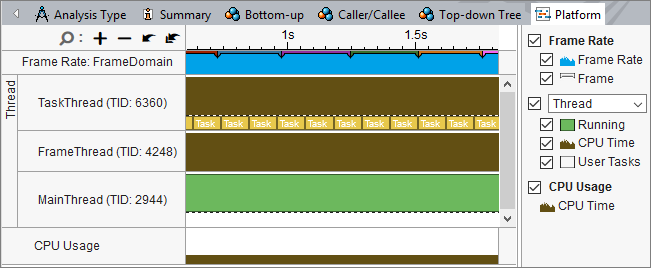A newer version of this document is available. Customers should click here to go to the newest version.
Visible to Intel only — GUID: GUID-DF78F6F1-4589-4027-AF64-C7CE0544E155
Visible to Intel only — GUID: GUID-DF78F6F1-4589-4027-AF64-C7CE0544E155
View Instrumentation and Tracing Technology (ITT) API Task Data in Intel® VTune™ Profiler
User task and API data can be visualized in Intel® VTune™ Profiler performance analysis results.
After you have added basic annotations to your application to control performance data collection, you can view these annotations in the Intel VTune Profiler timeline. All supported instrumentation and tracing technology (ITT) API tasks can be visualized in VTune Profiler.
Use the following steps to include ITT API tasks in your performance analysis collection:
Click the
 (standalone GUI)/
(standalone GUI)/ (Visual Studio IDE) Configure Analysis button on the Intel® VTune™ Profiler toolbar.
(Visual Studio IDE) Configure Analysis button on the Intel® VTune™ Profiler toolbar. The Configure Analysis window opens.
Set up the analysis target in the WHERE and WHAT panes.
From HOW pane, click the
 Browse button and select an analysis type. For more information about each analysis type, see Performance Analysis Setup.
Browse button and select an analysis type. For more information about each analysis type, see Performance Analysis Setup. Select the Analyze user tasks, events, and counters checkbox to view the API tasks, counters, and events that you added to your application code.
NOTE:In some cases, the Analyze user tasks, events, and counters checkbox is in the expandable Details section. To enable the checkbox, use the Copy button at the top of the tab to create an editable version of the analysis type configuration. For more information, see Custom Analysis .
Click the
 Start button to run the analysis.
Start button to run the analysis.
After collection completes, the analysis results appear in a viewpoint specific to the analysis type selected. The API data collected is available in the following locations:
Timeline view: Each API type appears differently on the timeline view. In the example below, the code was instrumented with the task API, frame API, event API, and collection control API. Tasks appear as yellow bars on the task thread. Frames appear at the top of the timeline in pink. Events appear on the appropriate thread as a triangle at the event time. Collection control events span the entire timeline. Hover over a task, frame, or event to view the type of API task.
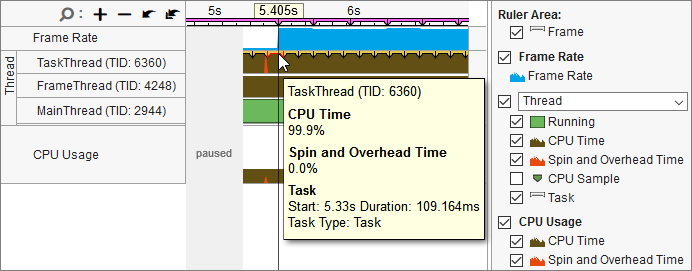
Grid view: Set the Grouping to Task Domain / Task Type / Function / Call Stack or Task Type / Function / Call Stack to view task data in the grid pane.
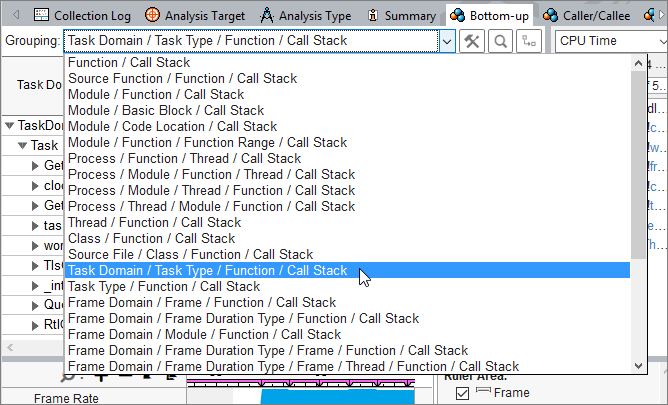
Platform tab: Individual tasks are available in a larger view on the Platform tab. Hover over a task to get more information.