A newer version of this document is available. Customers should click here to go to the newest version.
Visible to Intel only — GUID: GUID-7063B902-F63A-4310-83D8-86B4465FC68E
Visible to Intel only — GUID: GUID-7063B902-F63A-4310-83D8-86B4465FC68E
Change Threshold Values
If required, modify default thresholds (for example, for CPU Utilization, concurrency, and frame rate histograms) set up by the Intel® VTune™ Profiler based on your system data.
These thresholds define Poor, OK, Ideal, and Over utilization categories for CPU usage and concurrency metric data and Good, Slow, Fast frame quality categories for frame rate.
To change the default threshold settings:
- Open the collected result in the Summary window.
- Drag a slider in a histogram to change the ranges of the required category.
The Apply button shows up at the bottom.
- Click the Apply button to apply your changes.
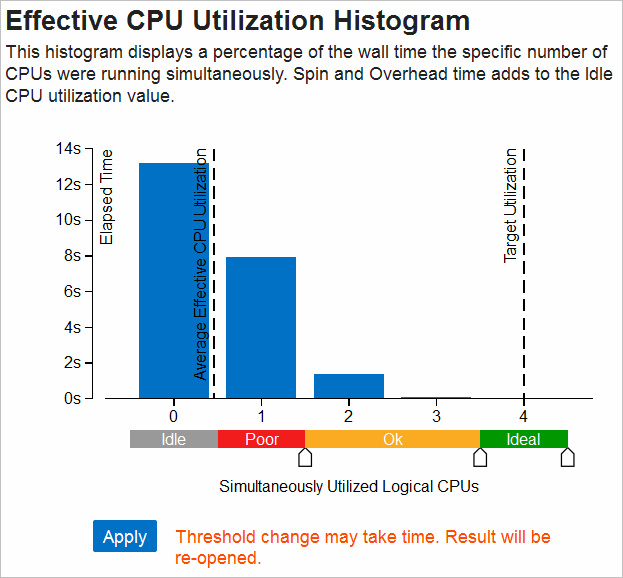
VTune Profiler applies these threshold changes to the data provided in all viewpoints/windows of the current and subsequent results in this project.