Visible to Intel only — GUID: GUID-4B147A5D-6245-4DF3-A4D0-936CE7540E6E
Visible to Intel only — GUID: GUID-4B147A5D-6245-4DF3-A4D0-936CE7540E6E
Compare Source Code
If |
Then |
|---|---|
The source and binary files are not modified and the debug information is available |
Compare performance for each source/assembly code line. |
The source and binary files are not modified but the binaries are complied without the debug information |
Compare performance for each assembly instruction. |
The source files are not modified but the binary files are re-compiled with different options |
Compare performance for each source code line.
NOTE:
When comparing the source code for binary files with different checksum, only the Source pane is available. |
The source and binary files are modified |
Intel® VTune™ Profiler cannot compare performance for source/assembly code and displays an error message. |
Example
When you click the hotspot function in the Bottom-up window, the VTune Profiler opens the Source pane that displays the CPU time data per each result and the difference between the results.
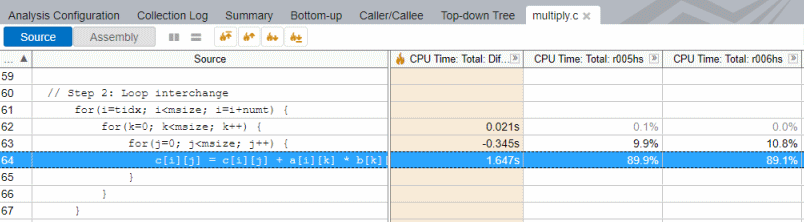
You see that the execution of the hottest line 64 took less CPU time in result r006hs.