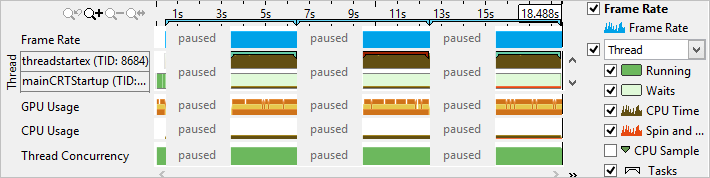A newer version of this document is available. Customers should click here to go to the newest version.
Visible to Intel only — GUID: GUID-49A53F4F-F1FC-4EF9-951B-4527BBD74D57
Visible to Intel only — GUID: GUID-49A53F4F-F1FC-4EF9-951B-4527BBD74D57
Pause Data Collection
You can configure the analysis run to launch the application but start collecting data after some delay or pause the data collection in the middle of the application execution. This is useful if you do not want to include all the warm-up activities in the analysis results or you want the data collection to start when a specific event occurs (for example, message box or mouse click). Intel® VTune™ Profiler provides several options to pause and resume your analysis:
Start running an application with the data collection paused, and then manually resume the data collection when required.
Use the Pause/Resume button to pause the data collection at any time of application execution.
Use the Pause/Resume API to insert calls into your code to start and stop the analysis.
Start Data Collection Paused, Then Manually Resume
To manually start and resume the analysis, do the following:
Click the
 Configure Analysis button on the toolbar.
Configure Analysis button on the toolbar. The New Amplifier Result result tab opens.
Specify and configure your analysis target on the WHAT pane.
Switch to the HOW pane and click the Browse button to select and configure, if required, an analysis type.
Click the
 Start Paused button on the command bar.
Start Paused button on the command bar. VTune Profiler runs the application. The Start Paused button is replaced with the Resume button.
Click the Resume button on the command bar to start data collection.
Use the Pause/Resume Button to Pause at Any Time of Application Execution
Click the Start button on the command bar to run the selected analysis.
When analysis starts running, the command bar is updated with a set of analysis management buttons.
When you need to pause the collection, click the Pause button on the command bar.
VTune Profiler collects no data but your application keeps running. The Start button on the command bar is replaced with the Resume button.
When you need to resume the data collection, click the Resume button on the command bar.
VTune Profiler continues collecting data.
Use the Pause/Resume API to Insert Calls into Your Code to Start and Stop the Analysis
To get details on using the Pause/Resume API, see the Collection Control API topic.
When the data collection is complete, the VTune Profiler displays paused regions in the Timeline pane as follows: