Intel® Trace Analyzer and Collector User and Reference Guide
Visible to Intel only — GUID: GUID-CDBA2E2E-58AD-4E85-B24E-D4609D595181
Visible to Intel only — GUID: GUID-CDBA2E2E-58AD-4E85-B24E-D4609D595181
Trace Merge Dialog Box
When you are opening a raw trace in Intel® Trace Analyzer, you are prompted to merge the trace. If you click Yes, the Trace Merge dialog box appears.
To generate a raw trace, you should have the Intel® Trace Collector setting VT_KEEP_RAW_EVENTS enabled. For details, see the Intel® Trace Collector User and Reference Guide.
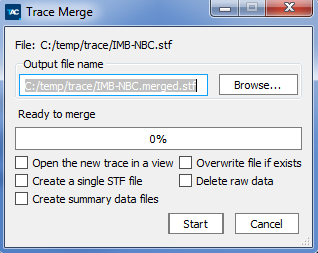
The dialog box contains the following elements:
| Select This: | To Do This: |
|---|---|
| File | See the path of the filename to be merged |
| Output file name | Contains the name of the output file for a merged trace. By default, the output file is placed in the same folder of the input file, with the suffix merged added before the .stf extension. Type in, or browse to a different location as needed. |
| Progress bar | See the percentage of merging done. Before clicking the Start button, the progress label is Ready to Merge. After clicking the Start button, the label changes to Initializing, and then to Merging. |
| Open the new trace in a view | Check this box to open the newly produced trace in a separate Intel® Trace Analyzer view |
| Create a single structured trace format (STF) file | Check this box to store the resulted trace as a single file. By default, the new trace is created in the multiple-file format. |
| Overwrite file if exists | Check this box if you want to overwrite existing output file |
| Delete raw data | Check this box if you want to automatically delete the raw trace after merging |
| Create summary data files | Check this box if you want to create summary data files. The summary data files can help reduce the time when you first open a trace file. |