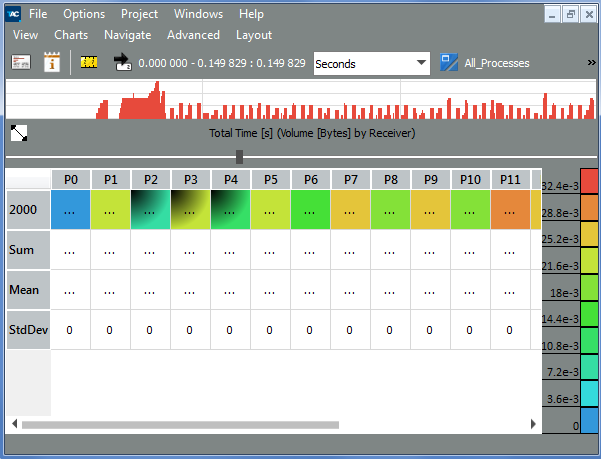Intel® Trace Analyzer and Collector User and Reference Guide
Visible to Intel only — GUID: GUID-D18CB2ED-6FE9-48CA-B084-700ABD8C6BB7
Visible to Intel only — GUID: GUID-D18CB2ED-6FE9-48CA-B084-700ABD8C6BB7
Message Profile Settings
The Settings dialog box has three subsets: Preferences, Colors and Data.
Preferences
Use the Preferences to configure Message Profile display and layout.
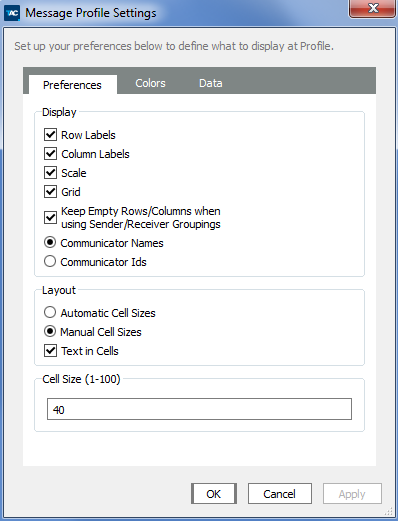
| Setting | Description |
|---|---|
| Row Labels | Display row headers |
| Column Labels | Display column headers |
| Scale | Display the colored scale next to the matrix |
| Grid | Control display of black grid lines between cells |
| Keep Empty Rows/Columns when using Sender/Receiver Groupings | Control display of empty rows and columns. This feature is only relevant for the groupings Sender and Receiver. When enabled, all processes are shown. For example, empty rows and columns will be displayed. It keeps the form of the matrix constant making it easier to see patterns in the data. When disabled, empty rows and columns are not shown in these groupings. All other groupings suppress empty rows and columns to save screen space regardless of the state of this check box. |
| Communicator Names | Display helpful communicator names (if available in the trace file). Displaying communicator names may take a lot of valuable screen space. |
| Communicator Ids | Display only concise communicator ids |
| Automatic Cell Sizes | Adjust cell sizes to make all text readable |
| Manual Cell Sizes | Specify the size of the cells either in the Cell Size group at the bottom of the tab. In this mode, the alphanumerical data in the cells is displayed only if it fits or if it is switched off entirely by un-checking the check box Text in Cells. |
Colors
In this tab you can change the default colors in which the messages in the Message Profile are shown.
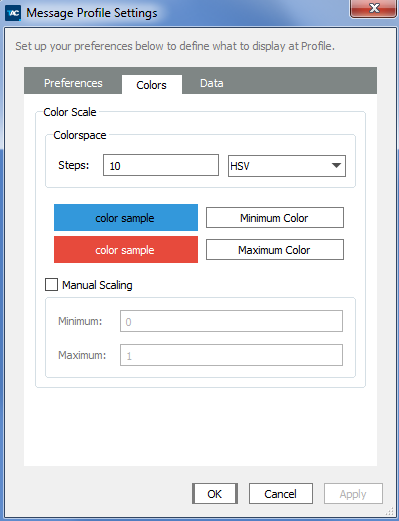
The Message Profile Setting provide the following options:
| Setting | Description |
|---|---|
| Steps | Specify the number of color steps (1-255). The chosen colors are considered as points in a color space. The scale colors are interpolated on a line through color space connecting these two points. |
| Maximum Color | Choose the colors for the maximum attribute values |
| Minimum Color | Choose the colors for the minimum attribute values |
| HSV/RG | Choose between HSV and RGB color space. HSV is more fancy and colorful, but RGB is often more useful and readable. For monochrome printing, you will get a better result if you choose a very light and a very dark color. For example, white for the minimum and black for the maximum. |
| Manual Scaling | When enabled you will need to specify the minimum and maximum values for the color scale in the two text input fields below. This is very convenient when you compare two Message Profile Charts that may live in different Views. |
Data
The Grouping of data is controlled by indicating what appears in rows and columns. Note that not all combinations are possible. For example, you cannot set the same grouping for both rows and columns and you cannot have Sender/Receiver at one axis and one of the Sender or Receiver on the other axis.
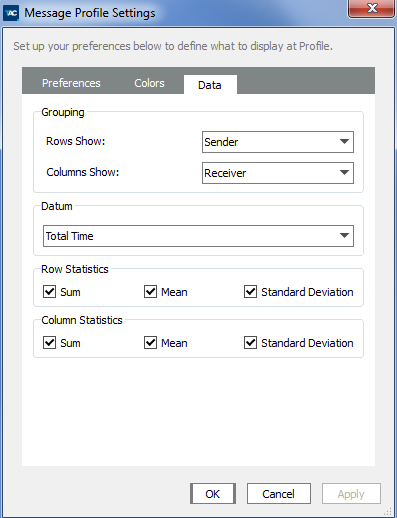
The available groupings are:
| Grouping | Description |
|---|---|
| Sender | Categorizes the messages by Sender. The exact labels are defined by the current thread group that is given by the View (see the Views section). |
| Receiver | Categorizes the messages by Receiver. The exact labels are defined by the current process group that is given by the View. |
| Sender/Receiver | Categorizes the messages by Sender/Receiver pairs. The exact labels are defined by the current process group that is given by the View. |
| Tag | Categorizes the messages by the MPI tag assigned to the message by the program at the sender side. |
| Communicator | Categorizes the messages by the MPI communicator. The labels are either communicator ids or names. Names are displayed if they are available in the trace file and if they are chosen in the Preferences tab of the Message Profile Settings dialog box. |
| Volume | Categorizes the messages by their Volume; for example, size in bytes. Grouping Volume by Receiver shows only messages with a volume of 2000 bytes. |
| Sending Function | Categorizes the messages by the function that sends them. Labels are names of MPI functions such as MPI_Irsend. This categorization is not influenced by the current Function Aggregation. This information is only available with traces created by the Intel® Trace Collector version 6 and higher. |
| Receiving Function | Categorize the messages by the function that receives them. Labels are names of MPI functions like MPI_Waitany. This is not influenced by the current Function Aggregation. This information is only available with traces created by the Intel® Trace Collector version 6 and higher. |
| Datum group | Allows choosing which attribute should be printed or painted in the cells. See the description of the attributes. |
| Row Statistics group | Allows switching the individual columns on or off. These columns hold the statistics for the rows. |
| Column Statistics group | Allows switching the individual rows on or off. These hold the statistics for the columns. |
| Datum Attributes | Description |
|---|---|
| Total Time | The total travel time of the messages, accumulated over all messages that fall into this cell. The unit is either [s] or [tick] depending on the View setting. |
| MinimumTime | The minimum travel time of a message, minimized over all messages that fall into this cell. The unit is either [s] or [tick] depending on the View setting. |
| Maximum Time | The maximum travel time of a message, maximized over all messages that fall into this cell. The unit is either [s] or [tick] depending on the View setting. |
| Average Transfer Rate, [B/s] | The average transfer rate, averaged over the transfer rates of all messages that fall into this cell. Messages are not weighted; for example, transfer rates of short messages have the same impact as transfer rates of long messages. |
| Minimum Transfer Rate, [B/s] | The minimum transfer rate, minimized over all messages that fall into this cell. |
| Maximum Transfer Rate, [B/s] | The maximum transfer rate, maximized over all messages that fall into this cell. |
| Total Data Volume, [B] | The total data volume, accumulated over all messages that fall into this cell. |
| Minimum Data Volume, [B] | The minimum data volume, minimized over all messages that fall into this cell. |
| Maximum Data Volume, [B] | The maximum data volume, maximized over all messages that fall into this cell. |
| Count, [1] | The number of messages that fall into this cell. |
Example of grouping Volume by Receiver: