Intel® Trace Analyzer and Collector User and Reference Guide
Imbalance Diagram Dialog Box
The Imbalance Diagram enables you to compare the performance between a real trace and an ideal trace.
Use the Imbalance Diagram total mode to see the time spent on calculation, interconnect, and imbalance as well as the time distribution between them. The diagram displays the time distribution in different colors.
Use the Imbalance Diagram breakdown mode to see:
how three most time-consuming functions of the application work
how much time they spend on three different kinds of messages
what the proportion between interconnect and imbalance for each kind of messages is
The messages can be:
short, 0-512 bytes
medium, 512-32767 bytes
large, > 32767 bytes
To compare a real trace with an ideal trace, take the following steps:
Go to Advanced > Imbalance Diagram or press the
 toolbar button .
toolbar button .In the Choose Idealized Trace dialog box, choose an idealized trace that you want to analyze. You do not have to choose an idealized trace if it already exists in the working directory. For example:
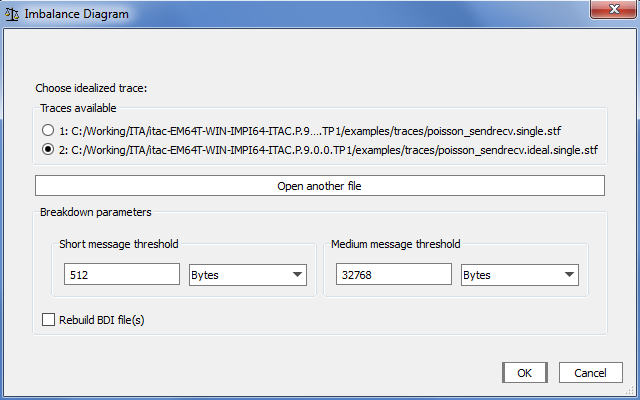
You can specify the following Imbalance Diagram parameters:
Breakdown message thresholds
BDI files rebuilding
If you have changed the BDI files manually or the files were partially corrupted, select the Rebuild the BDI files checkbox.
The BDI files are the ASCII files and contain all the information needed to create an Imbalance Diagram View. The file name is <original trace name>.bdi. The file format is as follows:
<version string> <short message threshold> <medium message threshold> <Function ID> <Collective ID> <Function Name><Total Function Time> <Short Messages Time> <Medium Messages Time> <Large Messages Time>
Click OK.
Do not change the BDI file manually. It may result in incorrect feature functioning. You can import the BDI file into a Microsoft Excel* table.
The BDI File Building dialog box displays the progress of BDI files building. To stop the BDI building process, click Cancel.
If you stop the BDI building, the Imbalance Diagram dialog box is not displayed.
In the Imbalance Diagram dialog box, specify whether to display and the mode to display (Total mode or Breakdown mode) the application time. For example, Total Mode:
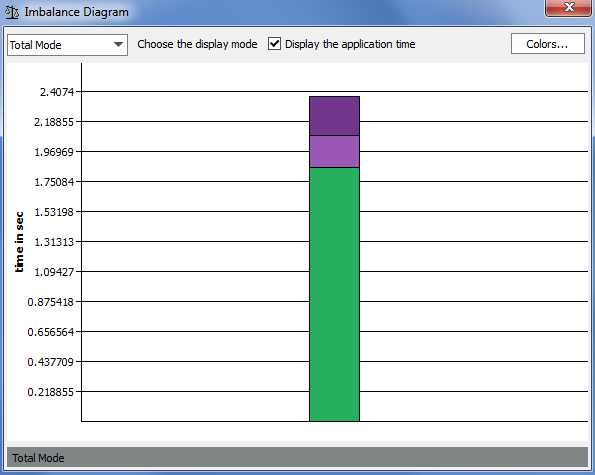
Breakdown Mode:
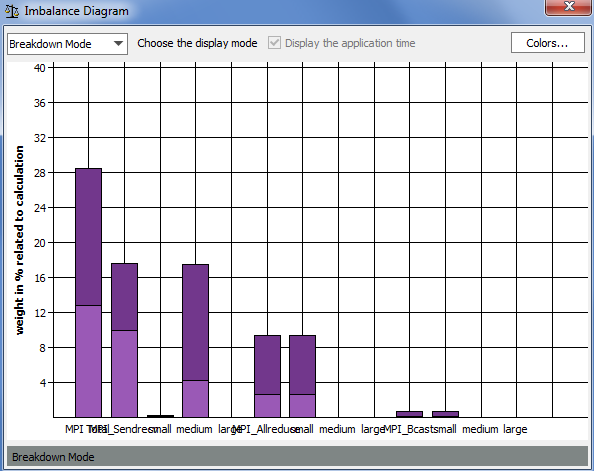
To change the colors used in the Imbalance Diagram, do the following:
In the Imbalance Diagram dialog box, click Colors.
In the Imbalance Diagram Colors dialog box, click Choose Color. The result will look like this:
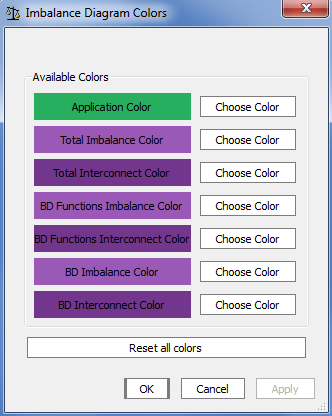
Choose the colors and click OK to save the changes.
The new colors are stored in the Intel Trace Analyzer Resource file, so you don't need to change them every time you start the Intel Trace Analyzer. To restore the default colors for all elements, click Reset all colors.