Intel® Trace Analyzer and Collector User and Reference Guide
Visible to Intel only — GUID: GUID-3A5828AF-4949-4996-B8C4-D1486A77E094
Visible to Intel only — GUID: GUID-3A5828AF-4949-4996-B8C4-D1486A77E094
Process Aggregation
Use the Process Aggregation Dialog Box to:
Select a process group (or function group in general) for process aggregation
Create new groups beyond the ones that are provided by default
Open the Process Aggregation dialog box through Advanced > Process Aggregation or using the  toolbar button.
toolbar button.
Group definitions are stored in the .itarc file in your home directory (in Microsoft* Windows* this directory is C:\Users\%username%\). See Configuration Dialogs for other ways to save, edit and load configuration information.
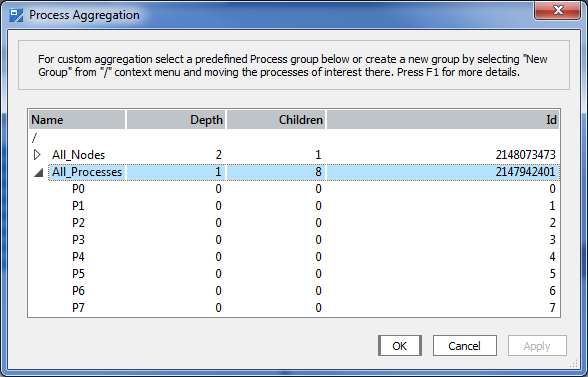
To select a process group for aggregation, select the group by using the mouse or the cursor/arrow keys and press Apply or OK.
The dialog box only accepts a single, non-empty process group that contains each of its functions not more than once.
Right-click an item in the editor to bring up a context menu with several entries:
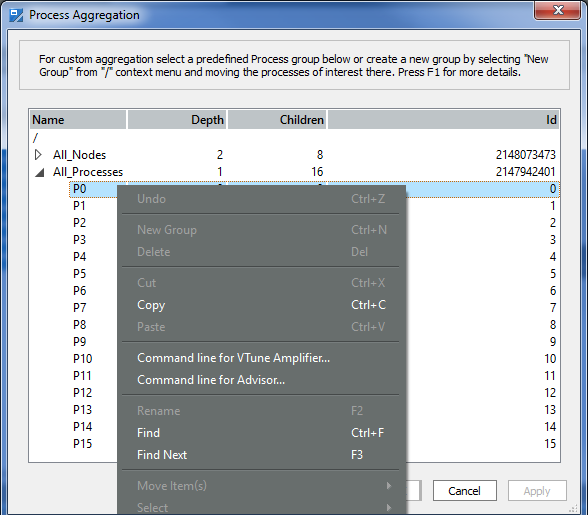
| Option: | Keyboard Shortcut: | Description: |
|---|---|---|
| Undo | Ctrl+Z |
Revert the last actions (delete, cut, move, copy and others) |
| New Group | None | Creates a new group as a child of the clicked item |
| Delete | None | Remove an item. This entry is disabled for items that originate of the trace file. Only user-created items are deleted. |
| Rename | F2 |
Rename user-created items |
| Find | Ctrl+F |
Open the Find dialog box |
| Find Next | F3 |
Search for the next match if search was started before |
| Move Item(s) | None | Move several selected siblings up or down relative to their unselected siblings through a submenu. It is much more convenient to use the keyboard shortcuts shown in the submenu instead of the menu itself. |
| Select | None | Open a submenu to select subsets of the tree under the clicked item. The entries provided distinguish between selecting processes, selecting process groups or both, and if the selection should include only the direct children or all descendants. |
| Command line for VTune Profiler/Advisor... | None | Open the Command line for Intel® VTune™ Profiler/Intel® Advisor dialog box |
Another way of editing is to drag a group, a process, or the entire current selection and to drop it into a target group. This can result in groups that contain the same function twice or more. In the group hierarchy, such groups are accepted for storage but not for aggregation. Empty groups are deleted automatically when the dialog box is closed.