Intel® Trace Analyzer and Collector User and Reference Guide
Visible to Intel only — GUID: GUID-FCAC914B-D50E-4BD2-B7A8-160448295A5A
Visible to Intel only — GUID: GUID-FCAC914B-D50E-4BD2-B7A8-160448295A5A
Idealization Dialog Box
Use the Idealization dialog box to produce an ideal trace.
To access the Idealization dialog box, go to Advanced > Idealization, or press the  toolbar button.
toolbar button.
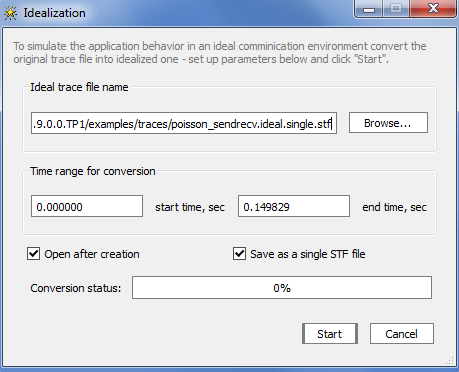
The dialog box contains the following elements:
| Entry: | Description: |
|---|---|
| Ideal trace file name | Displays the path to the project input file to be converted and the name of the ideal trace output file. By default, the output file is placed in the same folder as the input file, with the suffix ideal added before the .stf extension. Type in, or browse to a different location as needed. |
| Time range for conversion | Specifies the time range of conversion, based on the original trace file time. The time range is specified in seconds, in the start time and end time fields. The default values are obtained from the original trace. |
| Open after creation | Check this box to open the newly produced trace in a separate Intel® Trace Analyzer view |
| Save as a single STF file | Check this box to store the output trace as a single file. By default, the new trace is created in a multiple-file format. |
| Conversion status | Indicates the percentage of conversion completion. Before clicking the Start button, you see the progress label Ready to Start. After you click the Start button, the label changes to Converting. |