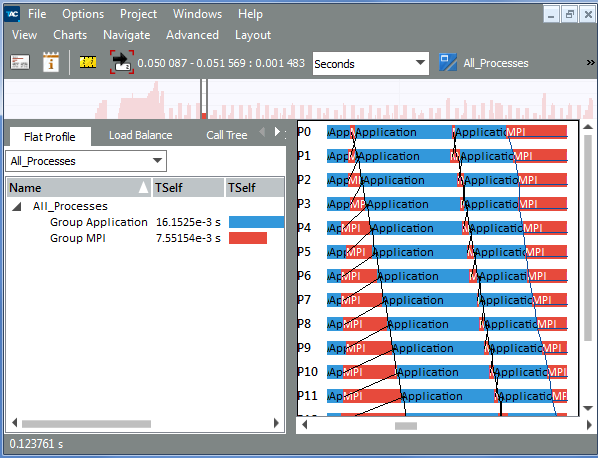Visible to Intel only — GUID: GUID-00D7BDA6-4C34-4E6B-8742-9EA78110A773
Visible to Intel only — GUID: GUID-00D7BDA6-4C34-4E6B-8742-9EA78110A773
Layout
Generally, every View is split into two sections: Timelines and Profiles. Use the Layout menu to organize the Charts.
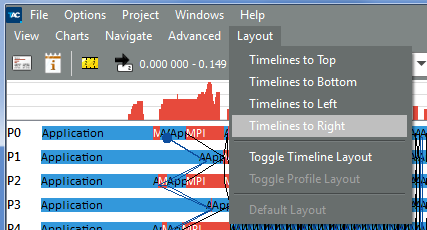
The Layout choices are available when there are two or more charts open.
The following entries are available in the Layout menu:
| Option: | Description: |
|---|---|
| Timelines to Top | Move the timelines to the top of the View and the profiles to the bottom. |
| Timelines to Bottom | Move the timelines to the bottom of the View and the profiles to the top. |
| Timelines to Left | This moves the timeline(s) being shown in the View to the left of the screen, and also shifts the profiles being shown to the right side. When there are multiple timelines visible, they are collectively shown one below the other on the left side. |
| Timelines to Right | Place all the timelines to the right of the View. It works the same way as the Timelines to Left option. |
| Toggle Timeline Layout | Change the location of the timelines relative to each other. It is useful only when two or more timelines are open at the same time. If the timelines are stacked and aligned on top of each other, use this option to present them next to each other (or vice versa). The menu entry switches between the two choices. |
| Toggle Profile Layout | Change the position of the profiles relative to each other, similar to the Toggle Timeline Layout option. |
| Default Layout | Restore the View layout to the default settings. By default, timelines are stacked vertically at the top of the View with Profiles along the bottom, side by side. |
For example, select the Timelines to Right to place the Event Timeline on the right and the Function Profile on the left: