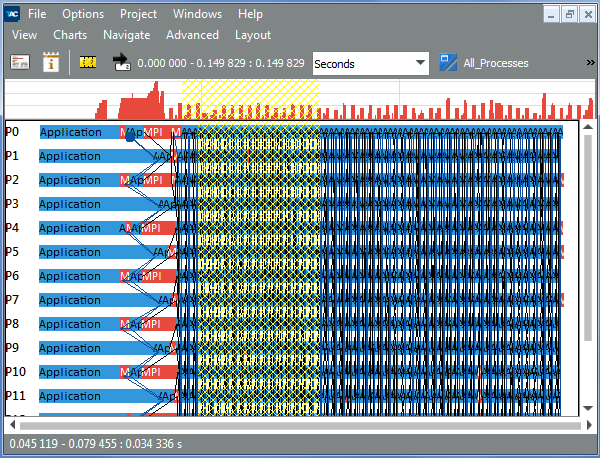Intel® Trace Analyzer and Collector User and Reference Guide
Visible to Intel only — GUID: GUID-992911BE-68C3-45C6-8D9F-79E520BDFB0A
Visible to Intel only — GUID: GUID-992911BE-68C3-45C6-8D9F-79E520BDFB0A
Navigating Timelines
In addition to the menu entries and shortcuts, there are two more ways to navigate the time interval in Intel® Trace Analyzer:
Use the scroll bar found below the timelines
Use the mouse to zoom into a time interval
Similar to the keystrokes, these operations manipulate the zoom stack.
Scrolling
To move the View by a quarter of a screen to a selected direction, click the arrow buttons of the scroll bar. To move the View by one entire screen, click into the bar. Both actions push the new interval onto the zoom stack.
Zooming
You can use the mouse wheel to zoom in or out the timeline. Navigate the cursor to the time point and use CTRL + Scroll Up/Down to zoom:
Scroll Up - scale in by a factor of 0.5 around the current cursor position and push this new interval onto the zoom stack.
Scroll Down - scale out by a factor of 0.5 around the current cursor position and push this new interval onto the zoom stack.
When the cursor is not on a timeline, CTRL + Scroll Up/Down works like Navigation > Zoom In / Zoom Out.
Another way is to select a region to zoom into. Left-click the timeline (even clicking into the Time Scale works) and select the region of the new time interval, keeping the left mouse button pressed. On releasing the left mouse button this new interval is pushed onto the zoom stack.
Zooming into the Event Timeline: