Visible to Intel only — GUID: nik1412546859846
Ixiasoft
Visible to Intel only — GUID: nik1412546859846
Ixiasoft
5.1.2. Setting up CvP Parameters for CvP Initialization Mode
- On the Quartus Prime Assignments menu, select Device, and then click Device and Pin Options.
- Under Category select General, and then enable following options:
- Auto-restart configuration after error. If this option is enabled, CvP restarts after an error is detected.
- Enable autonomous PCIe HIP mode.
Checking this box has no affect if you have enabled CvP by turning on Enable Configuration via the PCIe link in the Hard IP for PCI Express GUI, hence Altera recommends to keep it unchecked.
- Leave all other options disabled.
Figure 17. Device and Pin Options Window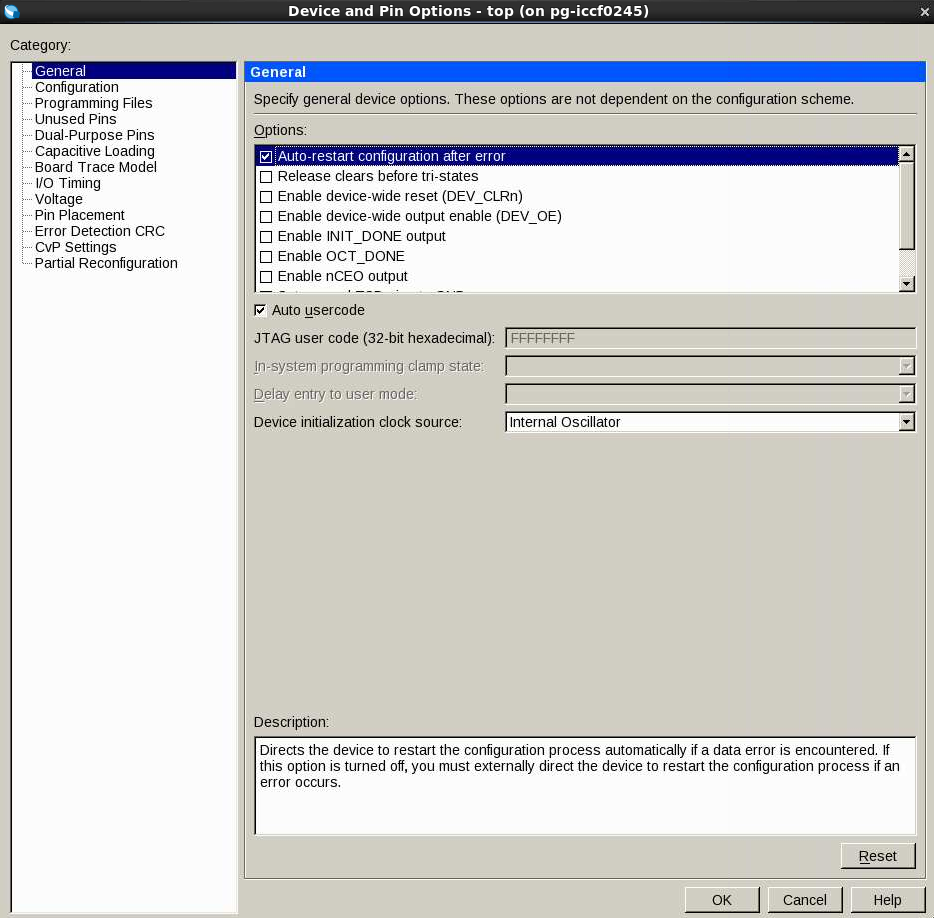
- Under Category, select Configuration to specify the configuration scheme and device. Specify the settings in the following table:
Table 9. CvP Initialization Mode Configuration Settings Parameter
Value
Configuration scheme
Active Serial x4
Configuration mode
Standard
Configuration device
EPCQ256
Configuration device I/O voltage
Auto
Force VCCIO to be compatible with configuration I/O voltage
Leave this option off.
Generate compressed bitstreams
Turn this option off. Because this is a small example design, it does not use a compressed bitstream. For larger designs, using a compressed bitstream significantly reduces configuration time. In addition, a compressed bitstream requires a smaller flash device.
Active serial clock source
100 MHz Internal Oscillator
Enable input tri-state on active configuration pins in user mode
Leave this option off.
Figure 18. Configuration Window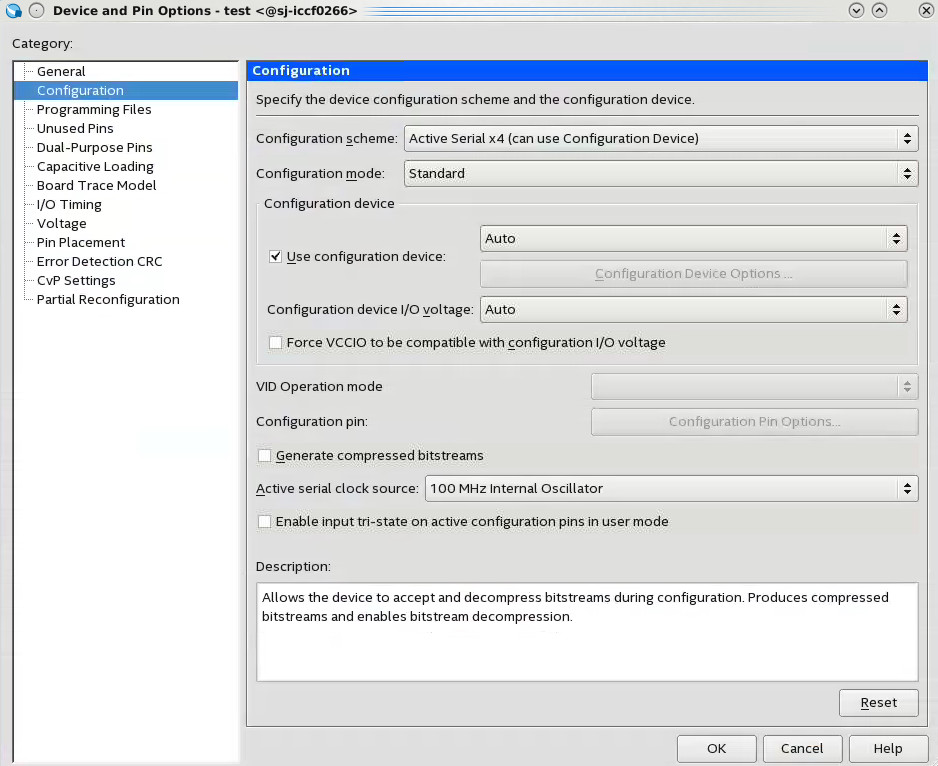
These Configuration settings use the configuration devices available on the Stratix V GX FPGA Development Board. The EPCQ256 flash device is far larger than required to load a periphery image.
- Under Category select CvP Settings. For CvP Initialization mode, specify the following settings in the following table:
Table 10. CvP Initialization Category Settings Parameter
Value
CvP Initialization
Core initialization and update
Enable CvP_CONFDONE pin
Turn this option on.
Enable open drain on CvP_CONFDONE pin
Turn this option on.
Figure 19. CvP Settings Window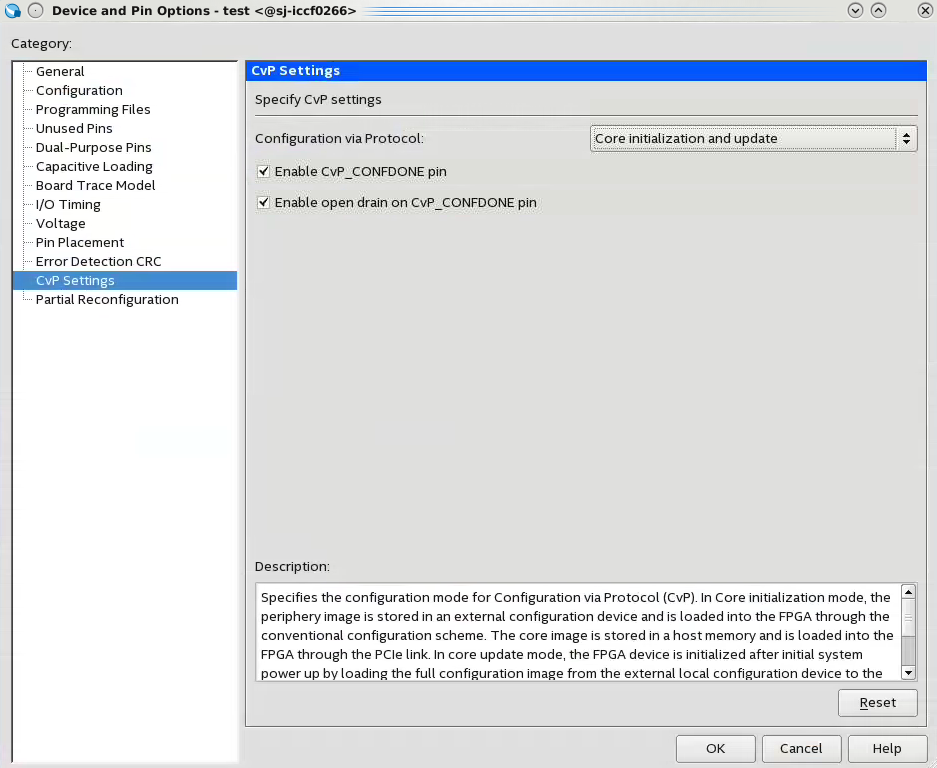
- Click OK to close the Device and Pin Options dialog box.
- Click OK to close the Device dialog box.
- Save your project.