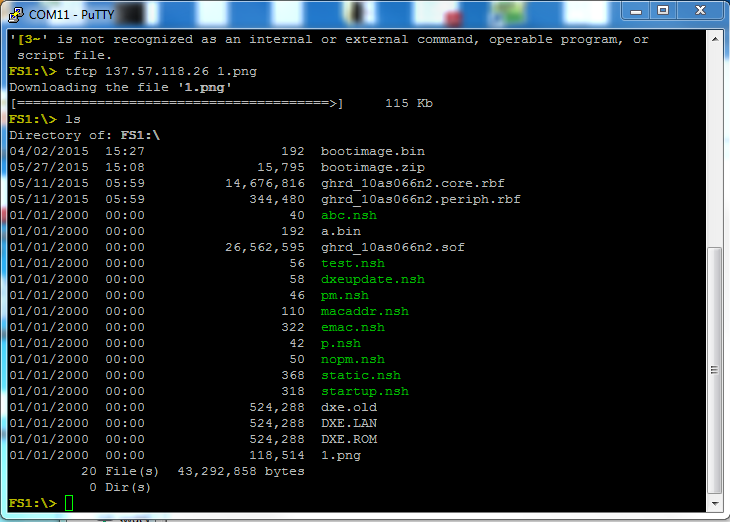Visible to Intel only — GUID: ekd1512370268044
Ixiasoft
1.1. Acronyms and Definitions
1.2. Recommended System Requirements
1.3. Installation Folders
1.4. Boot Flow Overview
1.5. Getting Started
1.6. Enabling the UEFI DXE Phase and the UEFI Shell
1.7. Using the Network Feature Under the UEFI Shell
1.8. Creating your First UEFI Application
1.9. Using Arm* DS-5* Intel® SoC FPGA Edition (For Windows* Only)
1.10. Pit Stop Utility Guide
1.11. Porting HWLIBs to UEFI Guidelines
1.12. Tera Term Installation
1.13. Minicom Installation
1.14. Win32DiskImager Tool Installation
1.15. TFTPd64 By Ph.Jounin Installation
1.16. Revision History of Intel® Arria® 10 SoC UEFI Boot Loader User Guide
1.5.1. Compiling the Hardware Design
1.5.2. Generating the Boot Loader and Device Tree for UEFI Boot Loader
1.5.3. Building the UEFI Boot Loader
1.5.4. Creating an SD Card Image
1.5.5. Creating a QSPI Image
1.5.6. Booting the Board with SD/MMC
1.5.7. Booting the Board with QSPI
1.5.8. Early I/O Release
1.5.9. Booting Linux* Using the UEFI Boot Loader
1.5.10. Debugging an Example Project
1.5.11. UEFI Boot Loader Customization
1.5.12. Enabling Checksum for the FPGA Image
1.5.13. NAND Bad Block Management
Visible to Intel only — GUID: ekd1512370268044
Ixiasoft
1.7.4. TFTP Test
This task describes how to verify that the TFTP is working correctly on your board.
- Complete the steps in TFTPd64 By Ph.Jounin Installation.
- Complete the steps in Enabling the TFTP Server through the Windows Firewall.
- Complete the steps in Using the TFTP Server in Windows.
- Type the following command to perform the tftp test:
tftp 137.57.118.26 1.pngNote: 137.57.118.26 is the host IP address and 1.png is the file located in the base directory of the TFTP server.Figure 123. tftp Command
- When the tftp is complete, list the directory to confirm that the 1.png file has transferred successfully.
Figure 124. List 1.png File Transfer