Visible to Intel only — GUID: cut1512403437695
Ixiasoft
1.1. Acronyms and Definitions
1.2. Recommended System Requirements
1.3. Installation Folders
1.4. Boot Flow Overview
1.5. Getting Started
1.6. Enabling the UEFI DXE Phase and the UEFI Shell
1.7. Using the Network Feature Under the UEFI Shell
1.8. Creating your First UEFI Application
1.9. Using Arm* DS-5* Intel® SoC FPGA Edition (For Windows* Only)
1.10. Pit Stop Utility Guide
1.11. Porting HWLIBs to UEFI Guidelines
1.12. Tera Term Installation
1.13. Minicom Installation
1.14. Win32DiskImager Tool Installation
1.15. TFTPd64 By Ph.Jounin Installation
1.16. Revision History of Intel® Arria® 10 SoC UEFI Boot Loader User Guide
1.5.1. Compiling the Hardware Design
1.5.2. Generating the Boot Loader and Device Tree for UEFI Boot Loader
1.5.3. Building the UEFI Boot Loader
1.5.4. Creating an SD Card Image
1.5.5. Creating a QSPI Image
1.5.6. Booting the Board with SD/MMC
1.5.7. Booting the Board with QSPI
1.5.8. Early I/O Release
1.5.9. Booting Linux* Using the UEFI Boot Loader
1.5.10. Debugging an Example Project
1.5.11. UEFI Boot Loader Customization
1.5.12. Enabling Checksum for the FPGA Image
1.5.13. NAND Bad Block Management
Visible to Intel only — GUID: cut1512403437695
Ixiasoft
1.9.1. Importing the DS-5 Project
This task describes how to import the pre-existing Arm* DS-5* Intel® SoC FPGA Edition project file in the UEFI Git repository's root directory into the Arm* DS-5* Intel® SoC FPGA Edition project.
- Launch Arm* DS-5* Intel® SoC FPGA Edition in Eclipse.
- Select File > Import.
Figure 128. File Import Selection in the Arm* DS-5* Intel® SoC FPGA Edition Eclipse Window
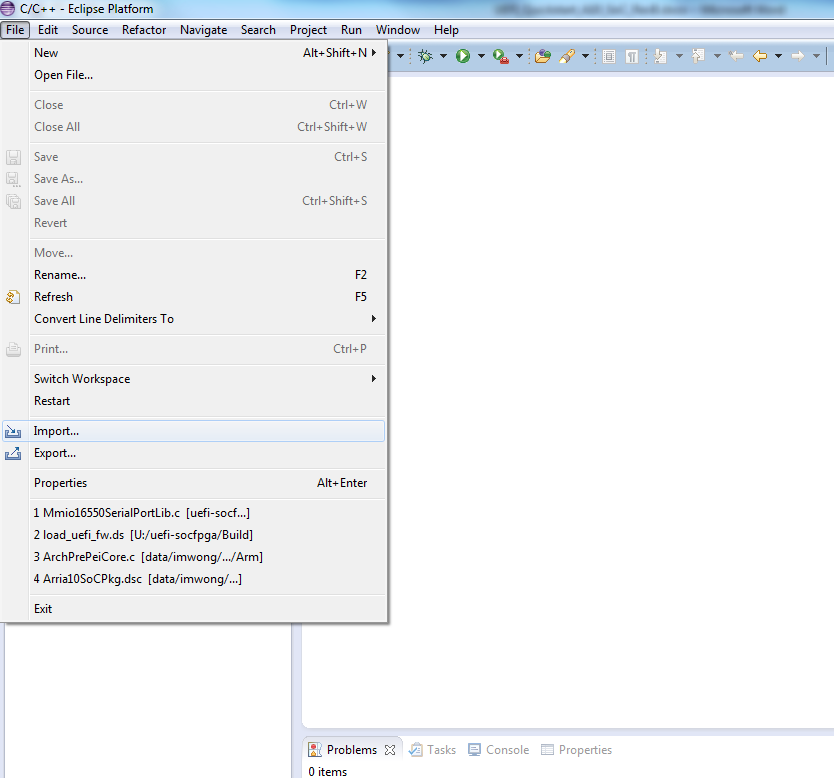
- Select General > Existing Projects into Workspace.
Figure 129. Selecting an Existing Project
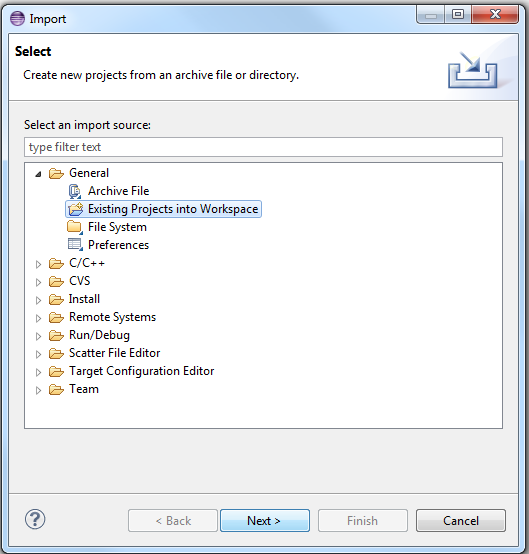
- Select the Browse button and browse to the root directory of the uefi-socfpga Git repository.
Figure 130. Browse to Project Location
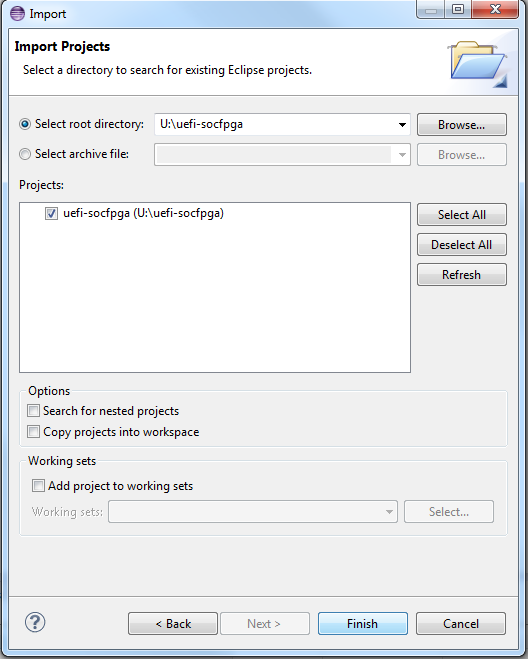
- Click Finish.