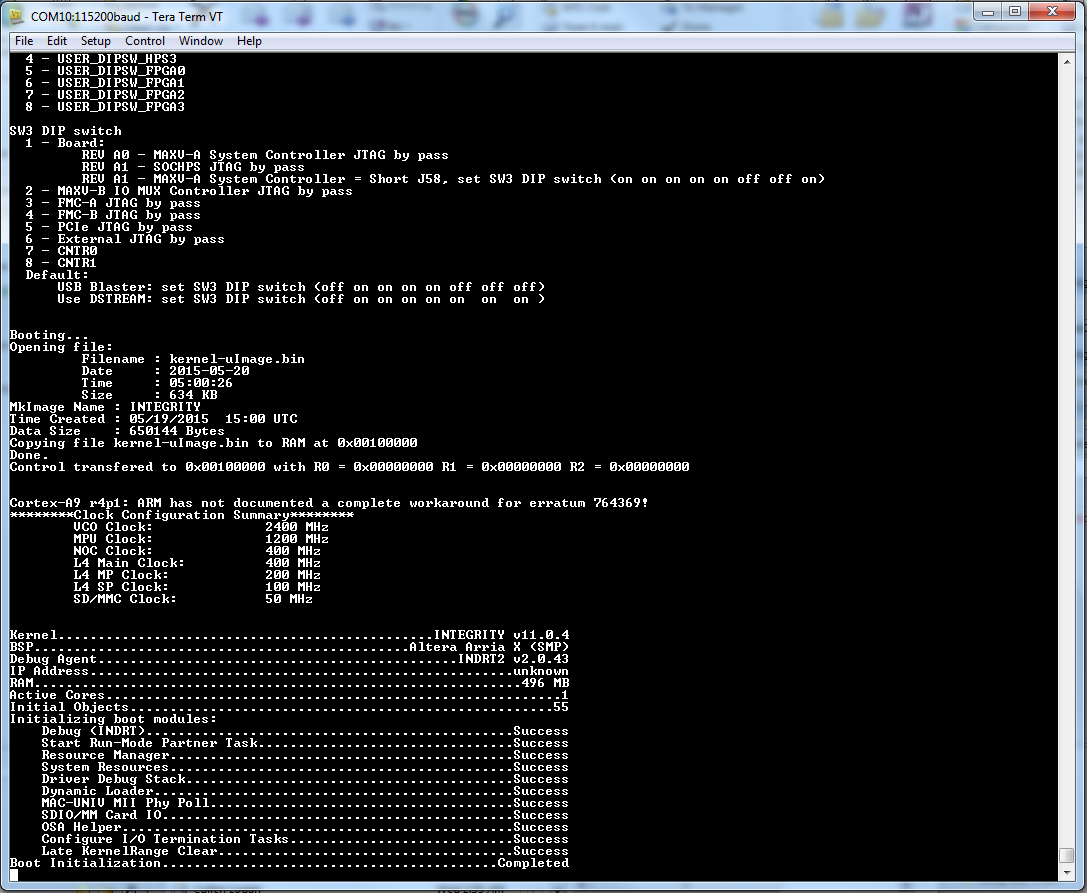Visible to Intel only — GUID: iwl1512270136465
Ixiasoft
1.1. Acronyms and Definitions
1.2. Recommended System Requirements
1.3. Installation Folders
1.4. Boot Flow Overview
1.5. Getting Started
1.6. Enabling the UEFI DXE Phase and the UEFI Shell
1.7. Using the Network Feature Under the UEFI Shell
1.8. Creating your First UEFI Application
1.9. Using Arm* DS-5* Intel® SoC FPGA Edition (For Windows* Only)
1.10. Pit Stop Utility Guide
1.11. Porting HWLIBs to UEFI Guidelines
1.12. Tera Term Installation
1.13. Minicom Installation
1.14. Win32DiskImager Tool Installation
1.15. TFTPd64 By Ph.Jounin Installation
1.16. Revision History of Intel® Arria® 10 SoC UEFI Boot Loader User Guide
1.5.1. Compiling the Hardware Design
1.5.2. Generating the Boot Loader and Device Tree for UEFI Boot Loader
1.5.3. Building the UEFI Boot Loader
1.5.4. Creating an SD Card Image
1.5.5. Creating a QSPI Image
1.5.6. Booting the Board with SD/MMC
1.5.7. Booting the Board with QSPI
1.5.8. Early I/O Release
1.5.9. Booting Linux* Using the UEFI Boot Loader
1.5.10. Debugging an Example Project
1.5.11. UEFI Boot Loader Customization
1.5.12. Enabling Checksum for the FPGA Image
1.5.13. NAND Bad Block Management
Visible to Intel only — GUID: iwl1512270136465
Ixiasoft
1.5.6.4. Booting Integrity Real-Time Operating System from SD/MMC
- Complete the steps in Creating an SD Card Image on Linux section or Creating an SD Card Image on Windows depending on your OS.
- Complete the corresponding steps in Programming the Integrity Real-Time Operating System Image.
- Insert the programmed SD/MMC daughter card into J23.
- Start a serial terminal program.
- Power up the board. During this time, there is no console output for approximately 15 seconds.
- For a normal boot flow, you see a series of output messages on your serial terminal program ending with the following completion message:
Figure 66. Integrity RTOS Boot Completion Message Output