Visible to Intel only — GUID: kkj1512352174544
Ixiasoft
1.1. Acronyms and Definitions
1.2. Recommended System Requirements
1.3. Installation Folders
1.4. Boot Flow Overview
1.5. Getting Started
1.6. Enabling the UEFI DXE Phase and the UEFI Shell
1.7. Using the Network Feature Under the UEFI Shell
1.8. Creating your First UEFI Application
1.9. Using Arm* DS-5* Intel® SoC FPGA Edition (For Windows* Only)
1.10. Pit Stop Utility Guide
1.11. Porting HWLIBs to UEFI Guidelines
1.12. Tera Term Installation
1.13. Minicom Installation
1.14. Win32DiskImager Tool Installation
1.15. TFTPd64 By Ph.Jounin Installation
1.16. Revision History of Intel® Arria® 10 SoC UEFI Boot Loader User Guide
1.5.1. Compiling the Hardware Design
1.5.2. Generating the Boot Loader and Device Tree for UEFI Boot Loader
1.5.3. Building the UEFI Boot Loader
1.5.4. Creating an SD Card Image
1.5.5. Creating a QSPI Image
1.5.6. Booting the Board with SD/MMC
1.5.7. Booting the Board with QSPI
1.5.8. Early I/O Release
1.5.9. Booting Linux* Using the UEFI Boot Loader
1.5.10. Debugging an Example Project
1.5.11. UEFI Boot Loader Customization
1.5.12. Enabling Checksum for the FPGA Image
1.5.13. NAND Bad Block Management
Visible to Intel only — GUID: kkj1512352174544
Ixiasoft
1.5.10.2. Setting a Breakpoint
You can set breakpoints in your program for debugging purposes. This task describes how to set a breakpoint on line 324 of the FpgaManager.c file.
- Open the FpgaManager.c file from the Outline view.
- Go to line 324 to insert the breakpoint. Right click and select DS-5 Breakpoints > Toggle Breakpoint.
Figure 105. Inserting a Breakpoint in the FpgaManager.c File
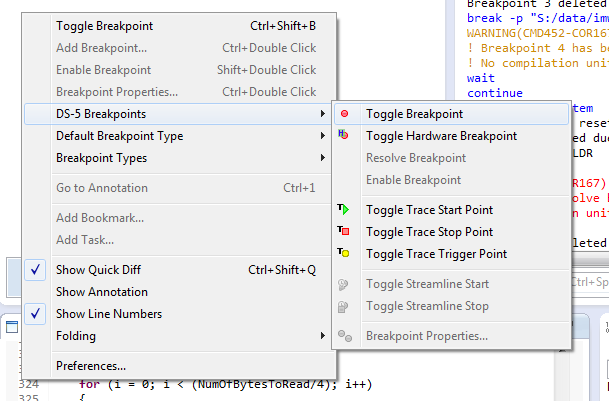
- When you resume your application, the debugger stops on this line.
Figure 106. Breakpoint Stop
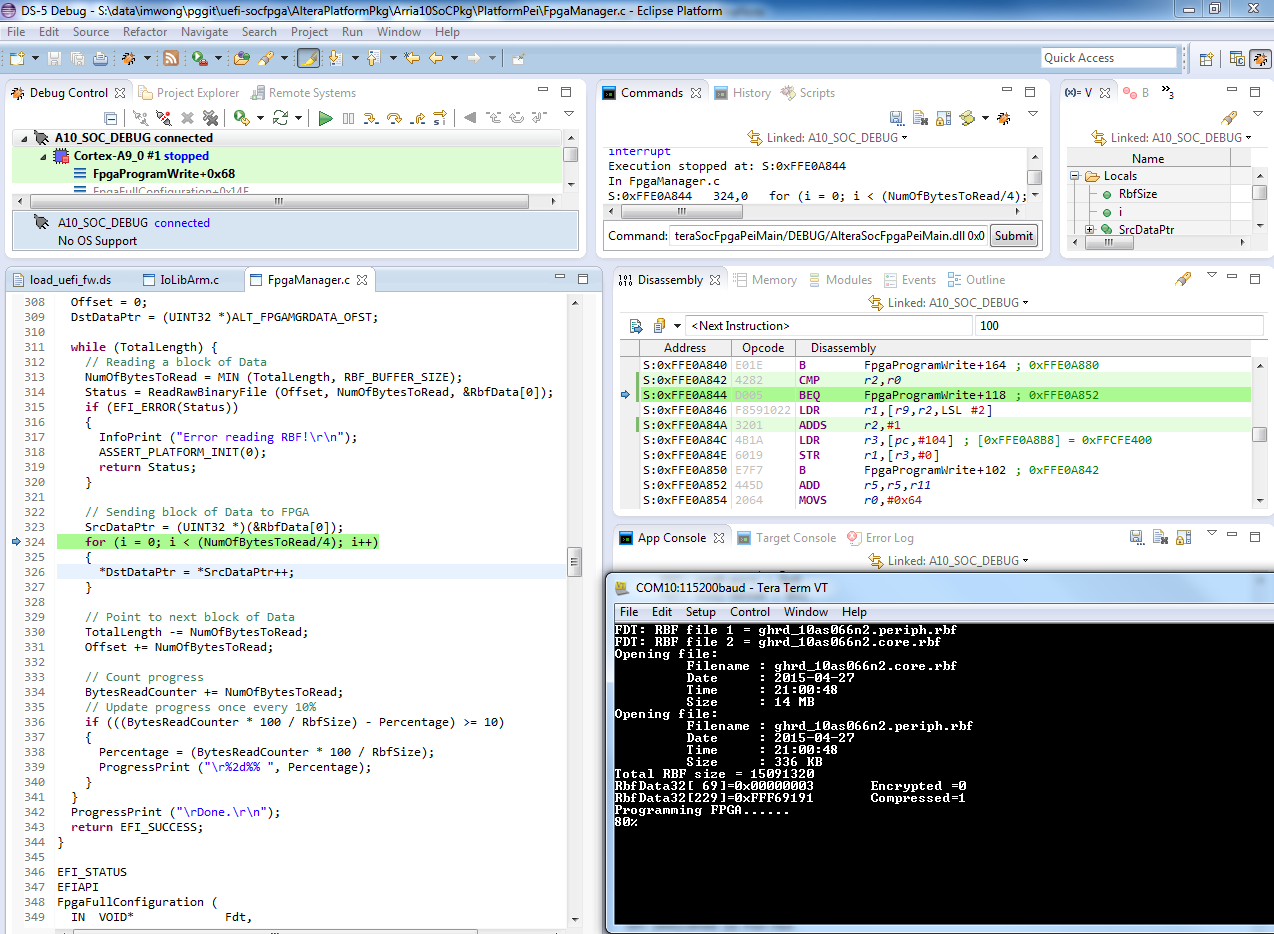
- Use the Step Over or Step Into arrows in the Debug Window to step through your code.