1.1. Acronyms and Definitions
1.2. Recommended System Requirements
1.3. Installation Folders
1.4. Boot Flow Overview
1.5. Getting Started
1.6. Enabling the UEFI DXE Phase and the UEFI Shell
1.7. Using the Network Feature Under the UEFI Shell
1.8. Creating your First UEFI Application
1.9. Using Arm* DS-5* Intel® SoC FPGA Edition (For Windows* Only)
1.10. Pit Stop Utility Guide
1.11. Porting HWLIBs to UEFI Guidelines
1.12. Tera Term Installation
1.13. Minicom Installation
1.14. Win32DiskImager Tool Installation
1.15. TFTPd64 By Ph.Jounin Installation
1.16. Revision History of Intel® Arria® 10 SoC UEFI Boot Loader User Guide
1.5.1. Compiling the Hardware Design
1.5.2. Generating the Boot Loader and Device Tree for UEFI Boot Loader
1.5.3. Building the UEFI Boot Loader
1.5.4. Creating an SD Card Image
1.5.5. Creating a QSPI Image
1.5.6. Booting the Board with SD/MMC
1.5.7. Booting the Board with QSPI
1.5.8. Early I/O Release
1.5.9. Booting Linux* Using the UEFI Boot Loader
1.5.10. Debugging an Example Project
1.5.11. UEFI Boot Loader Customization
1.5.12. Enabling Checksum for the FPGA Image
1.5.13. NAND Bad Block Management
1.5.1.4.3. Single RBF Conversion Using the GUI Converter
- Launch Intel® Quartus® Prime Pro Edition.
- From the Intel® Quartus® Prime Pro Edition menu, select File > Convert Programming Files....
Figure 14. Convert Programming Files Selection
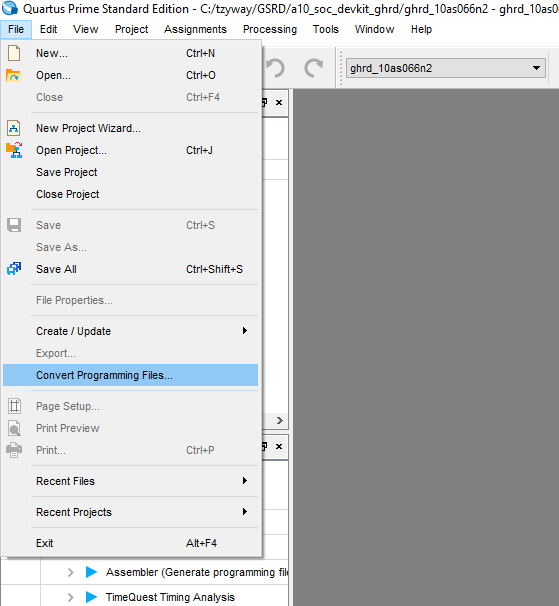
- Select the Programming file type to be Raw Binary File (.rbf).
Figure 15. Programming File Type Selection
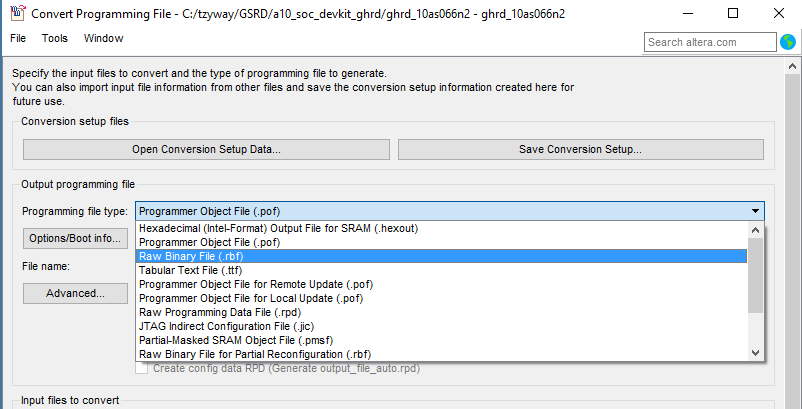
- Select the Mode to be Passive Parallel x8 or Passive Parallel x16.
Figure 16. Selecting Mode
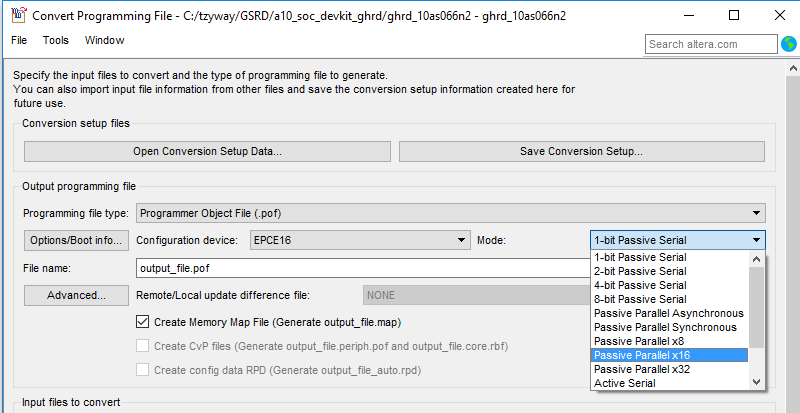
- Click SOF Data and then click Add File....
Figure 17. Add SOF File
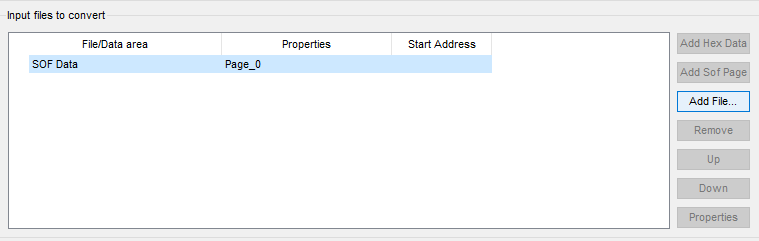
- Browse to <your_working_directory>/a10_soc_devkit_ghrd/output_files/ghrd_10as066n2.sof file and click Open.
Figure 18. Open SOF File

- In the Conversion setup files window type ghrd_10as066n2.rbf in the File Name prompt.
- Click the Close button to exit the Convert Programming File window.
These steps create a ghrd_10as066n2.rbf file in the <your_working_directory>/a10_soc_devkit_ghrd/output_files/ folder.