Visible to Intel only — GUID: gun1512405181649
Ixiasoft
1.1. Acronyms and Definitions
1.2. Recommended System Requirements
1.3. Installation Folders
1.4. Boot Flow Overview
1.5. Getting Started
1.6. Enabling the UEFI DXE Phase and the UEFI Shell
1.7. Using the Network Feature Under the UEFI Shell
1.8. Creating your First UEFI Application
1.9. Using Arm* DS-5* Intel® SoC FPGA Edition (For Windows* Only)
1.10. Pit Stop Utility Guide
1.11. Porting HWLIBs to UEFI Guidelines
1.12. Tera Term Installation
1.13. Minicom Installation
1.14. Win32DiskImager Tool Installation
1.15. TFTPd64 By Ph.Jounin Installation
1.16. Revision History of Intel® Arria® 10 SoC UEFI Boot Loader User Guide
1.5.1. Compiling the Hardware Design
1.5.2. Generating the Boot Loader and Device Tree for UEFI Boot Loader
1.5.3. Building the UEFI Boot Loader
1.5.4. Creating an SD Card Image
1.5.5. Creating a QSPI Image
1.5.6. Booting the Board with SD/MMC
1.5.7. Booting the Board with QSPI
1.5.8. Early I/O Release
1.5.9. Booting Linux* Using the UEFI Boot Loader
1.5.10. Debugging an Example Project
1.5.11. UEFI Boot Loader Customization
1.5.12. Enabling Checksum for the FPGA Image
1.5.13. NAND Bad Block Management
Visible to Intel only — GUID: gun1512405181649
Ixiasoft
1.9.3. Importing the Arm* DS-5* Intel® SoC FPGA Edition Debug Script
This task describes how to import the UEFI debug script that is generated under the UEFI root ~\uefi-socfpga\Build folder after the UEFI build completes.
- Switch to the Arm* DS-5* Intel® SoC FPGA Edition perspective by selecting Windows > Open Perspective > DS-5 Debug.
Figure 132. Opening DS-5 Debug
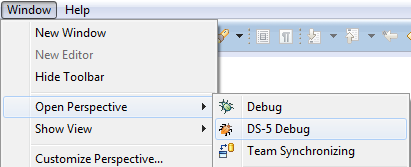
- Select Windows > Show View > Scripts.
- At the Scripts explorer window, click the import script icon.
- Browse to the ~:\uefi-socfpga\Build folder and import the Arria10SoCPkg.ds5 file.