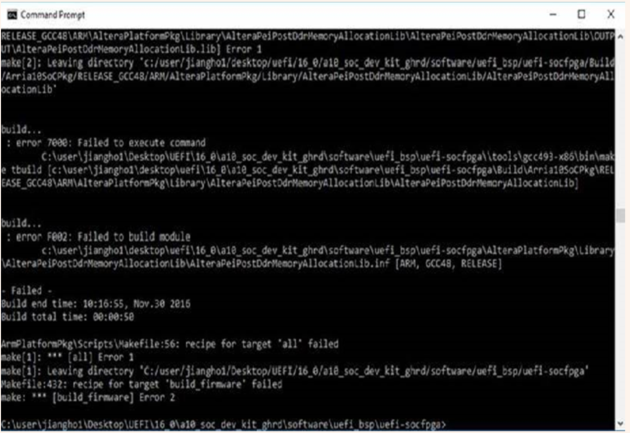Visible to Intel only — GUID: ymn1511751392907
Ixiasoft
1.1. Acronyms and Definitions
1.2. Recommended System Requirements
1.3. Installation Folders
1.4. Boot Flow Overview
1.5. Getting Started
1.6. Enabling the UEFI DXE Phase and the UEFI Shell
1.7. Using the Network Feature Under the UEFI Shell
1.8. Creating your First UEFI Application
1.9. Using Arm* DS-5* Intel® SoC FPGA Edition (For Windows* Only)
1.10. Pit Stop Utility Guide
1.11. Porting HWLIBs to UEFI Guidelines
1.12. Tera Term Installation
1.13. Minicom Installation
1.14. Win32DiskImager Tool Installation
1.15. TFTPd64 By Ph.Jounin Installation
1.16. Revision History of Intel® Arria® 10 SoC UEFI Boot Loader User Guide
1.5.1. Compiling the Hardware Design
1.5.2. Generating the Boot Loader and Device Tree for UEFI Boot Loader
1.5.3. Building the UEFI Boot Loader
1.5.4. Creating an SD Card Image
1.5.5. Creating a QSPI Image
1.5.6. Booting the Board with SD/MMC
1.5.7. Booting the Board with QSPI
1.5.8. Early I/O Release
1.5.9. Booting Linux* Using the UEFI Boot Loader
1.5.10. Debugging an Example Project
1.5.11. UEFI Boot Loader Customization
1.5.12. Enabling Checksum for the FPGA Image
1.5.13. NAND Bad Block Management
Visible to Intel only — GUID: ymn1511751392907
Ixiasoft
1.5.3.5.1. Compiling the UEFI in a Windows Environment
This task describes how to compile the UEFI with the Linaro* GCC compiler.
- Open the command prompt.
- Change your directory to your working directory.
$ cd <your_working_directory>/uefi-socfpga - Set the SOCEDS_DEST_ROOT and the DS5_ROOT according to the location of the SoC FPGA EDS and Arm* DS-5* Intel® SoC FPGA Edition tools, respectively.
- Configure the RVCT_TOOLS_PATH correctly in the setup.bat file. For Intel® Quartus® Prime Pro Edition v16.1, set RVCT_TOOLS_PATH=%DS5_ROOT%\sw\ARMCompiler5.06u3\bin\ in the setup.bat file. In the previous setup file it is set to RVCT_TOOLS_PATH=%DS5_ROOT%\sw\ARMCompiler5.06u2\bin\ in setup.bat file. However, no ARMCompiler5.06u2 exists in the folder. Only the ARMCompiler5.06u3, ARMCompiler6.5 and ARMCompiler49Addon exist in the filepath. Therefore, you must correct this parameter path assignment. If you do not correct the path, the following reporting errors are generated:
Cannot find armcc.exe Please install DS-5 - At the command prompt type: $ setup.
- Build the UEFI:
$ make clean $ makeNote: When you build the UEFI, ensure your path to the UEFI source code is not too long. You may encounter some errors when the path is too long in the Windows* environment. If you see an error similar to the screenshot below, shorten your path to the UEFI source code and recompile the source code again to remove the error.Figure 31. UEFI Build Errors from Lengthy Path Name