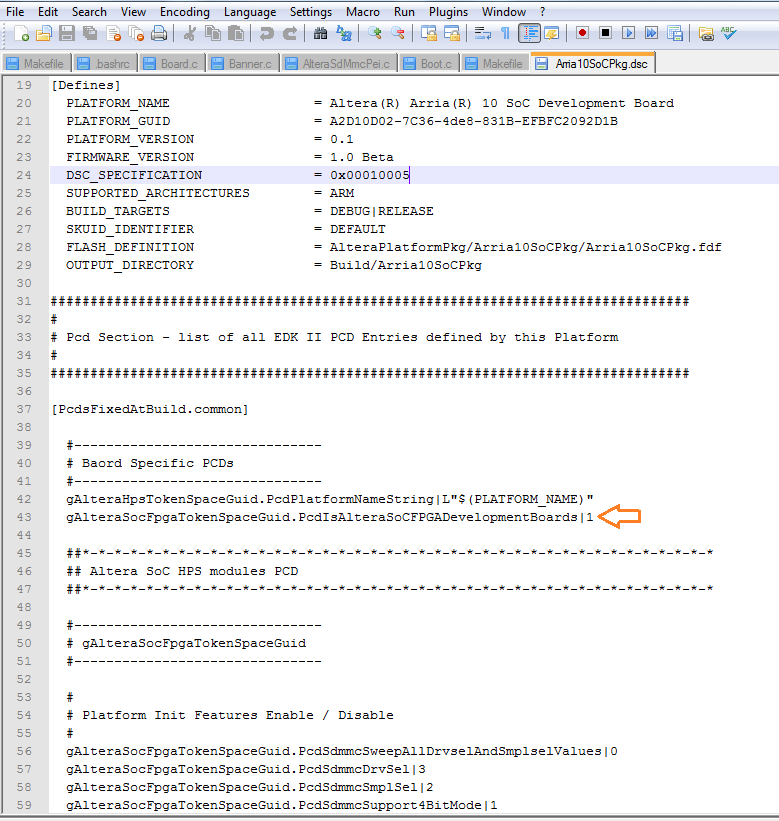Visible to Intel only — GUID: wot1512356274193
Ixiasoft
1.1. Acronyms and Definitions
1.2. Recommended System Requirements
1.3. Installation Folders
1.4. Boot Flow Overview
1.5. Getting Started
1.6. Enabling the UEFI DXE Phase and the UEFI Shell
1.7. Using the Network Feature Under the UEFI Shell
1.8. Creating your First UEFI Application
1.9. Using Arm* DS-5* Intel® SoC FPGA Edition (For Windows* Only)
1.10. Pit Stop Utility Guide
1.11. Porting HWLIBs to UEFI Guidelines
1.12. Tera Term Installation
1.13. Minicom Installation
1.14. Win32DiskImager Tool Installation
1.15. TFTPd64 By Ph.Jounin Installation
1.16. Revision History of Intel® Arria® 10 SoC UEFI Boot Loader User Guide
1.5.1. Compiling the Hardware Design
1.5.2. Generating the Boot Loader and Device Tree for UEFI Boot Loader
1.5.3. Building the UEFI Boot Loader
1.5.4. Creating an SD Card Image
1.5.5. Creating a QSPI Image
1.5.6. Booting the Board with SD/MMC
1.5.7. Booting the Board with QSPI
1.5.8. Early I/O Release
1.5.9. Booting Linux* Using the UEFI Boot Loader
1.5.10. Debugging an Example Project
1.5.11. UEFI Boot Loader Customization
1.5.12. Enabling Checksum for the FPGA Image
1.5.13. NAND Bad Block Management
Visible to Intel only — GUID: wot1512356274193
Ixiasoft
1.5.11.1. Changing the Platform Name
If you are not using the Intel® Arria® 10 SoC FPGA development board and want to change to your platform name, you can edit parameters in the Arria10SoCPkg.dsc file to support this.
- Use your preferred editor to open the <your_uefi_socfpga>/uefi-socfpga/AlteraPlatformPkg/Arria10SoCPkg/Arria10SoCPkg.dsc file.
- Change the PLATFORM NAME below to your custom board name.
Figure 109. Editing the PLATFORM NAME in the Arria10soCPkg.dsc File
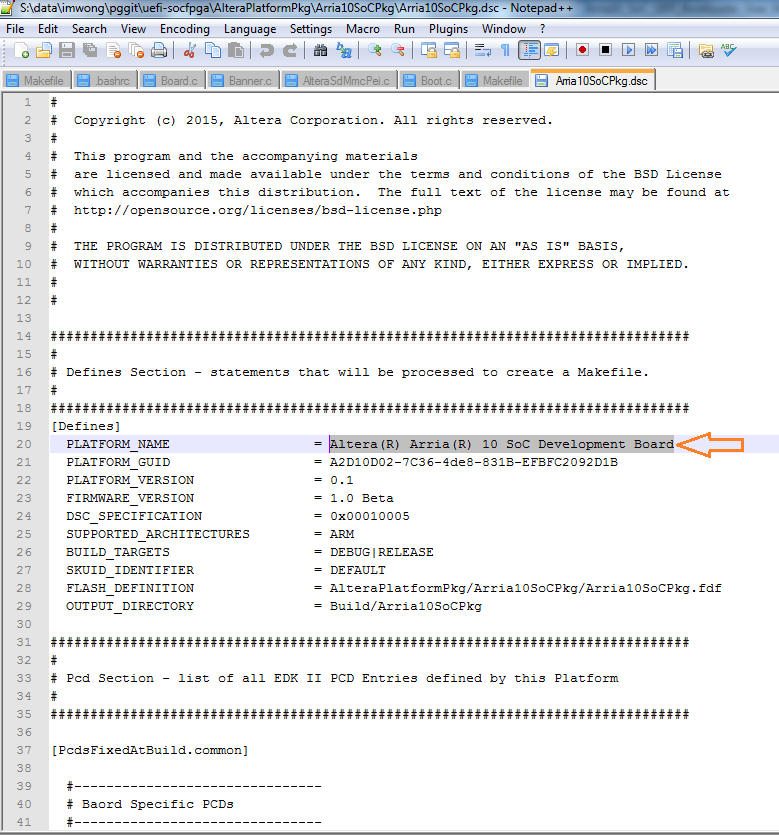
- Configure the gAlteraSoCFpgaTokenSpaceGuid.PcdIsAlteraSoCFPGADevelopmentBoards value from 1 to 0.
Figure 110. Modifying the Board Specific PCD Value