Visible to Intel only — GUID: enz1505507696050
Ixiasoft
Product Discontinuance Notification
1. Introduction
2. First Time Designer's Guide
3. Hardware System Design with Intel® Quartus® Prime and Platform Designer
4. Software System Design with a Nios® II Processor
5. Nios® II Configuration and Booting Solutions
6. Nios® II Debug, Verification, and Simulation
7. Optimizing Nios® II Based Systems and Software
3.1. FPGA Hardware Design
3.2. System Design with Platform Designer
3.3. Interfacing an External Processor to an Intel FPGA
3.4. Avalon-MM Byte Ordering
3.5. Memory System Design
3.6. Nios® II Hardware Development Tutorial
3.7. Platform Designer System Design Tutorial
3.8. Hardware System Design with Intel® Quartus® Prime and Platform Designer Revision History
3.6.4.1. Analyzing System Requirements
3.6.4.2. Defining and Generating the System in Platform Designer
3.6.4.3. Integrating the Platform Designer System into the Intel® Quartus® Prime Project
3.6.4.4. Developing Software with the Nios® II Software Build Tools for Eclipse
3.6.4.5. Running and Debugging Software on the Target Board
3.6.4.6. Varying the Development Flow
3.6.5.1. Install the Design Files
3.6.5.2. Analyze System Requirements
3.6.5.3. Start the Intel® Quartus® Prime Software and Open the Example Project
3.6.5.4. Create a New Platform Designer System
3.6.5.5. Define the System in Platform Designer
3.6.5.6. Integrate the Platform Designer System into the Intel® Quartus® Prime Project
3.6.5.7. Download the Hardware Design to the Target FPGA
3.6.5.8. Develop Software Using the Nios® II SBT for Eclipse
3.6.5.9. Run the Program on Target Hardware
3.6.5.5.1. Specify Target FPGA and Clock Settings
3.6.5.5.2. Add the On-Chip Memory
3.6.5.5.3. Add the Nios® II Processor Core
3.6.5.5.4. Add the JTAG UART
3.6.5.5.5. Add the Interval Timer
3.6.5.5.6. Add the System ID Peripheral
3.6.5.5.7. Add the PIO
3.6.5.5.8. Specify Base Addresses and Interrupt Request Priorities
3.6.5.5.9. Generate the Platform Designer System
3.7.1. Software and Hardware Requirements
3.7.2. Download and Install the Tutorial Design Files
3.7.3. Open the Tutorial Project
3.7.4. Creating Platform Designer Systems
3.7.5. Assemble a Hierarchical System
3.7.6. Viewing the Memory Tester System in Platform Designer
3.7.7. Compiling and Downloading Software to a Development Board
3.7.8. Debugging Your Design
3.7.9. Verifying Hardware in System Console
3.7.10. Simulating Custom Components
3.7.11. View a Diagram of the Completed System
3.7.4.1.1. Create a New Platform Designer System and Set up the Clock Source
3.7.4.1.2. Add a Pipeline Bridge
3.7.4.1.3. Add a Custom Pattern Generator
3.7.4.1.4. Add a PRBS Pattern Generator
3.7.4.1.5. Add a Two-to-One Streaming Multiplexer
3.7.4.1.6. Verify the Memory Address Map
3.7.4.1.7. Connect the Reset Signals
3.7.4.1.8. Save the System
3.7.4.2.1. Create a New Platform Designer System and Set Up the Clock Source
3.7.4.2.2. Add a Pipeline Bridge
3.7.4.2.3. Add a Custom Pattern Checker
3.7.4.2.4. Add the PRBS Pattern Checker
3.7.4.2.5. Add a One-to-Two Streaming Demultiplexer
3.7.4.2.6. Verify the Memory Address Map
3.7.4.2.7. Connect the Reset Signals
3.7.4.2.8. Save the System
4.1.1. Intel Command-Line Tools for Board Bringup and Diagnostics
4.1.2. Intel Command-Line Tools for Flash Programming
4.1.3. Intel Command-Line Tools for Software Development and Debug
4.1.4. Intel Command-Line Nios® II Software Build Tools
4.1.5. Rebuilding Software from the Command Line
4.1.6. GNU Command-Line Tools
4.1.6.1. nios2-elf-addr2line
4.1.6.2. nios2-elf-gdb
4.1.6.3. nios2-elf-readelf
4.1.6.4. nios2-elf-ar
4.1.6.5. Linker
4.1.6.6. nios2-elf-size
4.1.6.7. nios2-elf-strings
4.1.6.8. nios2-elf-strip
4.1.6.9. nios2-elf-gdbtui
4.1.6.10. nios2-elf-gprof
4.1.6.11. nios2-elf-gcc and g++
4.1.6.12. nios2-elf-c++filt
4.1.6.13. nios2-elf-nm
4.1.6.14. nios2-elf-objcopy
4.1.6.15. nios2-elf-objdump
4.1.6.16. nios2-elf-ranlib
4.2.2.4.1. Software Example Designs
4.2.2.4.2. Selecting the Operating System (HAL versus MicroC/OS-II RTOS)
4.2.2.4.3. Configuring the BSP Project
4.2.2.4.4. Configuring the Application Project
4.2.2.4.5. Makefiles and the Nios® II Software Build Tools for Eclipse
4.2.2.4.6. Building and Running the Software in Nios® II Software Build Tools for Eclipse
4.4.4.1. Performance Counter Advantages
4.4.4.2. Timer Advantages
4.4.4.3. Performance Counter and Timer Hardware Considerations
4.4.4.4. Performance Counter and Timer Software Considerations
4.4.4.5. Performance Counter Software Considerations
4.4.4.6. The Global Counter
4.4.4.7. Hardware Considerations
4.4.4.8. Tutorial: Using Performance Counters and Timers
4.4.5.1. nios2-elf-gprof –annotated-source Switch Has No Effect
4.4.5.2. Writing to the Registers of a Nonexistent Section Counter
4.4.5.3. Output From a printf() or perf_print_formatted_output() Call Near the End
4.4.5.4. Fitting a Performance Counter in a Hardware Design That Consumes Most
4.4.5.5. The Histogram for the gmon.out File Is Missing, Even Though My main()
5.2.1. Introduction to Nios® II Booting Methods
5.2.2. Nios® II Processor Booting from On-Chip Flash (UFM)
5.2.3. Nios® II Processor Booting from EPCQ Flash
5.2.4. Nios® II Processor Booting from QSPI Flash
5.2.5. Nios® II Processor Booting from On-Chip Memory (OCRAM)
5.2.6. Nios® II Processor Booting from CFI Flash
5.2.7. Summary of Nios® II Processor Vector Configurations and BSP Settings
5.2.3.1. Intel FPGA Serial Flash Controller (EPCQ) Overview
5.2.3.2. Nios® II Processor Design, Configuration, and Boot Flow
5.2.3.3. Nios® II Processor Application Execute-In-Place from EPCQ Flash
5.2.3.4. Nios® II Processor Application Copied from EPCQ Flash to RAM Using Boot Copier
5.2.3.5. EPCQ HAL Driver
5.2.4.1. Nios® II Processor Design, Configuration and Boot Flow
5.2.4.2. Nios® II Processor Application Executes In-Place from General Purpose QSPI Flash ( Intel® MAX® 10)
5.2.4.3. Nios® II Processor Application Copied from General Purpose QSPI Flash to RAM Using Boot Copier ( Intel® MAX® 10)
5.2.4.4. Nios® II Processor Application Executes In-Place from Configuration QSPI Flash (Other FPGA devices)
5.2.4.5. Nios® II Processor Application Copied from Configuration QSPI Flash to RAM Using Boot Copier (Other FPGA devices)
5.3.1. Assumptions About the Reader
5.3.2. Implementing a Custom Boot Copier
5.3.3. Default Nios® II Boot Copier
5.3.4. Advanced Boot Copier Example
5.3.5. Implementing the Advanced Boot Copier Example
5.3.6. Small Boot Copier Example
5.3.7. Implementing the Small Boot Copier Example
5.3.8. Debugging Boot Copiers
5.3.9. Externally Controlling the Nios® II Boot Process
5.3.5.1. Setting Up the Software Tools and Development Board
5.3.5.2. Creating a Suitable Hardware Design
5.3.5.3. Building the Advanced Boot Copier
5.3.5.4. Building a Test Application to Boot
5.3.5.5. Packing the Test Application in a Boot Record
5.3.5.6. Booting Directly From CFI Flash Memory
5.3.5.7. Booting CFI or EPCS/EPCQ Flash From On-Chip Memory
5.3.5.8. Running the Advanced Boot Copier Example
6.2.1.1.1. Nios® II System ID
6.2.1.1.2. Project Templates
6.2.1.1.3. Configuration Options
6.2.1.1.4. Nios® II GDB Console and GDB Commands
6.2.1.1.5. Nios® II Console View and stdio Library Functions
6.2.1.1.6. Importing Projects Created Using the Nios® II Software Build Tools
6.2.1.1.7. Selecting a Processor Instance in a Multiple Processor Design
7.4.1. Downloading the Ethernet Acceleration Design Example
7.4.2. The Structure of Networking Applications
7.4.3. The User Application
7.4.4. Structure of the NicheStack Networking Stack
7.4.5. Ethernet Device
7.4.6. Benchmarking Setup, Results, and Analysis
7.4.7. Nios® II Test Hardware and Test Results
7.5.1. Reasons for Using Tightly Coupled Memory
7.5.2. Tradeoffs
7.5.3. Guidelines for Using Tightly Coupled Memory
7.5.4. Tightly Coupled Memory Interface
7.5.5. Building a Nios® II System with Tightly Coupled Memory
7.5.6. Generate the Platform Designer System
7.5.7. Run the Tightly Coupled Memories Examples from the Nios® II Command
7.5.8. Program and Run the Tightly Coupled Memory Project
7.5.9. Understanding the Tcl Scripts
Visible to Intel only — GUID: enz1505507696050
Ixiasoft
5.2.3.3.3. Programming
Programming Files Generation
- In the Intel® Quartus® Prime software, go to File > Convert Programming Files to open the Convert Programming File tool.
- Under Output programming file section, set the following items:
- Programming file type: JTAG Indirect Configuration File (.jic)
- Configuration device: Select according to your EPCQ type
- Mode: Active Serial
- File name: You may select your preferred path for the output file (.jic). By default this is generated under your project root directory.
- Keep the default settings for Create Memory Map File and Create config data RPD.
Figure 94. Convert Programming File Settings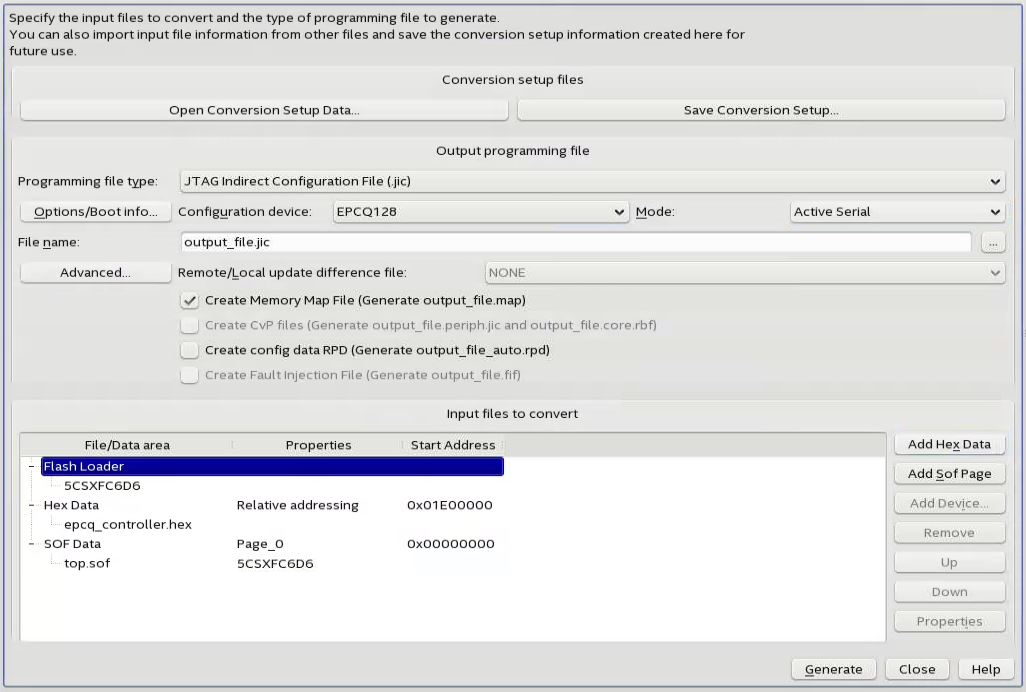
- Under Input files to convert section:
- Select Flash Loader, then Add Device to select the FPGA device that you are using. Click OK when you are done.
- Select SOF Data, then Add File to choose the *.sof file generated by Intel® Quartus® Prime compilation.
- Click on the *.sof file that you have just added. Next, select Properties and enable Compression.
- Click on SOF Data and select Properties. The SOF Data Properties window opens. Under Address mode for selected pages, select Start and set the start address (32-bit hexadecimal).
Figure 95. SOF Data Properties
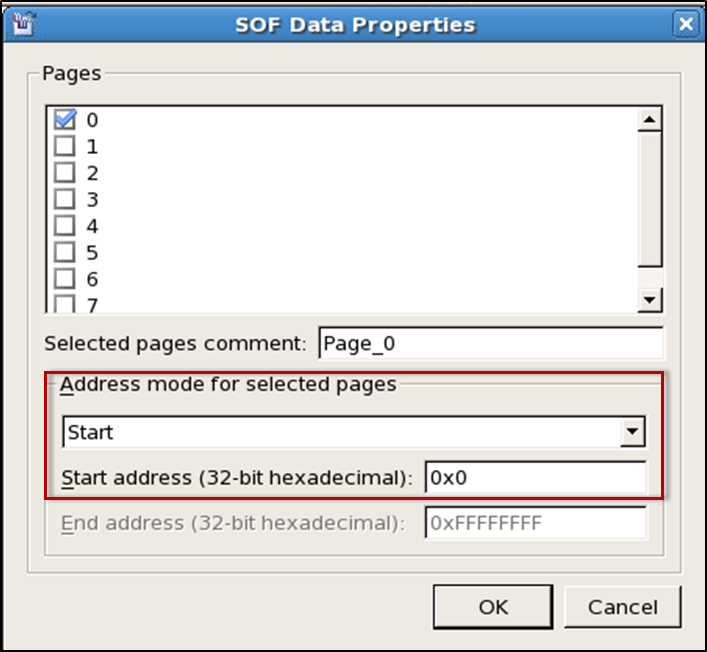
- Click OK to close the window.
- Select Add Hex Data to open the Hex Data Properties window. Select the Absolute addressing button and browse to the HEX file location. Click OK when you are done.
Note:
- You may select Relative addressing if you would like to set a relative address to the reset vector offset (0x01E00000) you configured earlier. For example, setting a start address of 0x01F00000 for the relative addressing mode changes the start address to 0x3D00000.
-
There is an issue for Absolute Addressing for EPCQ. Refer to this knowledge database for more details.
Figure 96. HEX Data Properties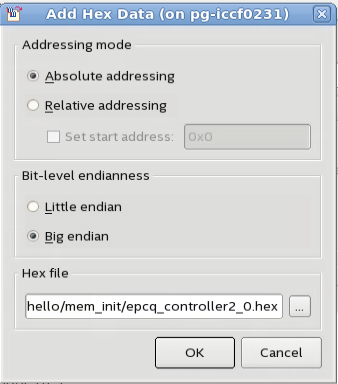
- Select Generate to generate the *.jic programming file.
EPCQ Flash Programming
- Ensure that the FPGA device’s Active Serial (AS)15 pin is routed to the EPCQ flash. This routing allows the flash loader to load into the EPCQ flash and configure the board correctly.
- Ensure the MSEL pin setting on the board is configured for AS programming.
- Open the Intel® Quartus® Prime Programmer and make sure JTAG was detected under the Hardware Setup.
- Select Auto Detect and choose the FPGA device according to your board.
- Right-click on the selected FPGA device and select Edit > Change File. Next, select the generated *.jic file.
- Select the Program/ Configure check boxes for FPGA and EPCQ devices. Click Start to start programming.
Figure 97. Intel® Quartus® Prime Programmer Window When Programming EPCQ Flash on the Development Board
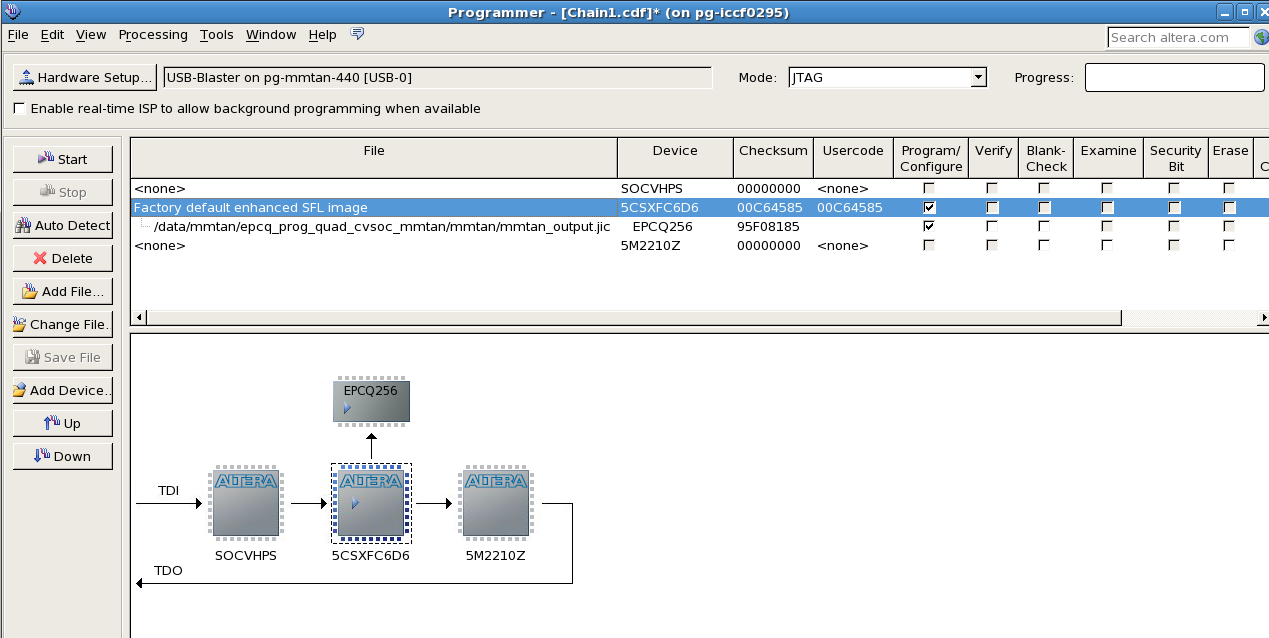
- Reset your FPGA device using the reset button or power cycle your hardware.
15 MSEL setting is required for AS configuration