Visible to Intel only — GUID: oeu1574103461610
Ixiasoft
1. Getting Started
2. Development Kit Overview
3. Power Up the Development Kit
4. Board Test System (BTS)
5. Development Kit Hardware and Configuration
6. Document Revision History for Intel® Stratix® 10 DX FPGA Development Kit User Guide
A. Development Kit Components
B. Safety and Regulatory Information
C. Compliance and Conformity Information
A.1. Components Overview
A.2. Power, Thermal, and Mechanical Considerations
A.3. Clock Circuits
A.4. Memory Interface
A.5. PCIe Interface
A.6. UPI Interface
A.7. Transceiver Signals: PCIe and UPI Interface
A.8. SlimSAS Connector
A.9. QSFP Network Interface
A.10. I2C Interface
A.11. QSPI Flash Memory
Visible to Intel only — GUID: oeu1574103461610
Ixiasoft
4.3.1. Configure Menu
Use the Configure menu to select the design you want to use. Each design example tests different board features. Select a design from this menu and the corresponding tabs become active for testing.
Figure 7. Configure Menu
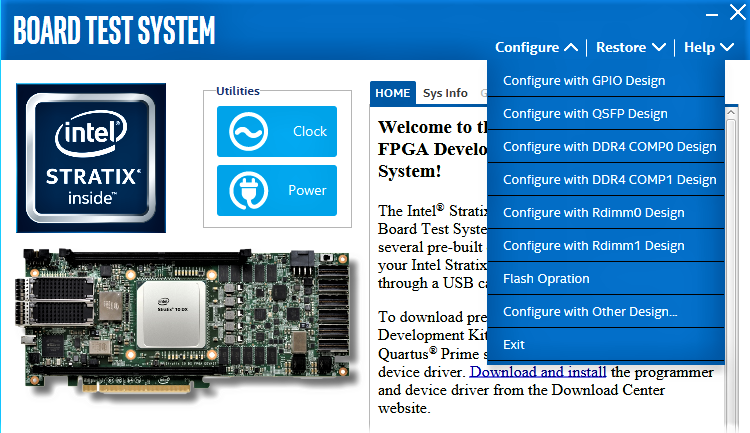
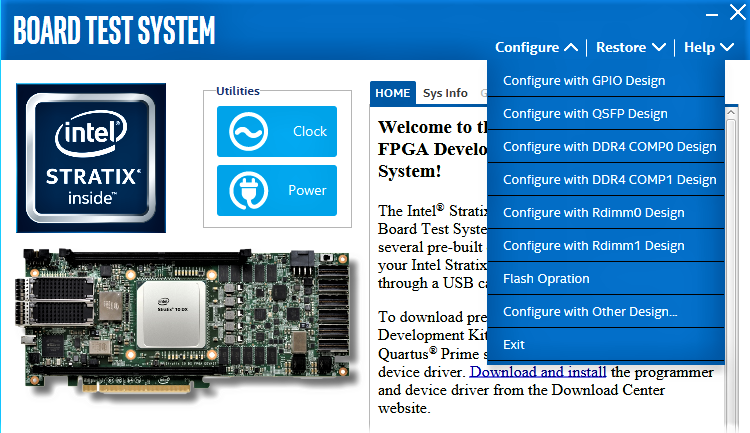
To configure the FPGA with a test system design, perform the following steps:
- On the Configure menu, click the configure command that corresponds to the functionality you want to test.
- In the dialog box that appears, click Configure to download the corresponding design to the FPGA.
Note: If you use the Intel® Quartus® Prime Programmer for configuration rather than the BTS GUI, you may need to restart the GUI.