Visible to Intel only — GUID: vak1567535516840
Ixiasoft
Visible to Intel only — GUID: vak1567535516840
Ixiasoft
8.3.1.2. Autosweep View
The System Console Autosweep view allows you to define your own quality metrics for a given Autosweep run.
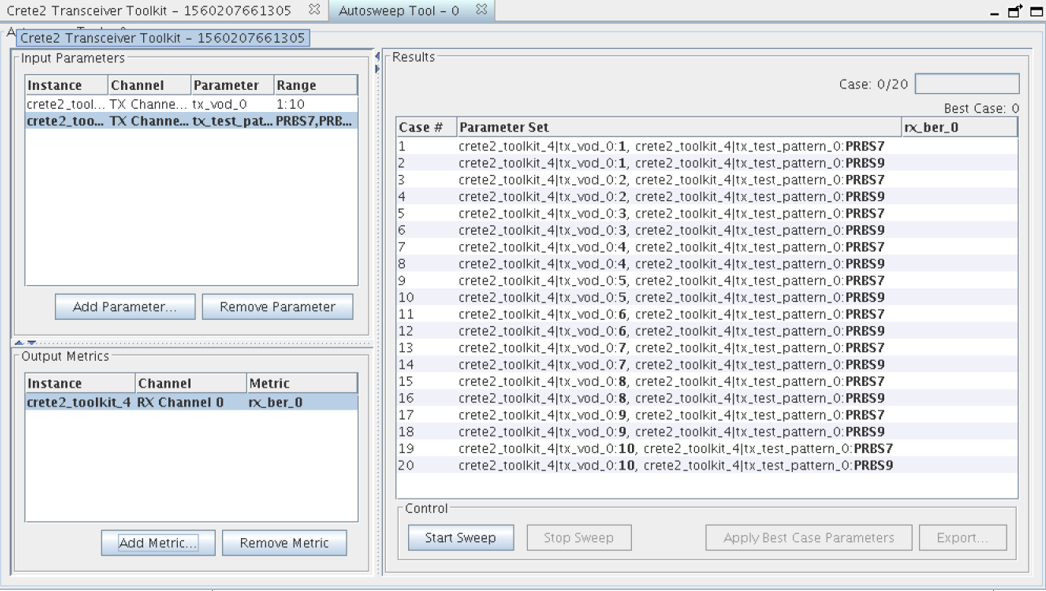
By default, the Autosweep view launches without any connection to a toolkit instance(s) or channel pair(s). You can add parameters by clicking Add Parameter and selecting parameters from specific toolkit instance(s) in the Select Parameter dialog box. You can remove parameters by selecting them and clicking Remove Parameter. Alternatively, you can add your own parameters and create as many Autosweep views as you want, to allow sweeping over different parameters on different channels of the same instance, or different instances entirely.
To save a parameter set for future use, select the parameter set, and then click Export Settings. To load a collection, click Import Settings.
Consider the following example complex system with parameters spread across multiple devices:
The Autosweep view allows you to sweep such a complex system when the multiple devices are visible to System Console. You can select the quality metrics from instances different from those you sweep. You can even span levels of the hardware stack from the PMA-level up to protocol-level signaling.
Results
The Results table is populated with one row per autosweep iteration. For every output quality metric added in the Output Metrics section, a column for that metric is added to the Results table, with new row entries added to the bottom. This format allows sorting of the results by quality metric of the system under test, across many combinations of parameters, to determine which parameter settings achieve best real-world results.
The Results table allows visualizing or copying the parameter settings associated with a given case, and sorting by quality metrics. Sort the rows of the table by clicking on the column headers.
Control
The Control pane of the Autosweep view allows starting an autosweep run, once you define at least one input parameter and one quality metric. Starting a run, allowing all combinations to complete, and then pressing the Start button re-runs the same test case. Pressing the Stop button cancels a currently running autosweep.