Visible to Intel only — GUID: lro1448912747176
Ixiasoft
Visible to Intel only — GUID: lro1448912747176
Ixiasoft
1.6.2.2.2. Create New Debug Configurations and Debug Preloader
- Select "USB-Blaster" from the Target Connection pull-down menu and then select an available Bare Metal Debug Connection by clicking Browse.
Figure 32. Run Preloader Hello Connection Settings
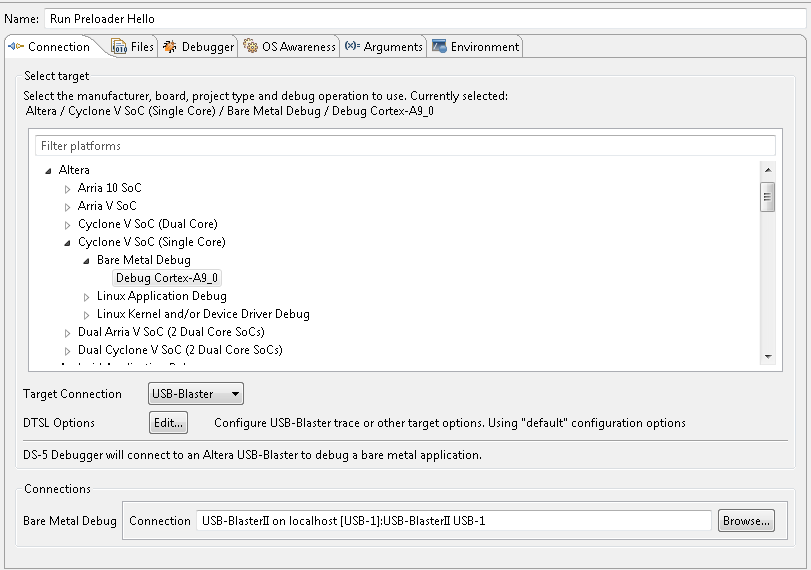
- On the Files tab, select Workspace and browse to the project and then the Preloader file “u-boot-spl”.
- Uncheck the check box next to "Load Symbols".
Figure 33. Run Preloader Hello Files Settings
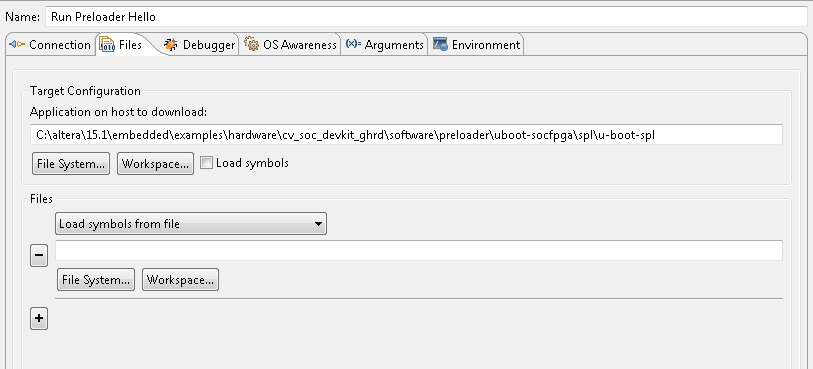
- On the Debugger tab, select “Debug from Entry Point” under Run Control and select Execute debugger commands to enable the following commands:
- Run
- Pause 1s
- Interrupt
- Quit
Figure 34. Run Preloader Hello Debugger Settings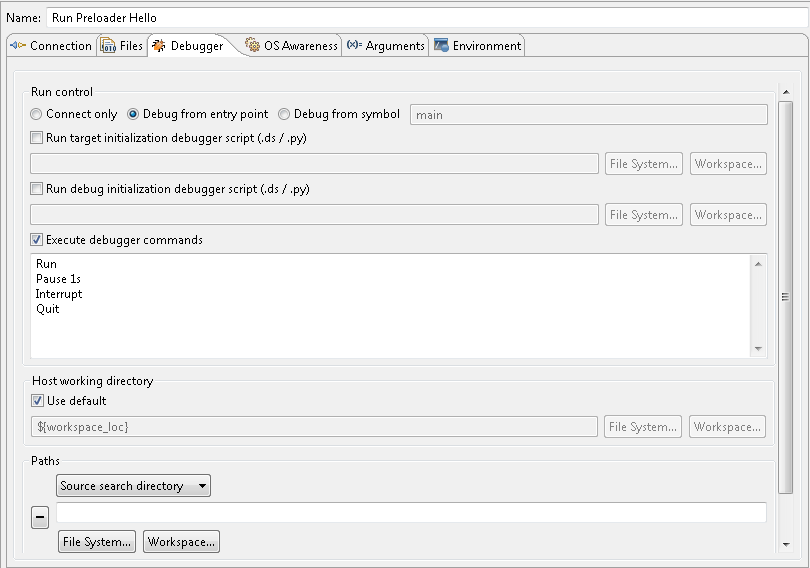
- Select Apply and then Debug, then “Yes” to switch to the DS-5 Debug perspective, if queried.
Figure 35. Confirm Perspective Switch
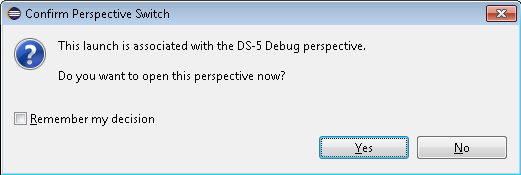
- DS-5 AE should load and run the Preloader in the on-chip RAM, similarly to how the simple Bare Metal example is ran. This initializes the SDRAM memory controller and then stop and wait.
The display should look something like this:Figure 36. Run Preloader Hello Debug ViewThis Run Control can now be used to launch the Preloader.

Although this method associates the Preloader image with a specific DS-5 project, it can still be used with other projects. However, it is important to remember which project contains the Preloader image.
It should load and run the Preloader in the on-chip RAM, similarly to how the simple Bare Metal example was run. This configures the SDRAM memory controller and then stops.
After that, you can download and run the "Hello World" example in the SDRAM memory. The same Debug Configuration created earlier for the Hello World example can be used.