Visible to Intel only — GUID: GUID-DC2B2EB8-4056-48A1-8BD1-2DBED3DFF97B
Visible to Intel only — GUID: GUID-DC2B2EB8-4056-48A1-8BD1-2DBED3DFF97B
Image View
This view enables visual displaying of the OpenCL™ Image objects in the host application.
Each Image object is added to the Objects View, and by double-clicking each Image object, the bitmap is displayed - the underlying pixel array gets translated into a bitmap.
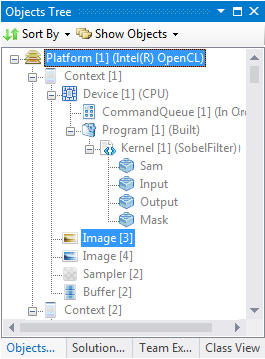
Double-click the Image you need and wait for the Image View to appear with the latest state of the image
From the Images drop-down, select any Image. The view displays the image as bitmap.
The history drop-down enables viewing various states of the selected image, where each state is a result of an API call.
If, for instance, you create an image with all pixels set to 0, you see on Image creation the following view:

Now, after running the kernel on the selected Image, you can observe that it was updated indirectly by clEnqueueNDRange API call (therefore causing the kernel to run).

Each state is related to the API call that caused the change, and is in the following format: #ID: API Call.
Where #ID is the number of API call that caused the change, and API Call is the OpenCL API call that affected (changed) the object.
This is the same API call that it shown in the Trace View.
When selecting an Image from the drop-down, or alternatively selecting an Image state, the Trace View automatically highlights the API call that is related to that state:
The Save As button in the Image View enables saving a copy of the displayed image to disk, as bitmap.
To configure the number of states to save per each memory object (Image, Buffers and SubBuffers) see Configuring the API Debugger