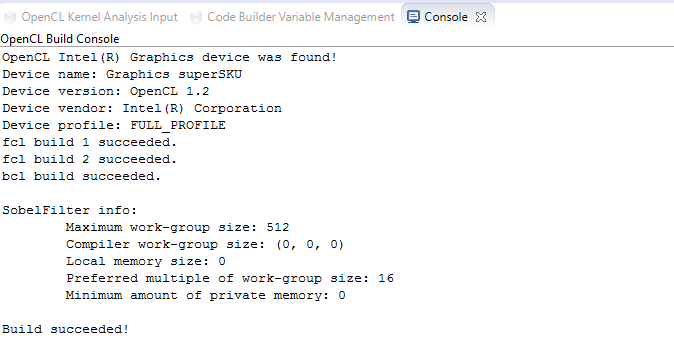Visible to Intel only — GUID: GUID-4C71E16F-D186-43FE-A7B1-A1C20A7A22C1
Legal Information
Getting Help and Support
Introducing the Intel® SDK for OpenCL™ Applications
What's New in This Release
Which Version of the Intel® SDK for OpenCL™ Applications Should I Use?
Intel® Code Builder for OpenCL™ API Plug-in for Microsoft Visual Studio*
Intel® Code Builder for OpenCL™ API Plug-in for Eclipse*
Debugging OpenCL™ Kernels on GPU
Intel® SDK for OpenCL™ Applications Standalone Version
OpenCL™ 2.1 Development Environment
Intel® FPGA Emulation Platform for OpenCL™ Getting Started Guide
Troubleshooting Intel® SDK for OpenCL™ Applications Issues
Configuring Microsoft Visual Studio* IDE
Converting an Existing Project into an OpenCL™ Project
OpenCL™ New Project Wizard
Building an OpenCL™ Project
Using OpenCL™ Build Properties
Selecting a Target OpenCL™ Device
Generating and Viewing Assembly Code
Generating and Viewing LLVM Code
Generating Intermediate Program Binaries with Intel® Code Builder for OpenCL™ API Plug-in
Configuring OpenCL™ Build Options
Visible to Intel only — GUID: GUID-4C71E16F-D186-43FE-A7B1-A1C20A7A22C1
Building and Compiling OpenCL™ Program
To build an OpenCL™ program via the Kernel Development Framework feature of the Intel® Code Builder for OpenCL™ API plug-in for Eclispe*, do the following:
- Select the session with the code that you would like to build.
- Go to Tools > Intel Code Builder for OpenCL API > OpenCL Kernel Development > Build Program. Or click the Build Program button
 in Code Builder - Build toolbar menu.
in Code Builder - Build toolbar menu.

The build log appears in the Console Output dialog.