Visible to Intel only — GUID: GUID-BF4497DB-4B5A-4A00-ABB0-328E355E6A3F
Legal Information
Getting Help and Support
Introducing the Intel® SDK for OpenCL™ Applications
What's New in This Release
Which Version of the Intel® SDK for OpenCL™ Applications Should I Use?
Intel® Code Builder for OpenCL™ API Plug-in for Microsoft Visual Studio*
Intel® Code Builder for OpenCL™ API Plug-in for Eclipse*
Debugging OpenCL™ Kernels on GPU
Intel® SDK for OpenCL™ Applications Standalone Version
OpenCL™ 2.1 Development Environment
Intel® FPGA Emulation Platform for OpenCL™ Getting Started Guide
Troubleshooting Intel® SDK for OpenCL™ Applications Issues
Configuring Microsoft Visual Studio* IDE
Converting an Existing Project into an OpenCL™ Project
OpenCL™ New Project Wizard
Building an OpenCL™ Project
Using OpenCL™ Build Properties
Selecting a Target OpenCL™ Device
Generating and Viewing Assembly Code
Generating and Viewing LLVM Code
Generating Intermediate Program Binaries with Intel® Code Builder for OpenCL™ API Plug-in
Configuring OpenCL™ Build Options
Visible to Intel only — GUID: GUID-BF4497DB-4B5A-4A00-ABB0-328E355E6A3F
Generating and Viewing LLVM Code
Intel® Code Builder for OpenCL™ API plug-in for Microsoft Visual Studio* IDE enables generating LLVM representation of the OpenCL™ code. To enable generating and viewing LLVM code, do the following:
- Go to Project > Properties.
- Click Configuration Properties > OpenCL Code Builder > General.
- Change the Generate LLVM Code option to Yes.
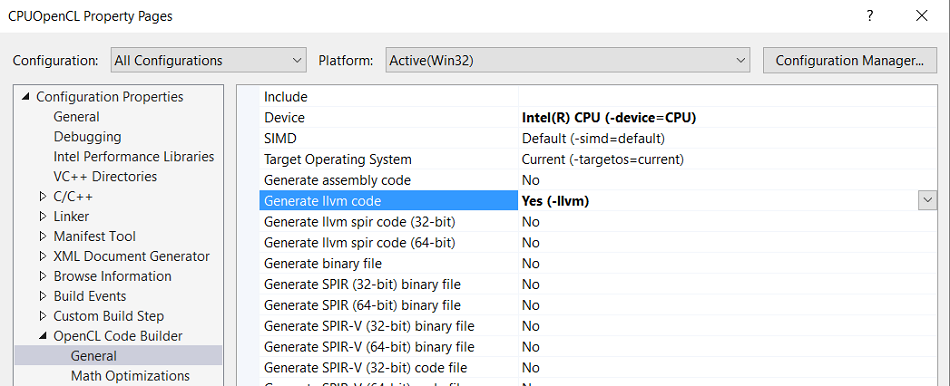
After the build, you can open the generated LLVM file in the Visual Studio editor by double-clicking the message in the Output view.