Visible to Intel only — GUID: nmo1516218868451
Ixiasoft
3.3. Recovering Factory Default Settings
To restore the evaluation board to factory default settings, perform the following steps.
- Make sure you have the latest Intel software tools, including the Intel® Quartus® Prime Standard Edition software, Nios® II processor, and IP cores. If necessary, download the Intel® Quartus® Prime Standard Edition software from the Intel FPGA Download Center.
- Launch the Board Test System (BTS) GUI application by one of the following methods:
- Nios II command shell:
- Launch the Nios II command shell.
- Change directory to <package dir>\examples\board_test_system\ .
- Type ./BoardTestSystem.exe to launch the BTS GUI.
- File manager:
- In a file manager GUI (such as File Explorer), change directory to <package dir>\examples\board_test_system\ .
- Double-click BoardTestSystem.exe to launch the BTS GUI.
- Nios II command shell:
- On the Restore menu, click Factory Restore.
Figure 3. Board Test System GUI with Restore Menu
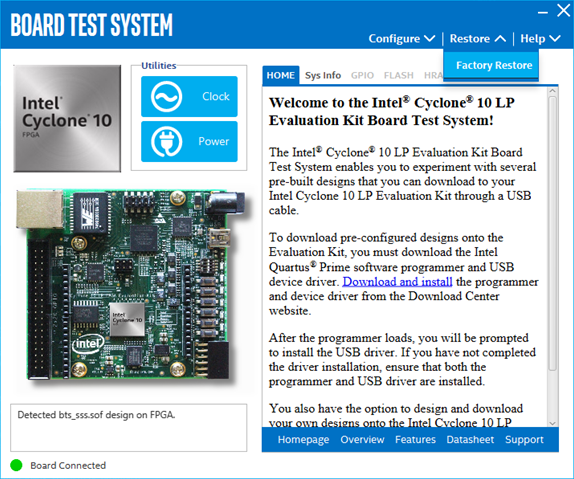
- Fill in the text boxes with your board details, as shown in the example below, and click Restore.
The restore process takes several minutes.Figure 4. Restoring Factory Defaults on the Intel® Cyclone® 10 LP LP FPGA Evaluation Board
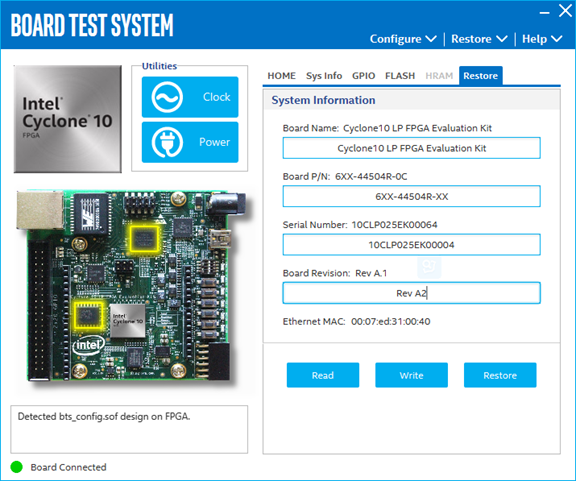
Related Information