A newer version of this document is available. Customers should click here to go to the newest version.
3.3.1. Project Creation
3.3.2. Design Entry
3.3.3. IP Status
3.3.4. Design Constraints
3.3.5. Synthesis
3.3.6. Design Implementation
3.3.7. Finalize Pinout
3.3.8. Viewing and Editing Design Placement
3.3.9. Static Timing Analysis
3.3.10. Generation of Device Programming Files
3.3.11. Power Analysis
3.3.12. Simulation
3.3.13. Hardware Verification
3.3.14. View Netlist
3.3.15. Design Optimization
3.3.16. Techniques to Improve Productivity
3.3.17. Cross-Probing in the Intel® Quartus® Prime Pro Edition Software
4.2.1.2.1. Memory Mode
4.2.1.2.2. Clocking Mode
4.2.1.2.3. Write and Read Operation Triggering
4.2.1.2.4. Read-During-Write Operation at the Same Address
4.2.1.2.5. Error Correction Code (ECC)
4.2.1.2.6. Byte Enable
4.2.1.2.7. Address Clock Enable
4.2.1.2.8. Parity Bit Support
4.2.1.2.9. Memory Initialization
4.2.1.2.10. Output Synchronous Set/Reset
3.3.8. Viewing and Editing Design Placement
The Vivado* software provides the Device Window for floorplanning and design analysis. In the Intel® Quartus® Prime Pro Edition software, the Chip Planner simplifies floorplan analysis by providing visual display of chip resources.
| GUI Feature | Xilinx* Vivado* Software | Intel® Quartus® Prime Pro Edition Software |
|---|---|---|
| Viewing and Editing Design Placement | Device Window (in I/O Planner View Layout) Package Window (in I/O Planner View Layout) |
Chip Planner |
With the Chip Planner, you can view post-compilation placement, connections, and routing paths. You can also make assignment changes, such as creating and deleting resource assignments.
Figure 9. Chip Planner
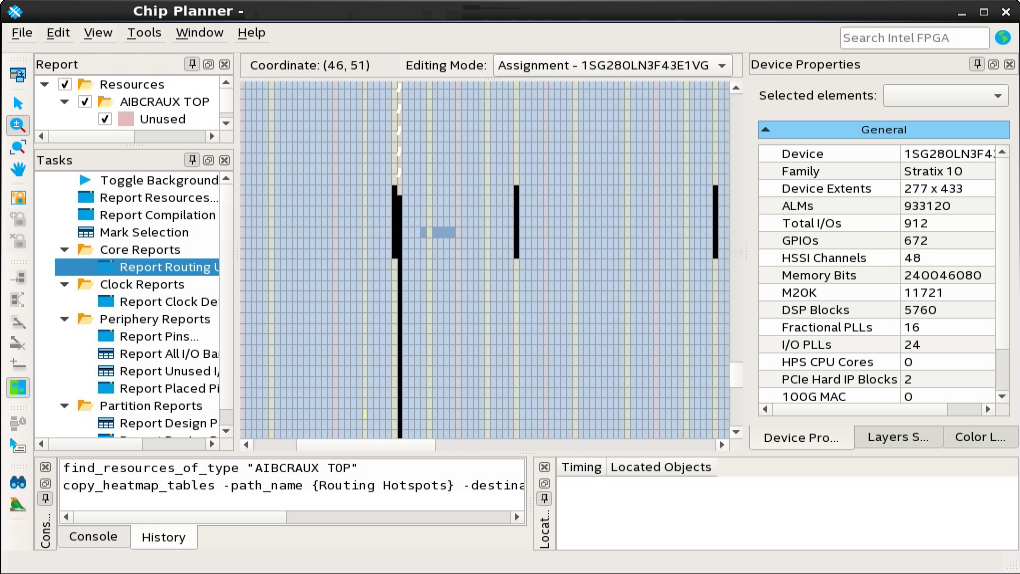
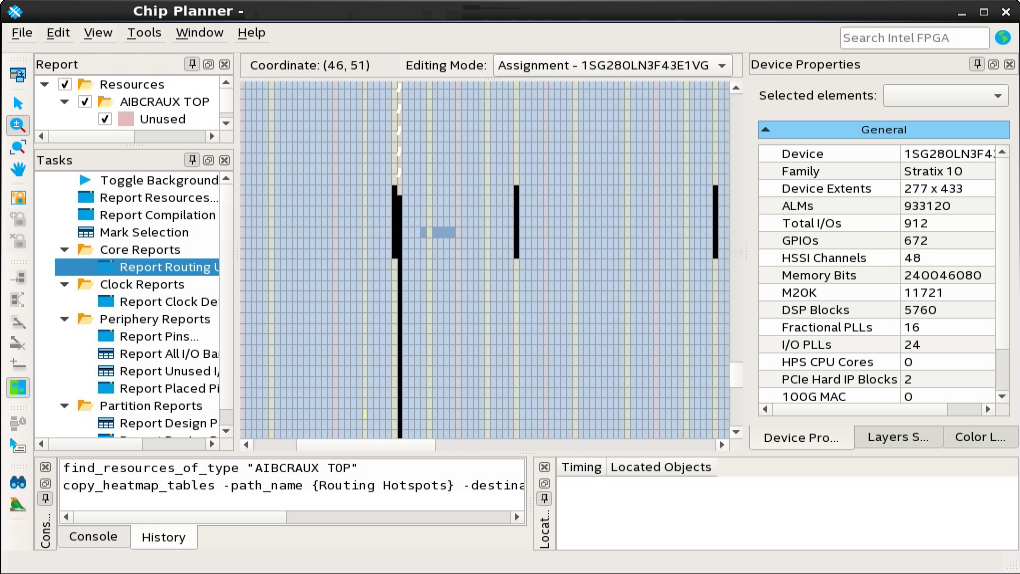
To open the Chip Planner, click Tools > Chip Planner.