Developer Guide
Intel oneAPI DPC++/C++ Compiler Handbook for Intel FPGAs
A newer version of this document is available. Customers should click here to go to the newest version.
Review the FPGA Optimization Report
The FPGA optimization report provides suggestions on how you can modify kernels to increase performance. For compiler commands to generate the report, refer to the FPGA Compilation Flags.
Navigate to the <project_dir>/reports/ directory and review one of the following files of your application to determine whether the estimated kernel performance data is acceptable:
- report.html: You can view this file using Internet browsers, such as Microsoft* Edge, Google* Chrome, or Mozilla* Firefox.
- <design_name>.zip: Use the Intel® oneAPI FPGA Reports tool described in the following sections to view the optimization reports:
Launching the Intel® oneAPI FPGA Reports Tool
The Intel oneAPI FPGA Reports tool is installed with the Intel® oneAPI Base Toolkit and automatically added to your PATH environment variable by the setvars (or oneapi-vars) script. On a Linux system, you can invoke this tool using the fpga_report command on the command-line interface. On a Windows system, invoke the fpga_report.exe from the Intel® oneAPI Base Toolkit install path.
When you invoke the tool, the Intel® oneAPI FPGA Reports GUI displays as shown in the following image:
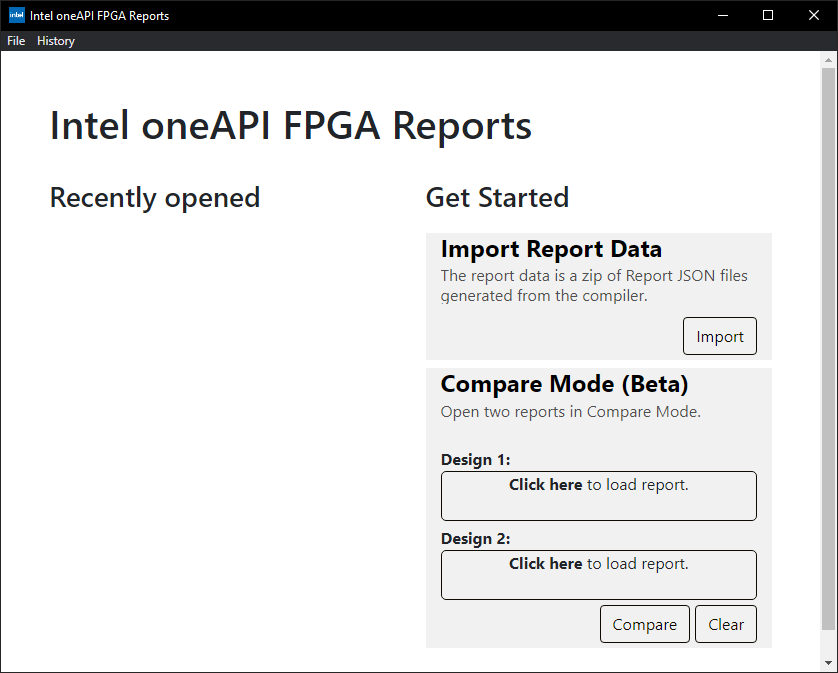
Loading Your Design Optimization Report
You can load a design optimization report from command line by running fpga_report <design_name>.zip, or you can import it into the Intel® oneAPI FPGA Reports interface as follows:
- Click File > Import Data on the toolbar. Alternatively, in the Reports interface, under Get Started > Import Report Data, click Import.
- Navigate to the <project_dir>/reports/ directory.
- Select the <design_name>.zip file.
- Click Open. The report loads in the Intel® oneAPI FPGA Reports interface.

Comparing Reports (Beta)
The Intel® oneAPI FPGA Reports tool allows you to compare two optimization reports of the same design or different designs. You can use this feature in one of the following ways:
- After launching a report, launch the second report for comparison using these steps:
- Click File > Compare Against,
- Navigate to the <project_dir>/reports directory.
- Select the <design_name>.zip file.
- Click Open. The report launches in the Intel® oneAPI FPGA Reports interface.
- If you want to directly compare two designs, then from the main Reports interface, under Compare Mode (Beta), perform these steps:
- Under Design 1, click Click here, navigate to the <project_dir>/reports directory and select the <design_name>.zip file of the first design.
- Under Design 2, perform steps described in step 1 and select the second design.
In both methods, the interface launches two optimization reports in the comparative mode as shown in the following image:
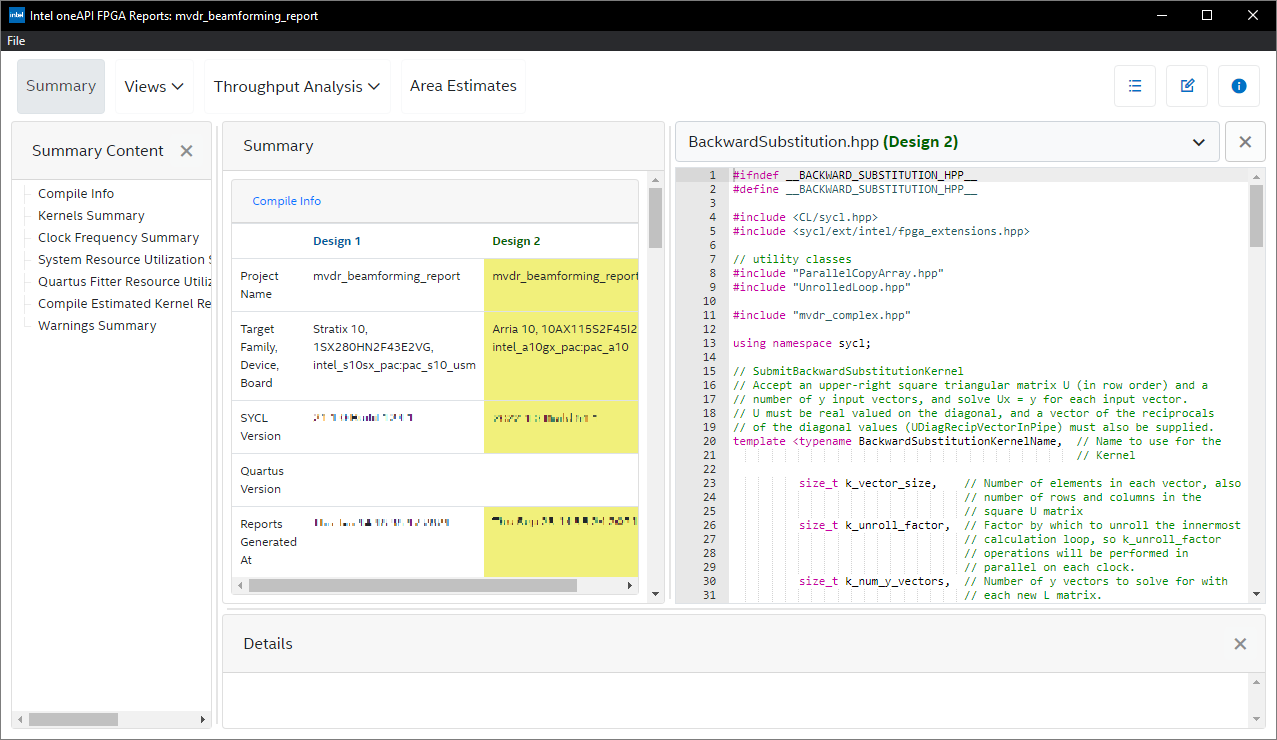
The following reports also open up in the comparative mode:
For this beta release, the Summary View and Loop Analysis have a comparative mode. Future oneAPI releases might support more views. For views not supported in the comparative mode, a view for each design is generated and you can identify the designs by the "Design #" text in the view name.