A newer version of this document is available. Customers should click here to go to the newest version.
Visible to Intel only — GUID: GUID-AC4A29F0-381A-4619-BF9D-2880593E791D
Visible to Intel only — GUID: GUID-AC4A29F0-381A-4619-BF9D-2880593E791D
Window: Suitability Report
Use this window to review the parallel sites in the upper right area. Select a site and view its annotations and related characteristics. Use the list of sites as a to-do list: start at the top and work your way down.
Controls
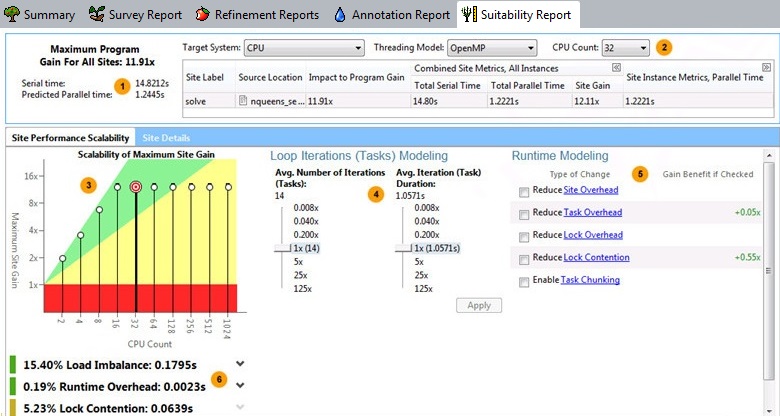
This screen shows data based on a Target System of CPU. The screen shown on your system will differ.
|
The upper-left area shows the Maximum Program Gain for All Sites in the program. Your overall goal of adding parallelism is to increase the Maximum Program Gain for All Sites so the parallel program will execute as fast as possible. The measured serial execution runtime, predicted parallel runtime, and any measured paused time are displayed below Maximum Program Gain for All Sites. Use the predicted Suitability gain values to help you make informed decisions about where to add parallelism. If the Suitability tool detects any annotation-related errors, they appear at the top of the Suitability Report window. If you see this type of error, the displayed Suitability data may not be reliable. Annotation-related errors may be caused when the correct sequence of annotations do not occur because of missing annotations, when unexpected execution paths occur, or if Suitability data collection was paused while the target was executing. |
|
Use the upper-right row of modeling parameters to model performance. Choose a hardware configuration and threading model (parallel framework) values from the drop-down lists. If you select a Target System for Intel® Xeon Phi™ processors, an additional value for total Coprocessor Threads appears. Below this row is a grid of data that shows the estimated performance of each parallel site detected during program execution. The Site Label shows the argument to the site annotation. Examine the predicted Site Gain and Impact to Program Gain (higher values are better) to estimate how much each site contributes to the Maximum Program Gain for All Sites for all sites (described above). To expand the data under Combined Site Metrics or Site Instance Metrics, click the To view source code for a selected parallel site, click its row to display the Suitability Source window. To show or hide the side command toolbar, click the |
|
The Scalability of Maximum Site Gain graph summarizes performance for the selected site. The number of CPU processors or total number of coprocessor threads appears on the horizontal X axis and the target's predicted performance gain appears on the Y axis. To change the default CPU Count and the Maximum CPU Count, set the Options value. If you choose a Target System of CPU, to view detailed characteristics of the selected site as well as its tasks and locks, click the Site Details tab. |
|
Use the Loop Iterations (Tasks) Modeling (or Tasks Modeling) modeling parameters to experiment with different loop structures, iteration counts, and instance durations that might improve the predicted parallel performance. For example, you might want to see the impact of modifying your nested change loop structure, modify the loop body code, or change number of iterations. If the task annotations indicate likely task parallelismhttps://www.intel.com/content/www/us/en/develop/documentation/advisor-user-guide/top/optimize-cpu-usage/threading-perspective/annotate-code-for-deeper-analysis/annotate-code-to-model-parallelism/task-patterns/data-and-task-parallelism.html, the title will appear as Task Modeling (instead of Loop Iterations (Task) Modeling for data parallelism). |
|
Use the Runtime Modelingmodeling parameters to learn which parallel overhead categories might have an impact on parallel overhead. If you agree to address a category later by using the chosen parallel framework's capabilities or by tuning the parallel code after you have implemented parallelism, check that category. If the chosen Target System is Intel Xeon Phi or Offload to Intel Xeon Phi, additional Intel® Xeon Phi™ Advanced Modeling options appear below the Runtime Modeling area. To expand this area, click the down arrow to the right of Intel Xeon Phi Advanced Modeling. |
|
Below the graph is a list of issues that might be preventing better predicted performance gains as well as a summary of serial and predicted parallel time. To expand a line, click the down arrow to the right of the item's name. Most issues are related to the Runtime Modelingmodeling parameters. Later, you can use other Analyzer tools like Intel® VTune™ Profiler to measure actual performance of your parallel program. |


 icon to the right of that heading; to collapse data, click
icon to the right of that heading; to collapse data, click  to the right of that heading.
to the right of that heading.  or
or  icon.
icon. 


