Visible to Intel only — GUID: caa1684172869176
Ixiasoft
Visible to Intel only — GUID: caa1684172869176
Ixiasoft
5.1.4. Simulating the Design Example
To run a simulation, navigate to the simulation directory <example_design_directory>/sim/ed_sim/ and run the simulation script of your choice.
For ModelSim* SE and Siemens* EDA QuestaSim*- Intel FPGA Edition Simulators
- At the command prompt, change the working directory to the following:
<example_design_directory>/sim/ed_sim/mentor
- Invoke vsim by typing:
vsim
The system launches a terminal window where you can run the commands described in the following steps. - Run the following command in the terminal window:
source msim_setup.tcl
- Run the following command in the terminal window:
ld_debug
- To select a signal to observe, right-click and select Add Wave from the context menu.
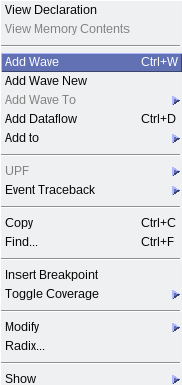
- To run the simulation, type:
run -all
Upon successful completion, the simulation displays the following message:
Simulation stopped due to successful completion!
For VCS Simulator
At the command prompt, change the working directory to the following: <example_design_directory>/sim/ed_sim/synopsys/vcs
Non-interactive Mode
To run a simulation in non-interactive mode, proceed as follows:
- Type the following command on a single line:
sh vcs_setup.sh USER_DEFINED_COMPILE_OPTIONS="" USER_DEFINED_ELAB_OPTIONS="-xlrm\ uniq_prior_final" USER_DEFINED_SIM_OPTIONS=""
The system performs the simulation and displays the following message upon successful completion:
Simulation stopped due to successful completion!
Interactive Mode
To run a simulation in interactive mode, proceed as described below.
- Open the vcs_setup.sh file in an editor and add a -debug_access+r command, as highlighted in the figure below:
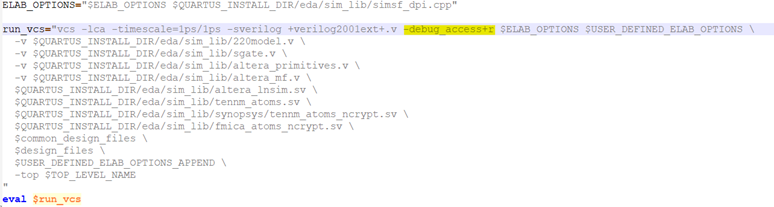
- Compile the design example by typing:
sh vcs_setup.sh USER_DEFINED_ELAB_OPTIONS="-xlrm\ uniq_prior_final" SKIP_SIM=1
- To start the simulation in interactive mode, type the following command in the terminal console:
simv -gui&