Visible to Intel only — GUID: gys1697209735760
Ixiasoft
Visible to Intel only — GUID: gys1697209735760
Ixiasoft
6.4. Migrating Project From One Device to Another
To migrate your device, launch Migration Devices using one of the following options in the Quartus® Prime Pro Edition software GUI:
- Right-click on your device in the Project Navigator and select Device > Migration Devices.
- Assignments > Device > Migration Devices
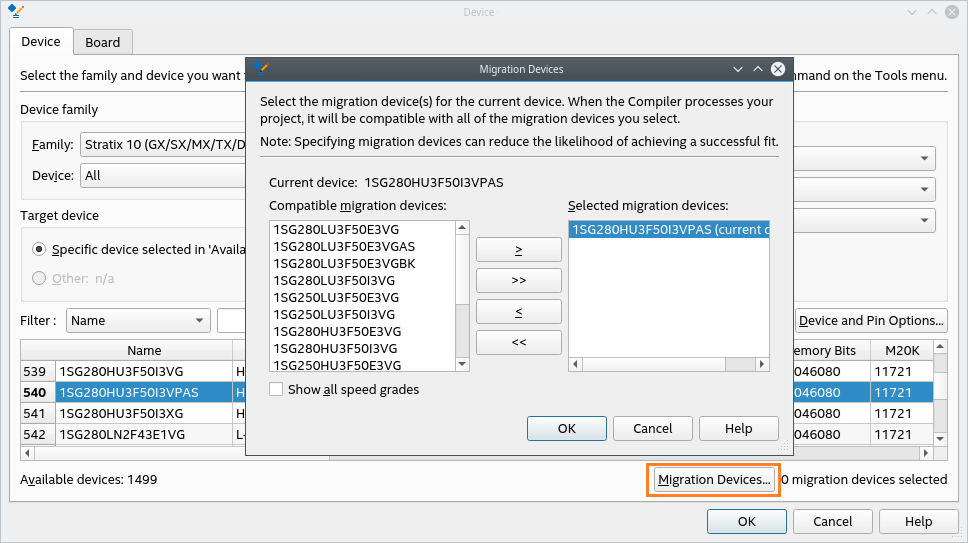
In the Migration Devices dialog box, click >, >>, <, and << to move migration devices between the Compatible migration devices list and the Selected migration devices list.
A device name in the Selected migration devices list with the text (current device) indicates that the device is currently specified in the Available devices list in the Device dialog box.
A device name in the Compatible migration devices list with the text (not installed) indicates that the device is supported in the Quartus® Prime Pro Edition software, but support for the device is not installed in your copy of the software. To move this device to the Selected migration devices list, you must first install support for the device by running a custom installation procedure of the Quartus® Prime software. For more information, refer to the Downloading Device Support in the Intel® FPGA Software Installation and Licensing or contact Intel Support.
If you want the Quartus® Prime software to display all compatible migration devices in the Compatible migration devices list regardless of a migration device's speed grade, turn on the Show All Speed Grades checkbox. If you want the Quartus® Prime software to display in the Compatible migration devices list only the compatible migration devices that have the same speed grade as the target device, turn off Show all speed grades.