A newer version of this document is available. Customers should click here to go to the newest version.
Visible to Intel only — GUID: hur1668636964740
Ixiasoft
Visible to Intel only — GUID: hur1668636964740
Ixiasoft
5.1.1.3. Accessing Online Design Examples
You can create a new project based on a design example that you access from an online repository. To use this method, you may need to specify a proxy server for access and the download path.
To create a new project in the Quartus® Prime software based on online design examples, follow these steps:
- Click Open Example Project. The Design Example page of the New Project Wizard opens.
Figure 32. Open Example Project Icon on Home Page
- Specify the directory location under What is the working directory for this project? to store your project files.
Figure 33. New Project Wizard
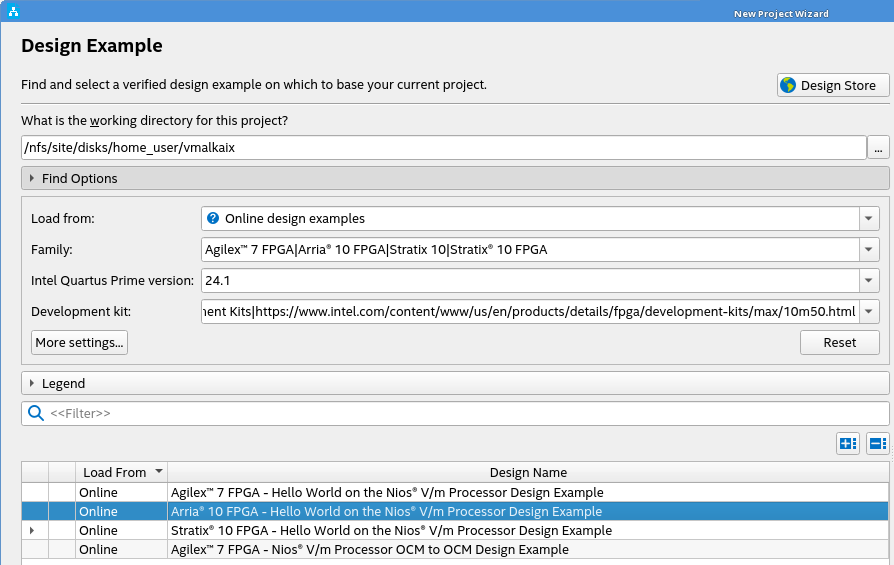
- Under Find Options, specify the following settings. Also refer to Family, Device & Board Settings.
- In Load from, you can load an example using the Online design examples option.
- In Family, Quartus® Prime version, and Development kit fields, select the values to match your target design and board.
- In the design example list, select one of the design examples that are listed with the green check-mark that are validated for the current Quartus® Prime version.
- Click Next.
- Verify the details on the Summary page.
- Click Finish. The design extracts to the working directory and opens in the Quartus® Prime software.