Visible to Intel only — GUID: vum1689226757436
Ixiasoft
2.3.1. Receiver PPI Signals
2.3.2. Avalon® Memory-Mapped Interface Control Interface Signals
2.3.3. Receiver AXI4-Stream Output Video Interface Signals
2.3.4. Receiver AXI4-Stream Output Passthrough Interface
2.3.5. Transmitter PPI Signals
2.3.6. Transmitter AXI4-Stream Input Video Interface Signals
2.3.7. Transmitter AXI4-Stream Input Passthrough Interface
Visible to Intel only — GUID: vum1689226757436
Ixiasoft
4.1. Generating the MIPI CSI-2 Intel® FPGA IP
- Create or open an Quartus® Prime project (.qpf) targeting a supported FPGA device family to include the IP variation.
- In the IP catalog, navigate to Interface Protocols > Audio & Video .
- Locate MIPI CSI-2 Intel FPGA IP. You may type some or all the component’s name in the IP Catalog search box to locate the IP. Double click on the IP.
The New IP Variation window appears.
- Specify a top-level name for this IP. Do not include spaces in IP names or paths. The parameter editor saves the IP variation settings in a file named <your_ip>.ip.
- Click OK. The parameter editor appears.
Figure 1. Parameter Editor
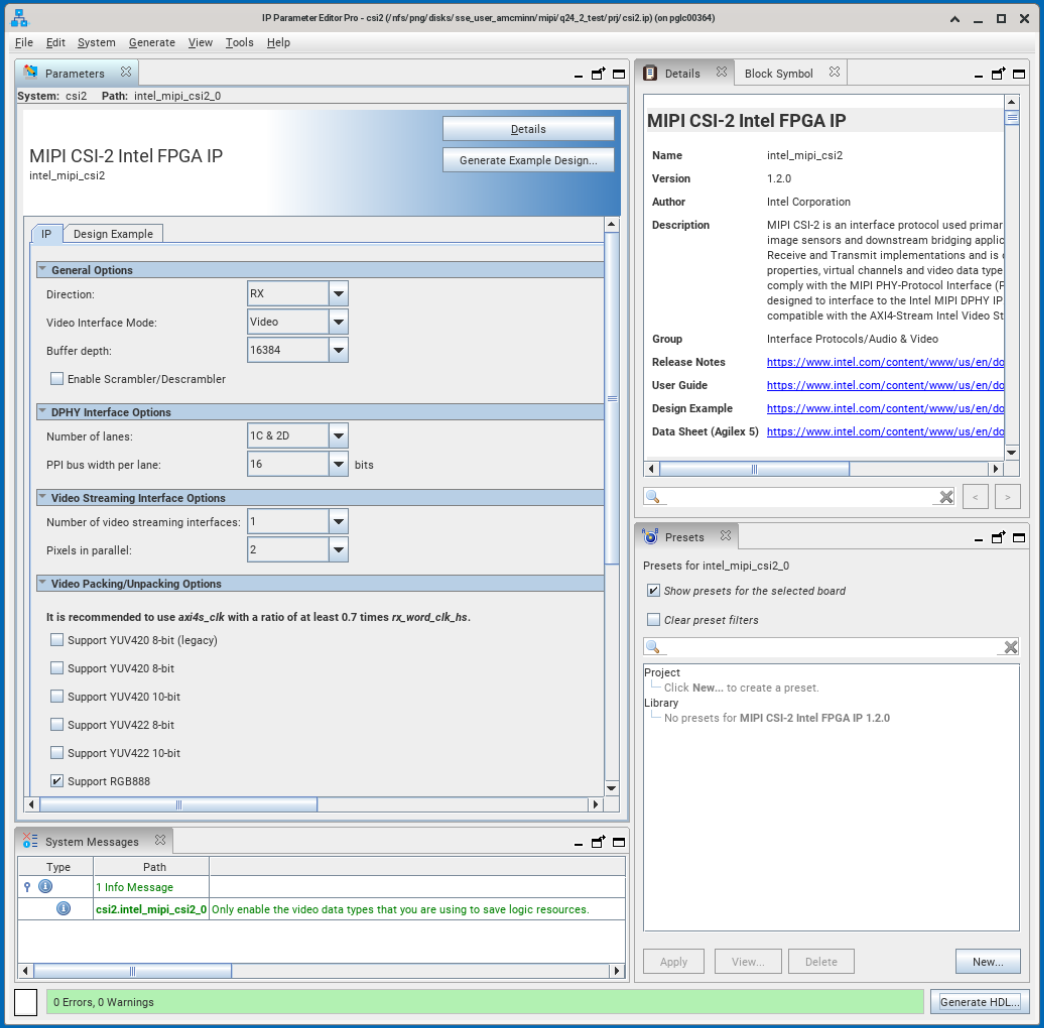
- Set your preferred parameter values in the parameter editor.The Parameterization Messages tab at the bottom displays any errors. To avoid unnecessary resource utilization, Altera advises that you only enable the features and data types required within the system in development.
- Click Generate HDL. The Generation dialog box appears.
- Specify output file generation options, and click Generate. Quartus® Prime generates the synthesis and simulation files based on your selections.
- Click Finish followed by Yes if prompted to add files representing the IP variation to your project.