Visible to Intel only — GUID: val1501605600399
Ixiasoft
1. About the Stratix® 10 10GBASE-KR PHY IP Core
2. Getting Started
3. Parameter Settings
4. Functional Description
5. Stratix® 10 10GBASE-KR PHY Registers
6. Interface Signals
7. Design Example
8. Supported Tools
A. Difference between Stratix® 10 and Arria® 10 IP Variants
B. Stratix® 10 10GBASE-KR PHY IP Core User Guide Archives
C. Document Revision History for Stratix® 10 10GBASE-KR PHY IP Core User Guide
7.1.1. Design Example Directory Structure
7.1.2. Hardware Design Example Components
7.1.3. Simulation Design Example Components
7.1.4. Generating the Design Example
7.1.5. Simulating the Stratix® 10 10GBASE-KR Design Example Testbench
7.1.6. Compiling and Configuring the Design Example in Hardware
7.1.7. Testing the Hardware Design Example
Visible to Intel only — GUID: val1501605600399
Ixiasoft
7.1.4. Generating the Design Example
Figure 12. Procedure
Figure 13. Example Design Tab in the Stratix® 10 10GBASE-KR Parameter Editor
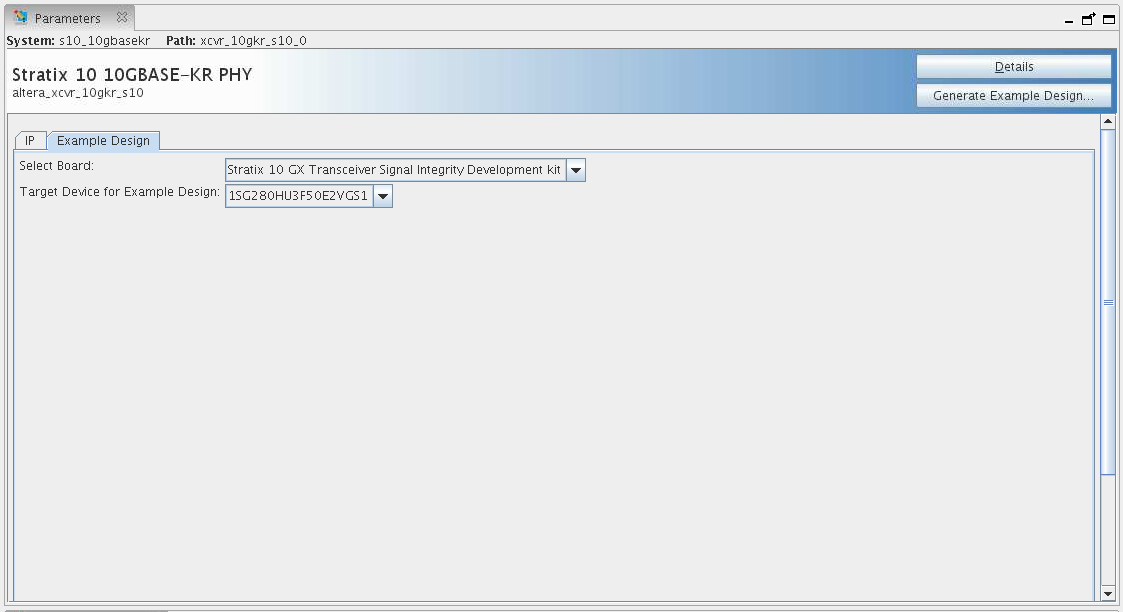
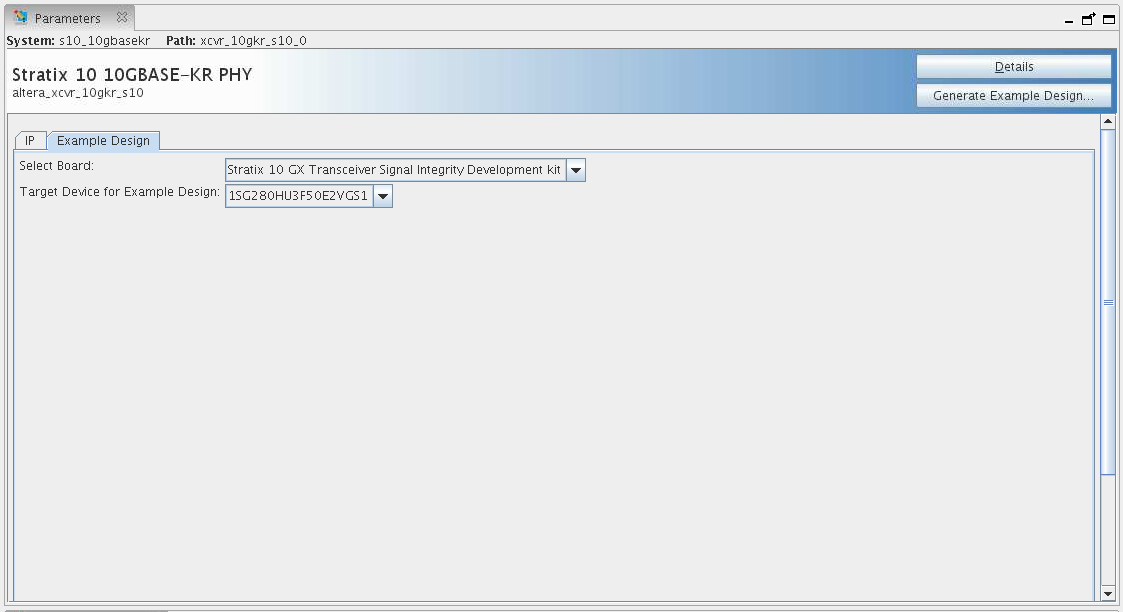
Follow these steps to generate the hardware design example and testbench:
- In the Quartus® Prime Pro Edition, click File > New Project Wizard to create a new Quartus® Prime project, or File > Open Project to open an existing Quartus® Prime project. The wizard prompts you to specify a device family and device.
- In the IP Catalog, locate and double-click Stratix 10 10GBASE-KR PHY. The New IP Variant window appears.
- Specify a top-level name <your_ip> for your custom IP variation. The parameter editor saves the IP variation settings in a file named <your_ip> .ip.
- Click OK. The parameter editor appears.
- On the IP tab, specify the parameters for your IP core variation.
- On the Example Design tab, for Select Board option, select the Stratix 10 GX Transceiver Signal Integrity Board, then select Target Device for Example Design to match the device on target board.
If you select None for Select Board option, then the design example is generated for the device you select when you create a project.
- Click the Generate Example Design button. The Select Example Design Directory window appears.
- If you want to modify the design example directory path or name from the defaults displayed (xcvr_10gkr_s10_0_example_design), browse to the new path and type the new design example directory name ( <design_example_dir> ).
- Click OK.