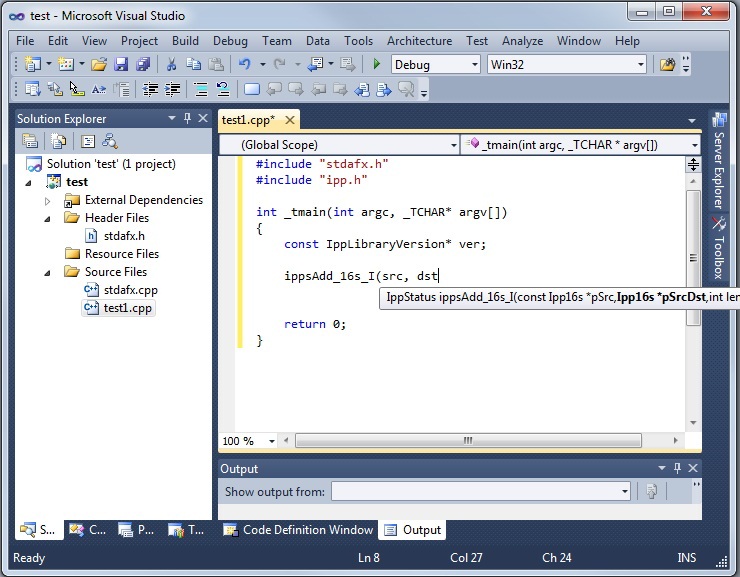Intel® Integrated Performance Primitives (Intel® IPP) Developer Guide and Reference
A newer version of this document is available. Customers should click here to go to the newest version.
Using the IntelliSense* Features
Intel IPP supports two Microsoft* Visual Studio IntelliSense* features that support language references: Complete Word and Parameter Info.
Both features require header files. Therefore, to benefit from IntelliSense, make sure the path to the include files is specified in the Visual Studio solution settings. On how to do this, see Configuring the Microsoft Visual Studio* IDE to Link with Intel® IPP.
Complete Word
For a software library, the Complete Word feature types or prompts for the rest of the name defined in the header file once you type the first few characters of the name in your code.
Provided your C/C++ code contains the include statement with the appropriate Intel IPP header file, to complete the name of the function or named constant specified in the header file, follow these steps:
Type the first few characters of the name (for example, ippsFFT).
Press Alt + RIGHT ARROW or Ctrl + SPACEBAR If you have typed enough characters to eliminate ambiguity in the name, the rest of the name is typed automatically. Otherwise, the pop-up list of the names specified in the header file opens - see the figure below.
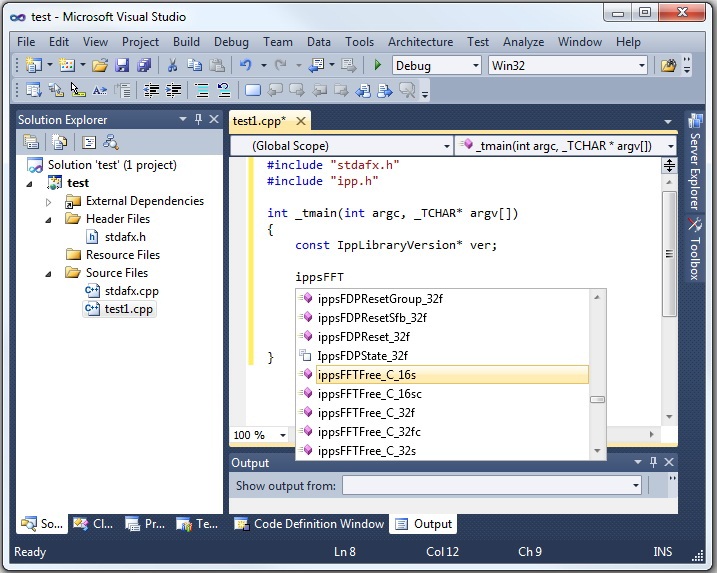
Select the name from the list, if needed.
Parameter Info
The Parameter Info feature displays the parameter list for a function to give information on the number and types of parameters.
To get the list of parameters of a function specified in the header file, follow these steps:
Type the function name
Type the opening parenthesis
A tooltip appears with the function API prototype, and the current parameter in the API prototype is highlighted - see the figure below.