A newer version of this document is available. Customers should click here to go to the newest version.
Visible to Intel only — GUID: GUID-6242D781-26B9-4C74-AF6E-E3B0E5509071
Visible to Intel only — GUID: GUID-6242D781-26B9-4C74-AF6E-E3B0E5509071
Set Up Tracing Options
With Intel® GPA, you can capture traces - records of activity on the CPU and GPU - and analyze them with Graphics Trace Analyzer. To modify tracing options:
- In the Graphics Monitor Launcher screen, click the Options button.
- Go to the Trace tab and configure the available tracing options:
- To capture a trace from the very first scenes, enable the application startup data capturing with the Capture Application Startup toggle button. Capture starts automatically at application startup and ends when the trace buffer is full.
- Enable Trace System View in System Analyzer, if you are interested in system data rather than detailed application execution data such as API calls or debug regions. In this mode, only system data, for example, GPU utilization, is available for analysis.
- To collect the necessary data for analysis and use disk space efficiently at the same time, set the duration of the application run to be captured in a single trace file. The default trace duration is 5 seconds.
- Select predefined Intel® GPA domains and user ITT domains.
- Add system Event Tracing for Windows* (ETW) providers.
Select Intel® GPA Domains and User ITT Domains
You can select predefined Intel® GPA domains - sets of data to collect about CPU and GPU activity. Available domains are the following:
- Graphics API domain enables you to collect calls from graphics APIs, such as DirectX, for all CPU threads.
- ID3DUserDefinedAnnotation, ID3D11DeviceContext2 Events, and WinPixEventsRuntime domains enable you to collect data from the debug annotation APIs. It is not recommended to use these domains in the code together and enable these domains simultaneously in the Trace tab.
- OpenGL debug output domain enables collecting debug information from OpenGL* API.
- OpenCL API domain enables you to collect OpenCL™ data: function calls, execution time for a particular task, and relation between the tasks of submitting and executing a particular kernel. The data is useful to spot synchronization issues or understand whether there is a problem in OpenCL if you use different APIs.
- Intel Video Processing domain enables capturing Intel® Media SDK and Intel® oneAPI Video Processing Library (oneVPL) events.
- Parallel Event Execution (DirectX 11) domain enables you to track parallel execution for DirectX* 11 applications. Parallel Execution track in Graphics Trace Analyzer visualizes how the driver parallelizes execution of submitted render events.
- Metrics domain enables collecting CPU and GPU metrics.
You can also select user domains in order to filter the subsets of instrumentation that are collected into the output trace capture file.
The list of user domains is gathered from the analyzed applications and is updated upon exit from the application. You can define user domain with Instrumentation and Tracing Technology API (ITT API). Intel® GPA supports ITT API in the same way as the debug annotation API.
Add System ETW Providers
You can use the Event Tracing for Windows technology to collect events from custom event providers. By default, Graphics Monitor displays a list of providers already registered in the system. You can select a default provider or create a custom one. You can also use the bitmask to filter specific events.
To configure ETW providers:
- In the Graphics Monitor Launcher screen, click the Options button.
- Navigate to the Trace tab and switch to the ETW Providers tab.
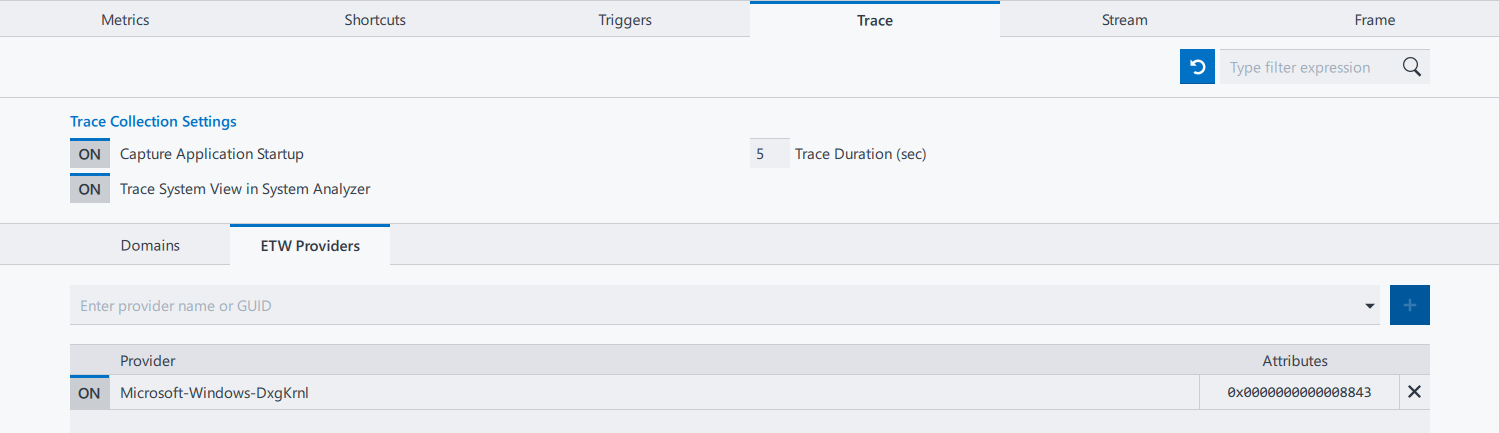
- Click the Enter provider name or GUID field to get a drop-down list of available event providers.
- Select the desired event provider and click the
 Add button. The provider is added to the list of active providers.
Add button. The provider is added to the list of active providers. - In the Attributes field, specify the bitmask for the desired events.
- You can enable or disable individual providers at any time by clicking the ON/OFF toggle.
- When you capture a trace with custom ETW providers enabled, the events from these providers will be grouped by provider name in the Trace Analyzer Trace Content pane.