A newer version of this document is available. Customers should click here to go to the newest version.
Install and Launch Intel® GPA
Install and launch Intel® GPA on Windows* or Ubuntu* systems.
Visit Intel GPA download page to get the product installation package for your OS.
If your application is too heavy or you have multiple systems to analyze on, consider installing the product on both local machine and remote targets and analyze the application in the network mode.
Prerequisites
- Make sure your system satisfies hardware and software requirements.
- To smoothly profile Vulkan applications, make sure you have installed Vulkan SDK and runtimes.
Install and Launch Intel GPA on Windows*
To install the Intel GPA: from the product download page, click the Windows* Download button to run the installer.
The default installation path for Intel GPA is C:\Program Files\IntelSWTools\GPA.
To launch the Intel GPA: from the Windows* Start menu, open Intel® Graphics Performance Analyzers entry and launch the  Graphics Monitor. Alternatively, you may right-click the
Graphics Monitor. Alternatively, you may right-click the  Graphics Monitor icon and select the tool:
Graphics Monitor icon and select the tool:
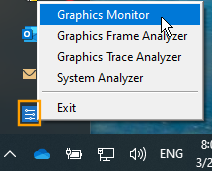
Install and Launch Intel GPA on Ubuntu*
To install Intel GPA: from the product download page, click Ubuntu* Download button to run the installer with superuser privileges. The default installation path for Intel GPA is /opt/intel/gpa.
To Enable Metrics Collection by Intel GPA:
Refer to Enable Time-based and Query-based Metrics Collection.
To Launch Intel GPA:
- From the GUI: click the Show Applications button and choose the Graphics Monitor.
- From the CLI: enter gpa-monitor.