Visible to Intel only — GUID: xml1630477892657
Ixiasoft
1. About the Nios® V Embedded Processor
2. Nios® V Processor Hardware System Design with Intel® Quartus® Prime Software and Platform Designer
3. Nios® V Processor Software System Design
4. Nios® V Processor Configuration and Booting Solutions
5. Nios® V Processor - Using the MicroC/TCP-IP Stack
6. Nios® V Processor Debugging, Verifying, and Simulating
7. Nios® V Processor — Remote System Update
8. Nios® V Embedded Processor Design Handbook Archives
9. Document Revision History for the Nios® V Embedded Processor Design Handbook
4.1. Introduction
4.2. Linking Applications
4.3. Nios® V Processor Booting Methods
4.4. Introduction to Nios® V Processor Booting Methods
4.5. Nios® V Processor Booting from Configuration QSPI Flash
4.6. Nios V Processor Booting from On-Chip Memory (OCRAM)
4.7. Summary of Nios® V Processor Vector Configuration and BSP Settings
6.4.1. Prerequisites
6.4.2. Setting Up and Generating Your Simulation Environment in Platform Designer
6.4.3. Creating Nios V Processor Software
6.4.4. Generating Memory Initialization File
6.4.5. Generating System Simulation Files
6.4.6. Running Simulation in the QuestaSim Simulator Using Command Line
Visible to Intel only — GUID: xml1630477892657
Ixiasoft
1.4.3.1.1. Generating the Board Support Package using the BSP Editor GUI
Platform Designer includes the BSP Editor board support package editing tool. A board support package (BSP) provides a software runtime environment for embedded systems, such as Nios® V/m processor systems. The BSP Editor is a GUI tool that you can launch from Platform Designer to generate and configure BSP contents.
- In the Intel® Quartus® Prime software, go to Tools > Platform Designer .
- In the Platform Designer window, go to File > New BSP. The Create New BSP window appears.
- For BSP setting file, create a BSP file (settings.bsp) in <Project directory>/software/bsp/settings.bsp.
- For System file (qsys or sopcinfo), select the Nios® V/m processor Platform Designer system (sys.qsys).
- For Quartus project, select the example design Quartus Project File (top.qpf).
- For Revision, select top.
- For CPU name, select cpu.
- Select the Operating system as Altera HAL or Micrium MicroC/OS II.
- Click Create to create the BSP file.
Figure 4. Create New BSP window
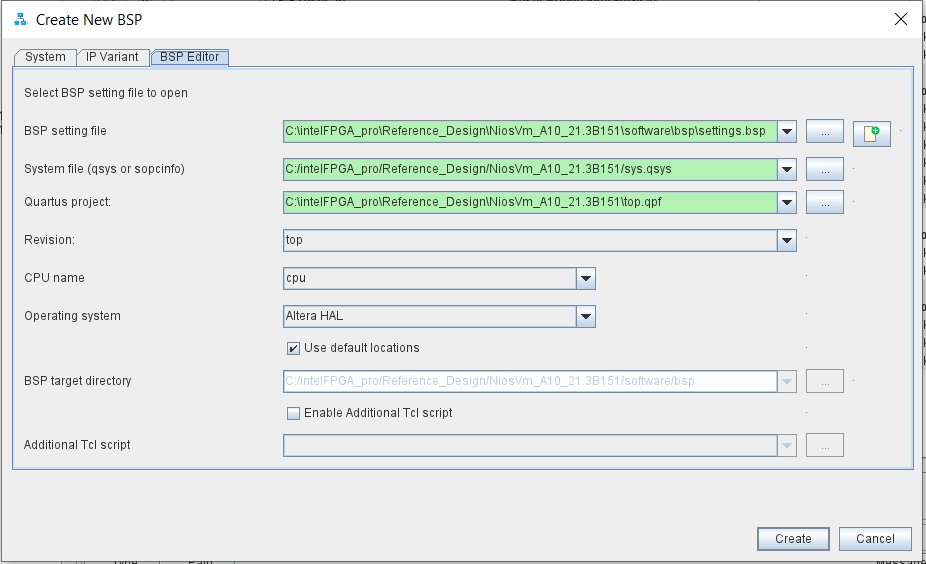
- Click Generate BSP to generate the BSP file.
Figure 5. BSP Editor
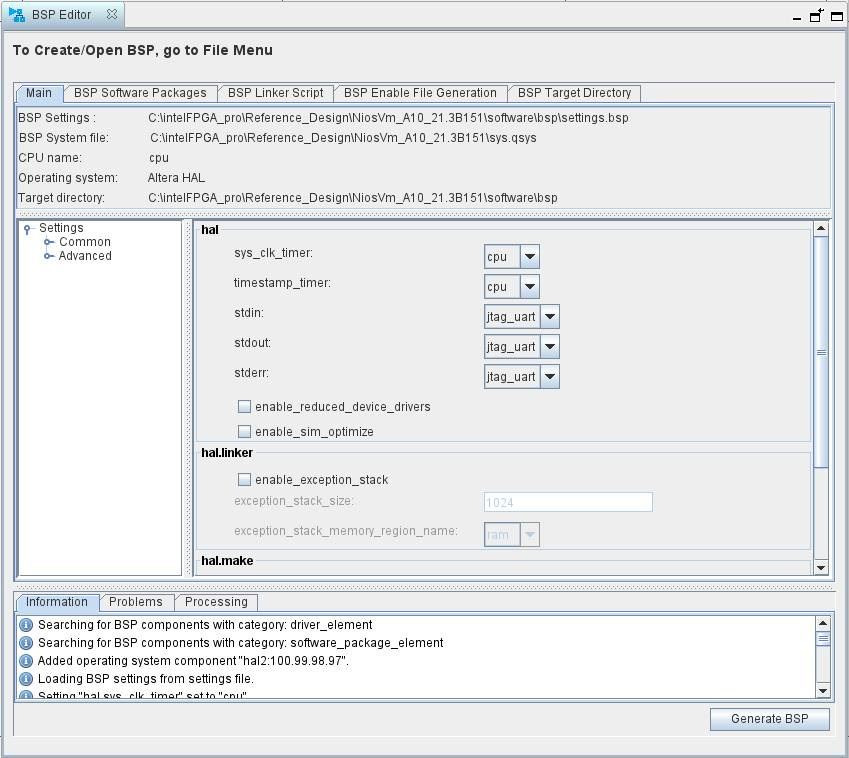 Note: In the BSP Editor, the default selection for sys_clk_timer and timestamp_timer are configured to cpu to use the Nios® V/m processor's internal timer.
Note: In the BSP Editor, the default selection for sys_clk_timer and timestamp_timer are configured to cpu to use the Nios® V/m processor's internal timer.