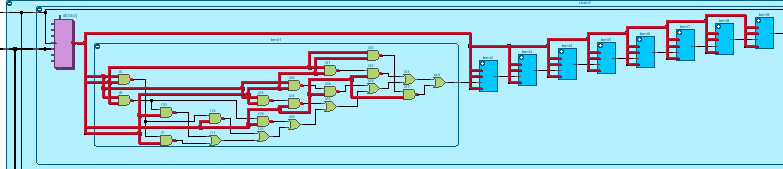Visible to Intel only — GUID: zim1666108354599
Ixiasoft
1.1. Compilation Overview
1.2. Design Analysis & Elaboration
1.3. Design Synthesis
1.4. Design Place and Route
1.5. Incremental Optimization Flow
1.6. Fast Forward Compilation Flow
1.7. Full Compilation Flow
1.8. HSSI Dual Simplex IP Generation Flow
1.9. Exporting Compilation Results
1.10. Clearing Compilation Results
1.11. Integrating Other EDA Tools
1.12. Compiler Optimization Techniques
1.13. Compilation Monitoring Mode
1.14. Viewing Quartus Database File Information
1.15. Understanding the Design Netlist Infrastructure
1.16. Using Synopsys* Design Constraint (SDC) on RTL Files
1.17. Using the Node Finder
1.18. Synthesis Language Support
1.19. Synthesis Settings Reference
1.20. Fitter Settings Reference
1.21. Design Compilation Revision History
2.1. Factors Affecting Compilation Results
2.2. Strategies to Reduce the Overall Compilation Time
2.3. Reducing Synthesis Time
2.4. Reducing Placement Time
2.5. Reducing Routing Time
2.6. Reducing Static Timing Analysis Time
2.7. Setting Process Priority
2.8. Reducing Compilation Time Revision History
Visible to Intel only — GUID: zim1666108354599
Ixiasoft
1.2.2.7. Expand Connections
Expand connections, which was previously supported in the Netlist Viewer, is also supported in the RTL Analyzer and useful when performing filtering. Expand Connections allow you to expand a selected pin and reveal the next connected node.
Note: Before using the Expand Connections feature, disable the Auto-hide Unconnected Pins in the Display settings.
To use this feature, select a pin, right-click and select Expand Connections in the context-sensitive menu, as shown in the following image:
Figure 34. Expand Connections
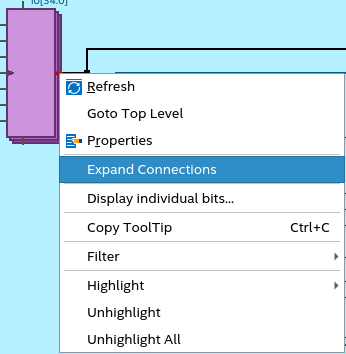
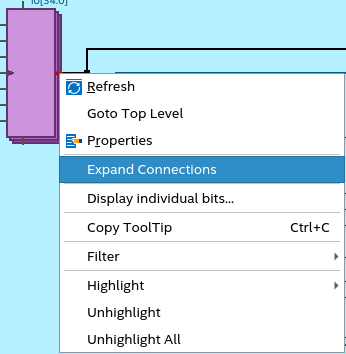
The logical path from the selected pin to the next connected node is highlighted, as shown in the following image: