Quartus® Prime Pro Edition User Guide: Design Compilation
Visible to Intel only — GUID: ufc1644860015203
Ixiasoft
Visible to Intel only — GUID: ufc1644860015203
Ixiasoft
1.13. Compilation Monitoring Mode
- The CLI is generally helpful when your design is part of a larger script-based environment or the compilation is expected to take a significant amount of time. A log file is produced that you can examine at a later stage. However, it is difficult to examine and scroll through the textual output generated during a very long compilation. In such cases, use the Monitoring Mode.
- The GUI presents the entire flow of a design along with tools and utilities for design, configuration, and debugging. The entire design is assumed to be contained in a single project directory.
Monitoring Mode
With the “Monitoring Mode,” you can bring up the Quartus® Prime Pro Edition GUI, connect to a project whose compilation has already been initiated on the CLI, and monitor the execution of the compilation in the GUI. It helps examine compilation-related messages in the interactive message window of the GUI, and in general, interact with the GUI in the same way as you would in the CLI. You can also view reports, view messages, and cross-probe to source files.
To use the Monitoring Mode, perform these steps:
- Start compiling your project through the CLI. For more information, refer to Compilation with quartus_sh --flow in the Quartus® Prime Pro Edition Scripting User Guide.
- Launch the Quartus® Prime Pro Edition GUI.
- Open the same project in the GUI that you are already compiling in the CLI. The Monitor Mode dialog appears, as shown in the following image:
Figure 112. Monitoring Mode
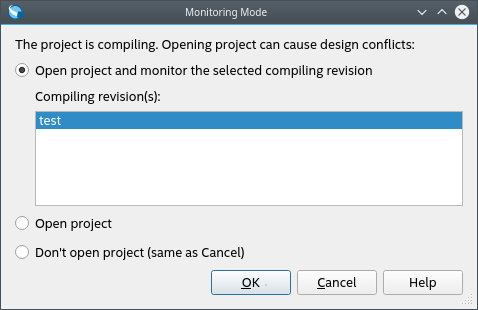
- Select Open project and monitor the selected compiling revision and click OK. The Compilation Dashboard appears, displaying the status of the compilation, as shown in the following image:
Note: Selecting Open project opens the project in the non-monitoring mode, but doing so might lead to design conflicts, where the underlying database might change unexpectedly and get corrupted. Selecting Don't open project cancels launching the project in the GUI.Figure 113. Monitoring the Compilation
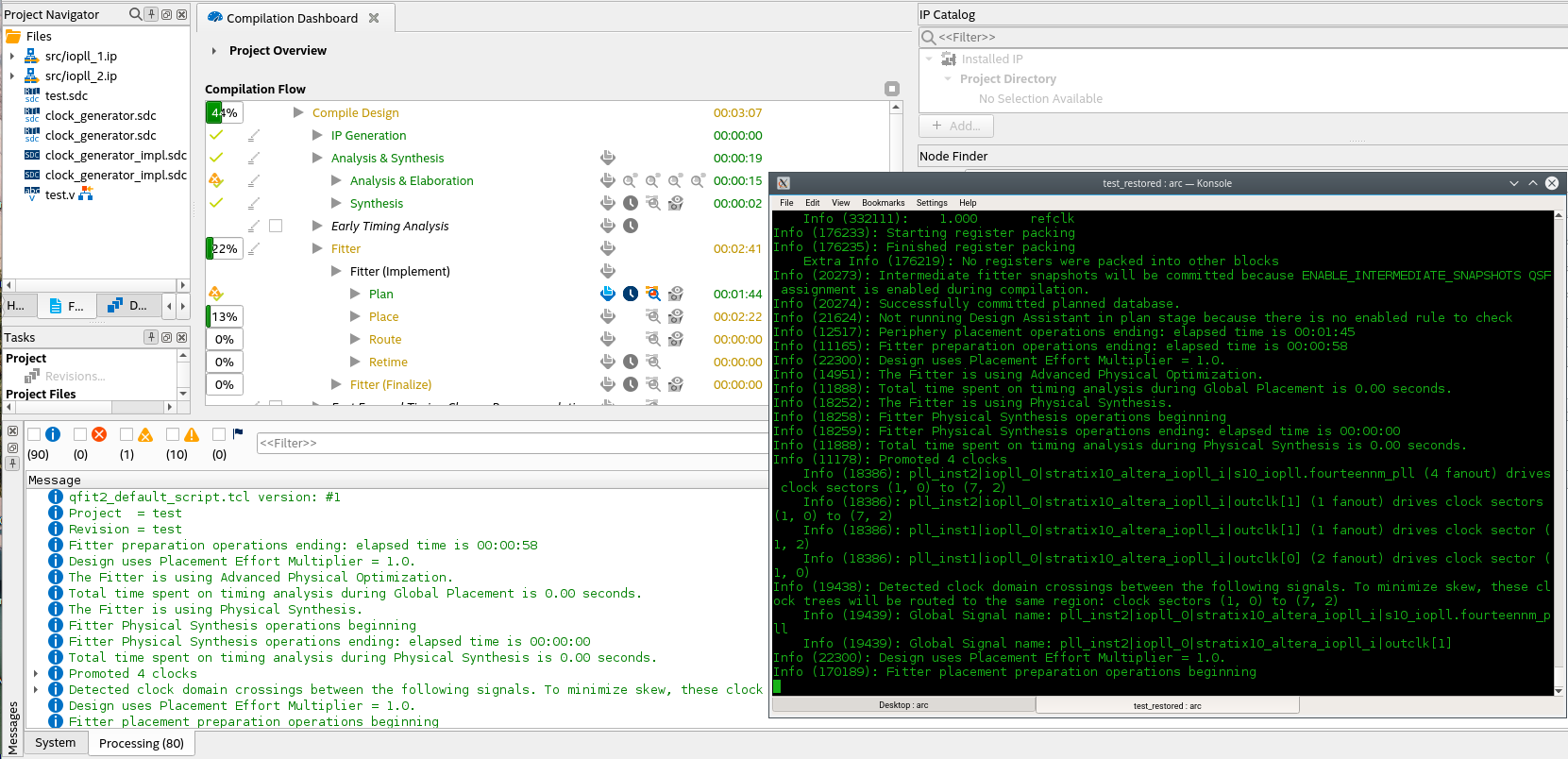
Once the compilation ends, the Monitoring Mode Ended message appears on the GUI, indicating you can continue in the GUI and perform other operations on your project.
Guidelines for Using the Monitoring Mode
Consider the following when using the monitoring mode:
- You can start and exit the Quartus® Prime Pro Edition GUI in monitoring mode as often as you like without affecting the progress of the compilation underway.
- If you are compiling multiple revisions of a project simultaneously, you can choose which revision compilation to monitor.
- You cannot stop a monitored compilation in the GUI. You must stop it from the CLI.
- After a monitored compilation finishes, the Quartus® Prime Pro Edition GUI automatically switches out of monitoring mode. However, if a new command-line compilation for the same project and revision starts, you are prompted to reenter the monitoring mode.
- If you are currently compiling a project and revision from the CLI and open that design in the GUI without choosing the monitoring mode, you might cause design conflicts and corrupt the compilation database.
- For a project being compiled, the project shown when the GUI is not in the monitoring mode might not reflect the most recent state of the project.
- If you launch a new compilation of the project, the new compilation can corrupt the command-line compilation.