Edge Insights for Autonomous Mobile Robots (EI for AMR) Developer Guide
Introduction to edgesoftware Command Line Interface (CLI)
edgesoftware is a command line interface (CLI) that helps you manage packages in the Intel’s Developer Catalog.
This guide describes the CLI commands and their usage. In this guide you:
Try out commands and get familiar with CLI and the package you installed
Learn how to update modules
Learn how to install custom components
Learn how to export a package you installed, including custom modules, so that you can install it on other edge nodes.
Get Started with the edgesoftware CLI
Open a terminal window.
Go to the edge_insights_for_amr directory.
Try out the following commands.
Get Help or List the Available Commands
Command:
./edgesoftware --help
Response:
Usage: edgesoftware [OPTIONS] COMMAND [ARGS]... A CLI wrapper for management of Intel® Edge Software Hub packages Options: -v, --version Show the version number and exit. --help Show this message and exit. Commands: download Download modules of a package. export Exports the modules installed as a part of a package. install Install modules of a package. list List the modules of a package. log Show log of CLI events. pull Pull Docker image. uninstall Uninstall the modules of a package. update Update the modules of a package. upgrade Upgrade a package.
View the Software Version
Command:
./edgesoftware --version
Response: The edgesoftware version, build date, and target OS.
List the Package Modules
Command:
./edgesoftware list
Response: The modules installed and status.

List Modules Available for Download
Command:
./edgesoftware list --default
Response: All modules available for download for that package version, modules ID and version.
Display the CLI Event Log
Command:
./edgesoftware log
Response: CLI event log information, such as:
target system information (hardware and software)
system health
installation status
modules you can install

See the Installation Event Log for a Module
Command:
./edgesoftware log <MODULE_ID>
You can specify multiple <MODULE_ID> arguments by listing them with a space between each.
NOTE:To find the module ID, use:./edgesoftware list
Response: The installation log for the module.

Troubleshooting
If the following error is encountered:
PermissionError: [Errno 13] Permission denied: '/var/log/esb-cli/Edge_Insights_for_Autonomous_Mobile_Robots_2021.3/output.log'
Run the CLI commands with sudo:
sudo ./edgesoftware <CLI_commands>
Install Package Modules
This edgesoftware command installs package modules on the target system. To do so, the command looks at edgesoftware_configuration.xml that was downloaded from the Intel Edge Software Hub when you installed the Edge Insights for Autonomous Mobile Robots software. This file contains information about the modules to install.
During the installation, you are prompted to enter your product key. The product key is in the email message you received from Intel confirming your Edge Insights for Autonomous Mobile Robots download.
Open a terminal window.
Go to the edge_insights_for_amr directory.
Run the install command:
./edgesoftware install
Update the Package Modules
./edgesoftware install
When you are ready to perform the update, use:
./edgesoftware update <MODULE_ID>
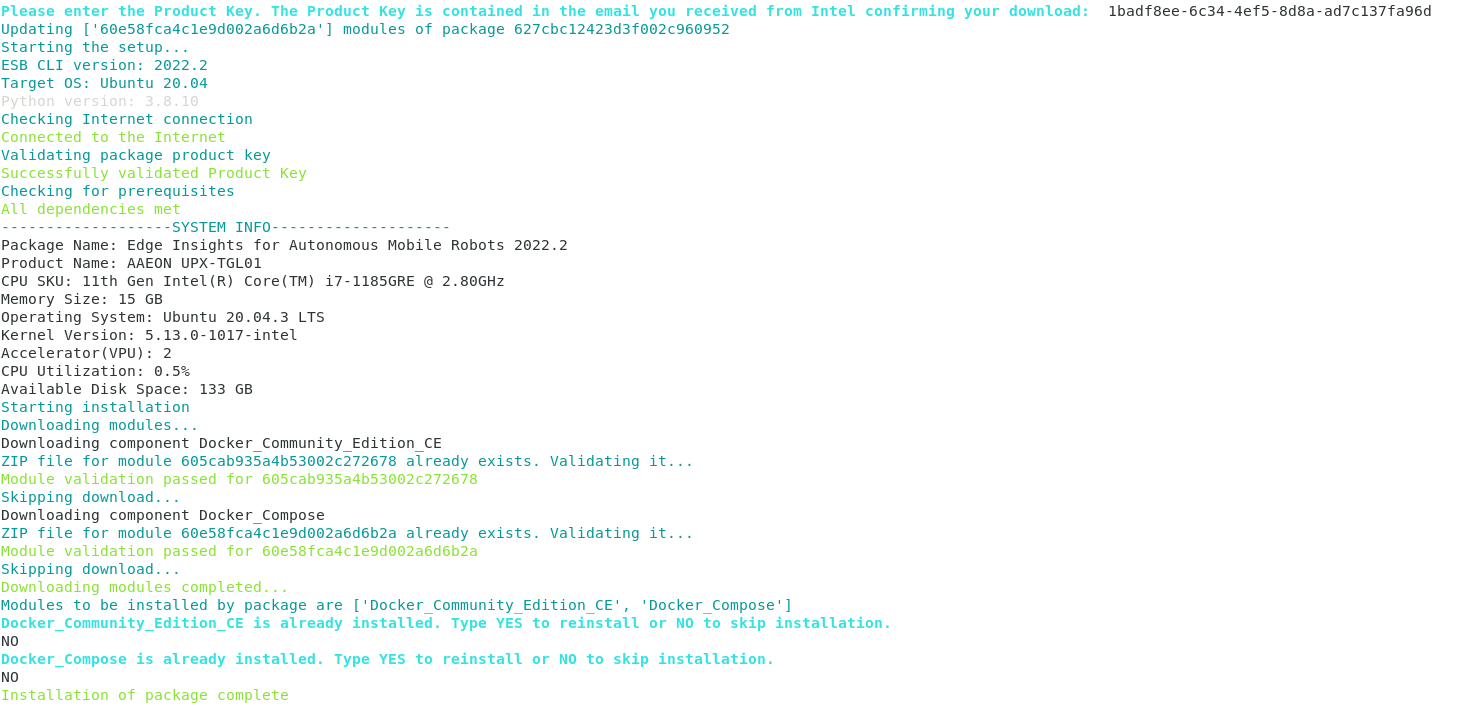
During the installation, you are prompted to enter your product key. The product key is in the email message you received from Intel confirming your Edge Insights for Autonomous Mobile Robots download.
./edgesoftware list -d
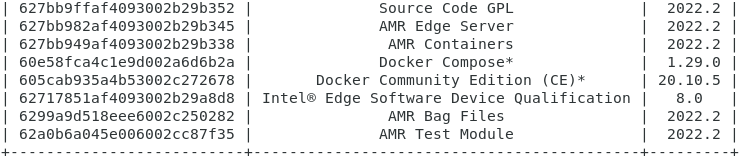
Export the Package for Installation
The edgesoftware CLI lets you package the installed modules, customer applications, and dependencies as part of a package. The export is provided in a .zip file that includes installation scripts, XML files, and an edgesoftware Python* executable.
Command:
./edgesoftware export
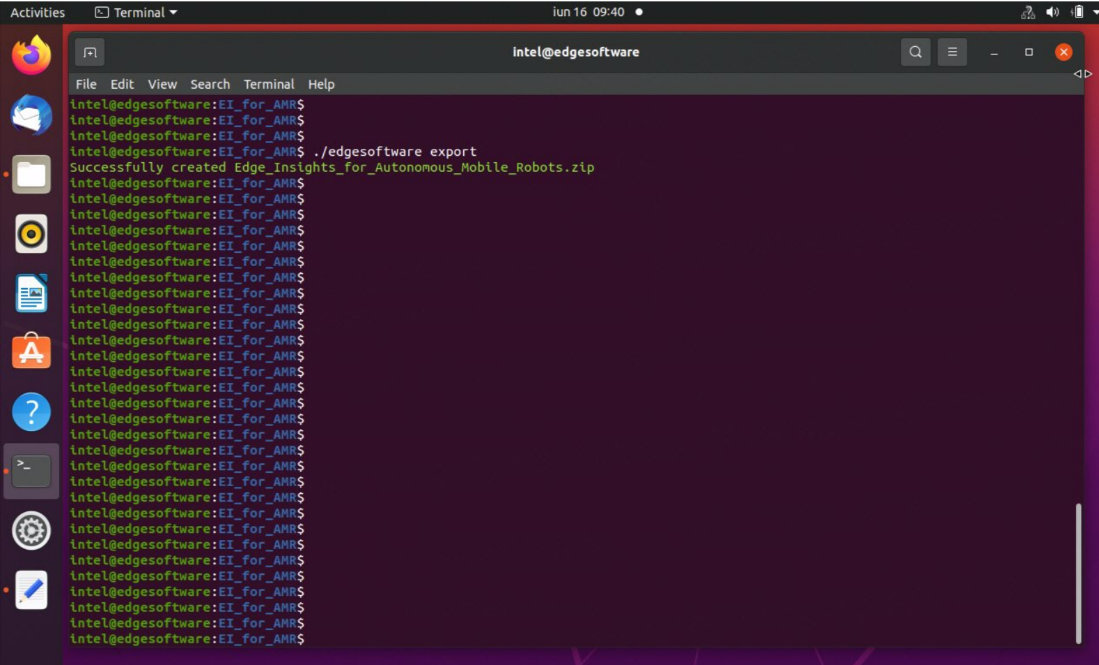
Uninstall the Packages
The edgesoftware CLI lets you uninstall the complete package or individual components from the package.
To uninstall an individual package, run the following command:
./edgesoftware uninstall <MODULE_ID>
To uninstall all the packages, run the following command:
./edgesoftware uninstall -a