Quartus® Prime Pro Edition User Guide: Design Compilation
Visible to Intel only — GUID: qnx1726599234144
Ixiasoft
Visible to Intel only — GUID: qnx1726599234144
Ixiasoft
1.2.1.1. Copying Hierarchy Path Names
Copy Hierarchy Path Name eliminates the risk of manual entry errors by enabling you to copy the precise path names of ports, pins, nets, and instances for pasting into other tools, such as the SDC Editor. You can also copy multiple hierarchy paths simultaneously, with each path name separated by a new line in the clipboard.
To use Copy Hierarchy Path Name, follow these steps:
- In the Quartus® Prime Pro Edition run Analysis & Elaboration from Compilation Dashboard.
- In Compilation Dashboard, click the RTL Analyzer icon for the desired checkpoint, or use Tools > Netlist Viewers > RTL Analyzer to open.
- Right-click one or more selected objects in the RTL Analyzer, and then click Copy Hierarchy Path Name. The selected hierarchy path or paths copy to the system clipboard, with multiple paths separated by a new line, as shown in the following example:
Figure 5. Copying Multiple Hierarchy Path Names
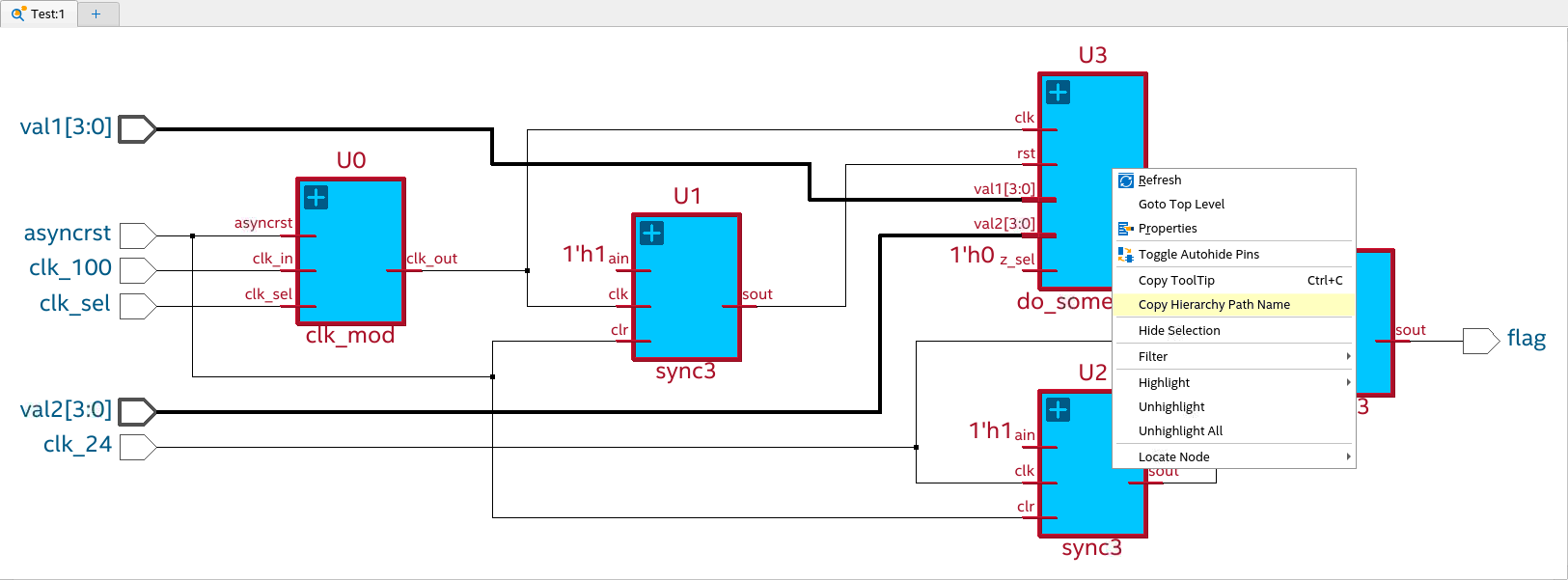
Copy Result:U0 U1 U3 U2 U4