Visible to Intel only — GUID: yxn1548885187536
Ixiasoft
1. Answers to Top FAQs
2. Intel FPGA Simulation Basics
3. Questa* Intel® FPGA Edition, ModelSim* , and QuestaSim* Simulator Support
4. Synopsys VCS* and VCS MX Support
5. Aldec Active-HDL and Riviera-PRO Support
6. Cadence Xcelium* Parallel Simulator Support
7. Intel® Quartus® Prime Pro Edition User Guide Third-party Simulation Archive
A. Intel® Quartus® Prime Pro Edition User Guides
3.1. Quick Start Example (ModelSim with Verilog)
3.2. Questa* Intel® FPGA Edition, ModelSim, and QuestaSim Simulator Guidelines
3.3. ModelSim Simulation Setup Script Example
3.4. Sourcing ModelSim* or QuestaSim Simulator Setup Scripts
3.5. Unsupported Features
3.6. Questa* Intel® FPGA Edition, ModelSim* , and QuestaSim* Simulator Support Revision History
3.2.1. Using Questa* Intel® FPGA Edition Precompiled Libraries
3.2.2. Passing Parameter Information from Verilog HDL to VHDL
3.2.3. Viewing Simulation Messages
3.2.4. Generating Signal Activity Data for Power Analysis
3.2.5. Viewing Simulation Waveforms
3.2.6. Simulating with Questa* Intel® FPGA Edition Waveform Editor
Visible to Intel only — GUID: yxn1548885187536
Ixiasoft
3.2.4. Generating Signal Activity Data for Power Analysis
Follow these steps to generate and use simulation signal activity data for power analysis:
- To run full compilation on your design, click Processing > Start Compilation.
- To specify settings for output of simulation files, click Assignments > Settings > EDA Tool Settings > Simulation. Select your simulator in Tool name and the Format for output netlist and Output directory.
- Turn on Map illegal HDL characters. This setting directs the EDA Netlist Writer to map illegal characters for VHDL or Verilog HDL, and results in more accurate data for power analysis.
Figure 6. EDA Tool Settings for Simulation
- For Intel® Stratix® 10 designs, to generate a Standard Delay Output (.sdo) file that includes back-annotation of delays for power analysis, refer to Generating Standard Delay Output for Power Analysis.
- In the Intel® Quartus® Prime software, click Assignments > Settings > Power Analyzer Settings.
- Under Input file, turn on Use input files to initialize toggle rates and static probabilities during power analysis.
Figure 7. Specifying Power Analysis Input Files
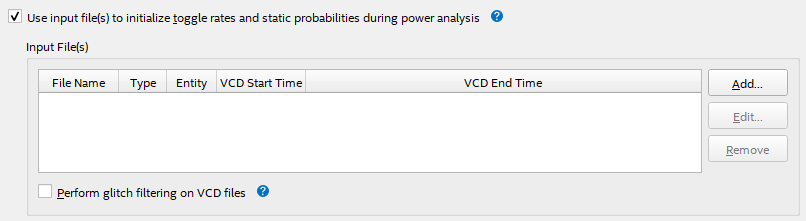
- To specify a .vcd for power analysis, click Add and specify the File name, Entity, and Simulation period for the .vcd, and click OK.
- To enable glitch filtering during power analysis with the .vcd you generate, turn on Perform glitch filtering on VCD files.
- To run the power analysis, click Start on the Power Analysis step in the Compilation Dashboard. View the toggle rates in the power analysis results.