6.3.1. The Configure Menu
Use the Configure Menu to select the design you want to use. Each design example tests different board features. Select a design from this menu and the corresponding tabs become active for testing.
Figure 20. The Configure Menu
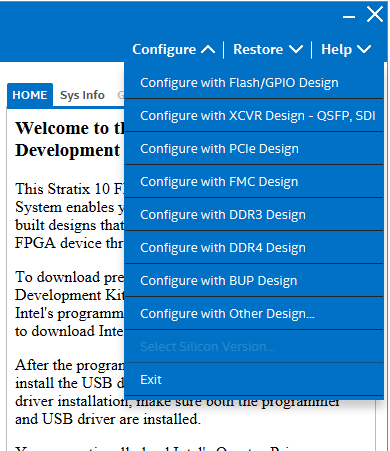
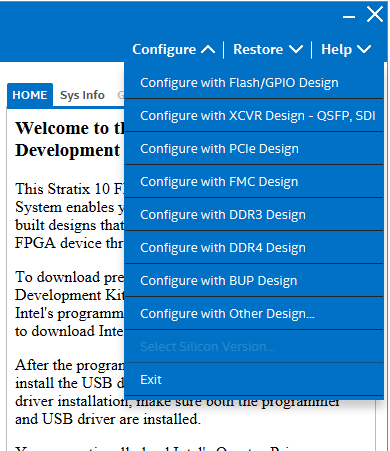
To configure the FPGA with a test system design, perform the following steps:
- On the Configure menu, click the configure command that corresponds to the functionality you wish to test.
- In the dialog box that appears, click Configure to download the corresponding design to the FPGA.
- When configuration finishes, close the Intel® Quartus® Prime if open. The design begins running in the FPGA. The corresponding GUI application tabs that interface with the design are now enabled.
If you use the Intel® Quartus® Prime Programmer for configuration, rather than the BTS GUI, you may need to restart the GUI.