Visible to Intel only — GUID: qal1709559028426
Ixiasoft
Visible to Intel only — GUID: qal1709559028426
Ixiasoft
1.6.4. Applying Presets After Migrating a Board
You can save time by applying available presets when you migrate your design to a different board. The Board Migration dialog box helps you to quickly apply appropriate presets to each IP in the Platform Designer system to ensure consistency and accuracy of the system on the migrated board, even for hierarchical systems.
The Board Migration dialog box allows you to readily view a comparison of the parameters and pin assignments in the current system, versus the selected presets.
You can access the Board Migration dialog box using any of the following methods:
- The Board Migration dialog box opens automatically using any of the following methods:
- Click Assignments > Device > Board tab in the Quartus® Prime Pro Edition software.
- Click System > System Settings > Device Settings > Board in Platform Designer.
- Use the --board option with the qsys-edit command.
- Upon completing step 1, the Analyzing Board Migration window appears showing the progress of system analysis and synchronization for the new target board. Analysis messages eventually indicate either that Migration is needed or No migration is needed to align with the target board. Click the Close button when system migration analysis is compete.
Figure 57. Analyzing Board Migration Window
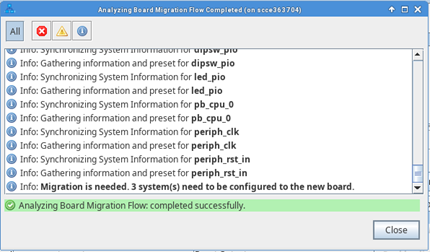
If migration is needed, the Board Migration dialog box opens automatically displaying the systems and subsystems in the design you are migrating.
Figure 58. Board Migration Dialog Box
- By default, the Board Migration dialog box displays only IP that do not have presets matching with the current configuration. To view all IP or systems, right-click in the dialog box and then click Show All Instances.