Visible to Intel only — GUID: amx1664316339982
Ixiasoft
2.1.1. Constructing Communication Links in the Link Designer Module
2.1.2. Link and Simulation Setting
2.1.3. Transmitter Setting
2.1.4. Receiver Setting
2.1.5. IBIS-AMI Wrapper
2.1.6. Channel Setting
2.1.7. Batch Channel Simulation Configuration
2.1.8. Crosstalk Aggressor Transmitter Setting
2.1.9. Repeater and Retimer Configurations
2.1.10. Noise Source Link Component
2.1.11. System Options
2.1.12. Project Management Functions
2.1.13. Archiving and Unarchiving Projects
2.1.14. Device Model Importer
2.1.15. Analysis Functions and Pre-Simulation and Pre-Analysis Checklists
2.1.16. COM Analysis
Visible to Intel only — GUID: amx1664316339982
Ixiasoft
2.1.4.5. Custom Receiver With Input Clock
When you create a custom receiver with an input clock in the design space, a Clock-Path RX button appears in the lower-left corner of the Receiver tab page, as shown in the following image:
Figure 63. Custom Receiver With Input Clock UI


Clicking the Clock-Path RX button launches the Clock-Path Receiver Configuration Wizard interface, where you can configure the clock path receiver, as shown in the following image:
Figure 64. Clock-Path Receiver Configuration Wizard UI
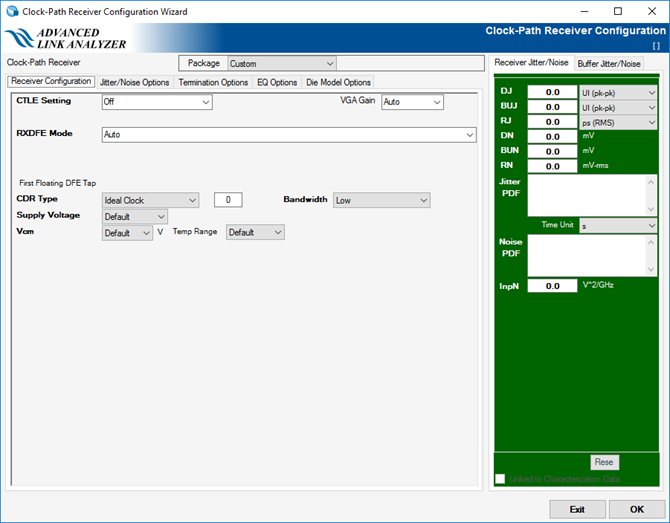
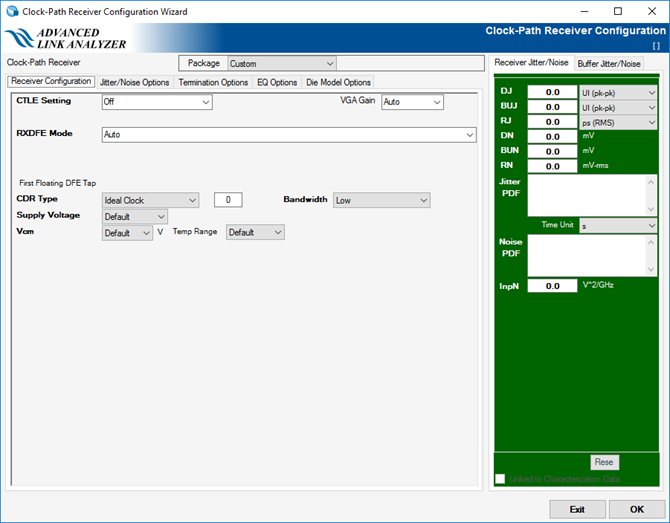
The clock path configurations are similar to that of the data path custom receiver with the following additional features and notes:
- Jitter/Noise values and configurations set in the Clock-Path Receiver Configuration Wizard are transferred to the main interface's Clock Jitter/Noise panel. The jitter/noise values/configuration restores when you reopen the Clock-Path Receiver Configuration wizard.