Visible to Intel only — GUID: kfq1595263920511
Ixiasoft
1. Introduction to the Intel® SoC FPGA Embedded Development Suite (SoC EDS)
2. Installing the Tools
3. Running the Tools
4. SoC EDS Licensing
5. Arm* Development Studio* for Intel® SoC FPGA Edition
6. Boot Tools User Guide
7. Hardware Library
8. Using the HPS Flash Programmer
9. Bare Metal Compilers
10. SD Card Boot Utility
11. Linux* Device Tree Generator
12. Support and Feedback
Visible to Intel only — GUID: kfq1595263920511
Ixiasoft
2.3.4. Installing MingGW
- Go to the MinGW Getting Started website, download the following installer to your computer: https://osdn.net/projects/mingw/downloads/68260/mingw-get-setup.exe and run as an administrator.
The installer application starts.
- In the MinGW Installation Manager Setup Tool dialog box, click Install.
Figure 5. MinGW Installation Manager Setup Tool

- Leave the default settings, then click Continue.
Figure 6. Step 1: Specify Installation Preferences
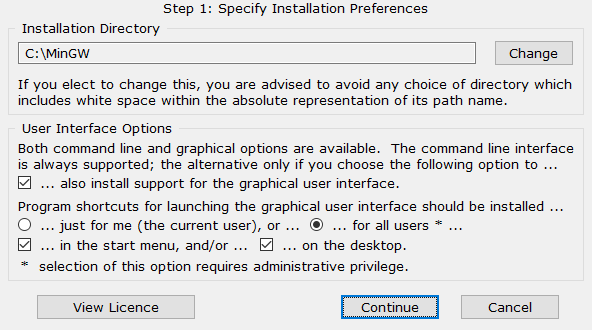
- Click Continue again to proceed.
Figure 7. Step 2: Download and Set Up MinGW Installation Manager

- In the Basic Setup view, click on mingw-developer-toolkit-bin and mingw32-base-bin and msys-base-bin and select Mark for Installation.
Figure 8. MinGW Installation Manager: Basic Setup
- In the All Packages view, click on msys-wget-bin and select Mark for Installation.
Figure 9. MinGW Installation Manager: All Packages
- Select Installation > Apply Changes from the top menu.
- Click Apply to proceed.
Figure 10. Schedule of Pending Actions
 Installer downloads all necessary packages.Figure 11. Download Package
Installer downloads all necessary packages.Figure 11. Download Package - After the installer applied all changes, click Close.
Figure 12. Applying Scheduled Changes

- Select Installation > Quit from the top menu.
Related Information