Visible to Intel only — GUID: mwh1410384044536
Ixiasoft
1.3.2.1. Using Simulation Signal Activity Data in Power Analysis
1.3.2.2. Signal Activities from RTL (Functional) Simulation, Supplemented by Vectorless Estimation
1.3.2.3. Signal Activities from Vectorless Estimation and User-Supplied Input Pin Activities
1.3.2.4. Signal Activities from User Defaults Only
1.5.1. Complete Design Simulation Power Analysis Flow
1.5.2. Modular Design Simulation Power Analysis Flow
1.5.3. Multiple Simulation Power Analysis Flow
1.5.4. Overlapping Simulation Power Analysis Flow
1.5.5. Partial Design Simulation Power Analysis Flow
1.5.6. Vectorless Estimation Power Analysis Flow
2.4.1. Clock Power Management
2.4.2. Pipelining and Retiming
2.4.3. Architectural Optimization
2.4.4. I/O Power Guidelines
2.4.5. Dynamically Controlled On-Chip Terminations (OCT)
2.4.6. Memory Optimization (M20K/MLAB)
2.4.7. DDR Memory Controller Settings
2.4.8. DSP Implementation
2.4.9. Reducing High-Speed Tile (HST) Usage
2.4.10. Unused Transceiver Channels
2.4.11. Periphery Power reduction XCVR Settings
Visible to Intel only — GUID: mwh1410384044536
Ixiasoft
1.3.1. Settings for Power Analysis
You can specify device power characteristics, operating voltage conditions, operating temperature conditions, Power Analyzer settings and thermal settings, in the Operating Settings and Conditions, Power Analyzer Settings, and Thermal pages of the Settings dialog box.
Figure 3. Operating Settings and Conditions
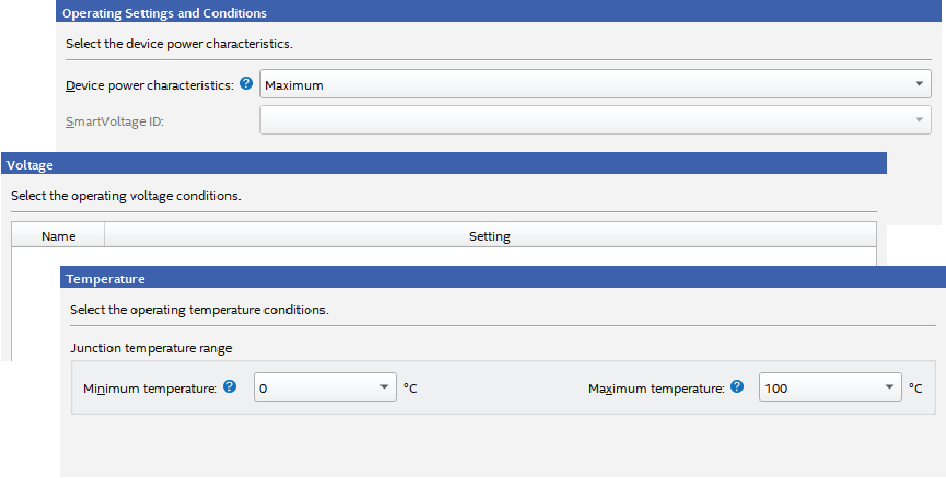
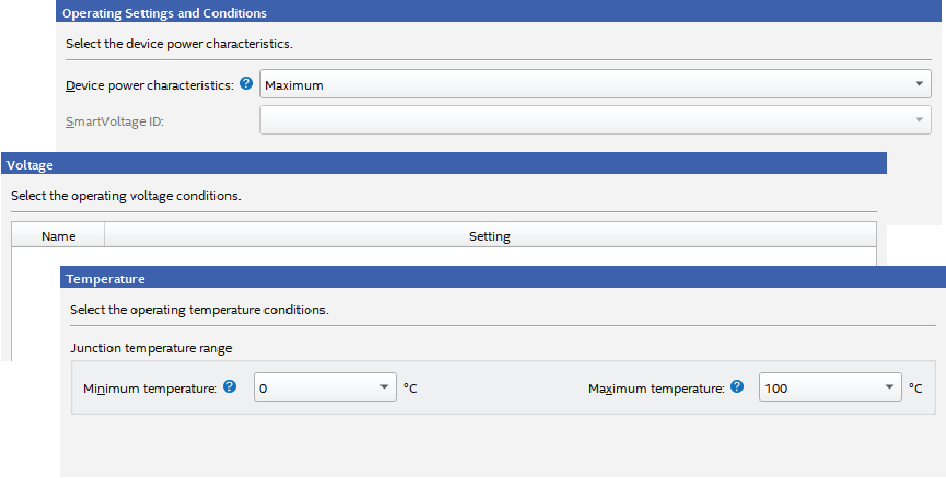
Figure 4. Power Analyzer and Thermal Settings
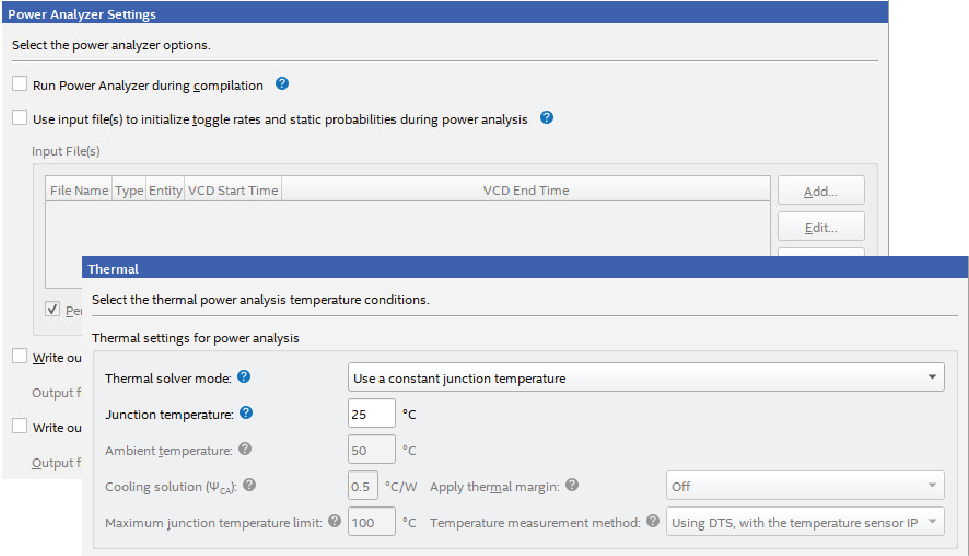
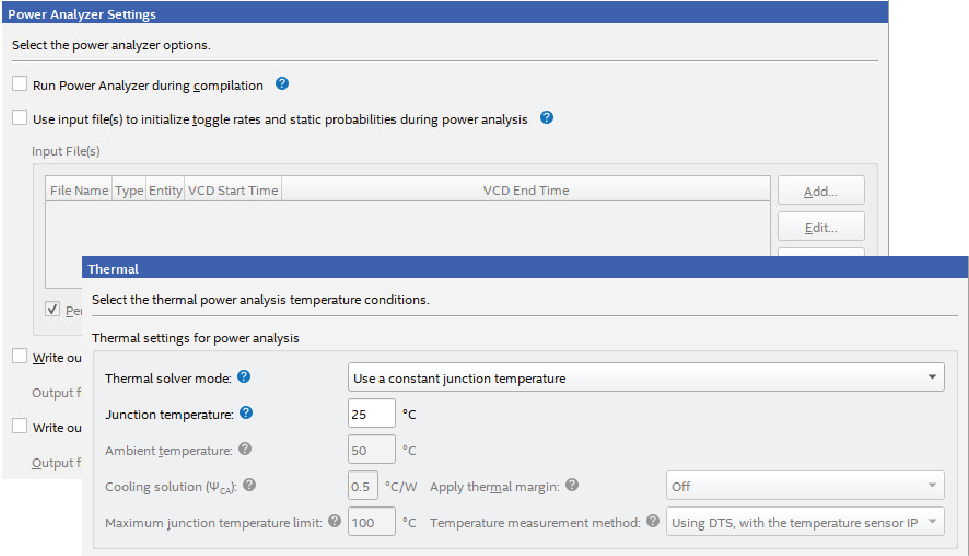
The Power Analyzer reads the following settings to determine the operating conditions for power analysis:
| Option | Settings |
|---|---|
| Device power characteristics |
|
| Voltage tab | Specifies the operating voltage conditions for each power rail in the device, and the supply voltages for power rails with selectable supply voltages. |
| Temperature tab | Specifies the minimum and maximum junction temperature range. |
| Option | Settings |
|---|---|
| Power Analyzer Settings | Specifies the Power Analyzer options, including:
|
| Thermal Settings | Specifies the thermal power analysis temperature conditions, including:
|